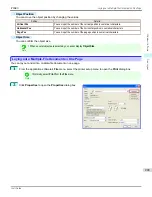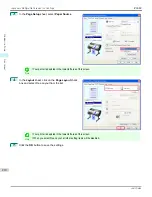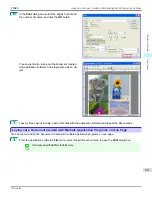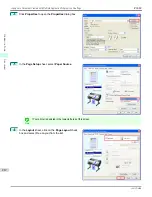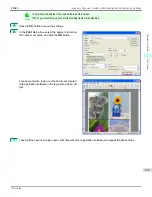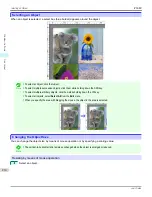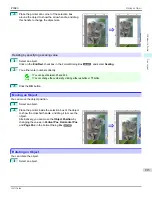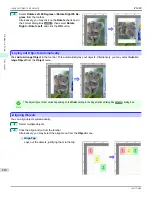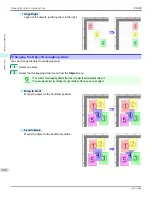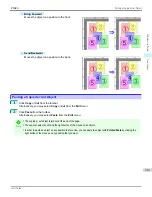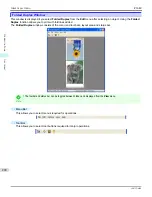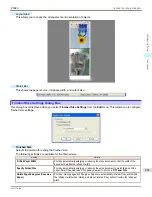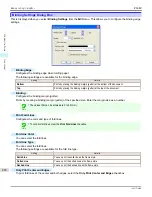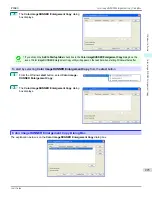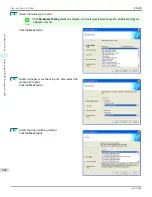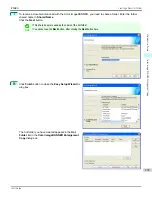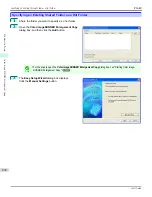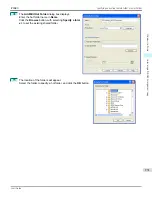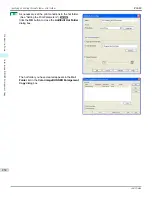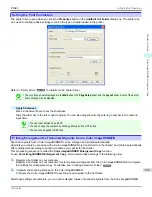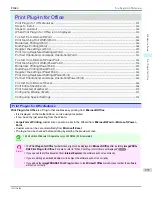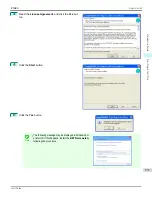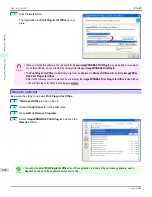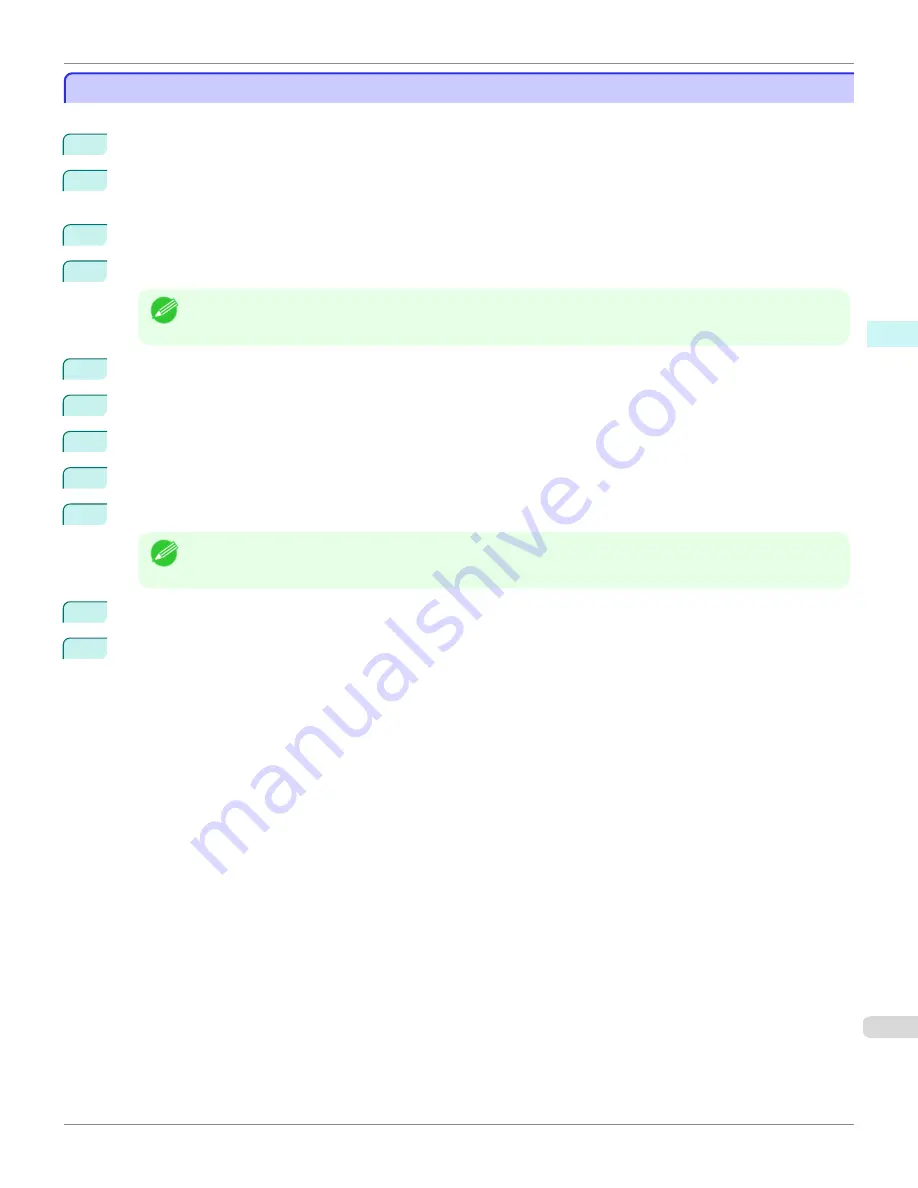
Prints using Folded Duplex
Prints using Folded Duplex
This prints 2 pages consecutively. Folding back the paper at the fold lines of the center substitutes for duplex printing.
1
Select two objects from the layout area of Free Layout.
2
Select
Folded Duplex
from the
Edit
menu of Free Layout.
Open the
Folded Duplex
window and arrange the selected objects in the layout area.
3
Open the
Finished Size Settings
dialog box from the
Edit
menu.
4
Select
Fit Roll Paper Width
or
Specify Folded Size
in
Finished Size
.
Note
•
Rotate Page 90 degrees (Conserve Paper)
is also available when
Specify Folded Size
is selected.
5
Click
OK
to save the settings.
6
Open the
Binding Settings
dialog box from the
Edit
menu.
7
Select
Bottom
or
Top
in
Binding Edge
.
8
Specify the
Binding
width in
Binding
.
9
Configure the
Fold Line Color
and
Fold Line Type
from
Print Fold Lines
.
Note
•
When the
Only Print Center and Edges
checkbox is selected, fold lines are only printed at the three loca-
tions of the center and both edges.
10
Click
OK
to save the settings.
11
Confirm the print setting and begin printing.
iPF680
Prints using Folded Duplex
Windows Software
Free Layout
223
Summary of Contents for imagePROGRAF iPF680
Page 14: ...14 ...
Page 30: ...iPF680 User s Guide 30 ...
Page 156: ...iPF680 User s Guide 156 ...
Page 358: ...iPF680 User s Guide 358 ...
Page 434: ...iPF680 User s Guide 434 ...
Page 472: ...iPF680 User s Guide 472 ...
Page 482: ...iPF680 User s Guide 482 ...
Page 522: ...iPF680 User s Guide 522 ...
Page 576: ...iPF680 User s Guide 576 ...
Page 628: ...iPF680 User s Guide 628 ...