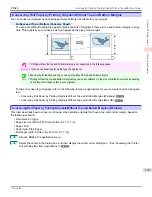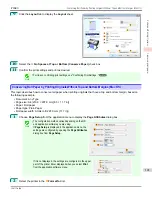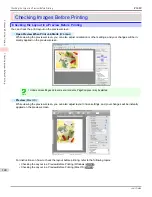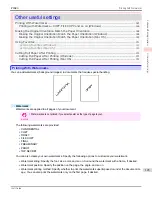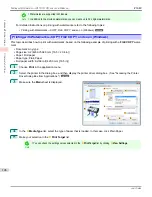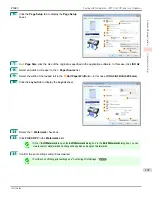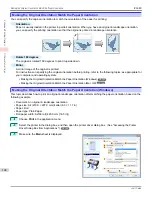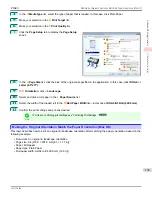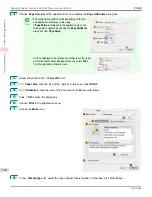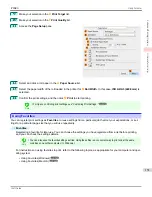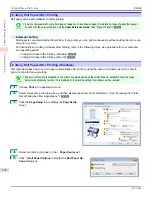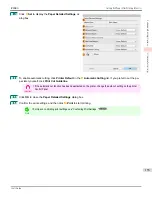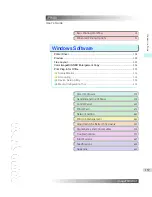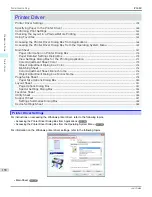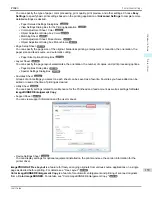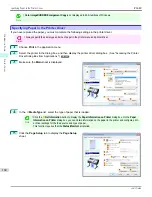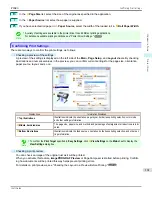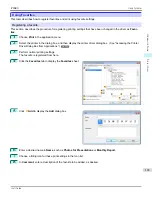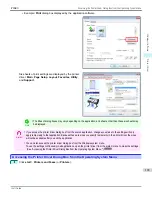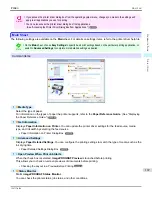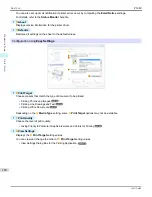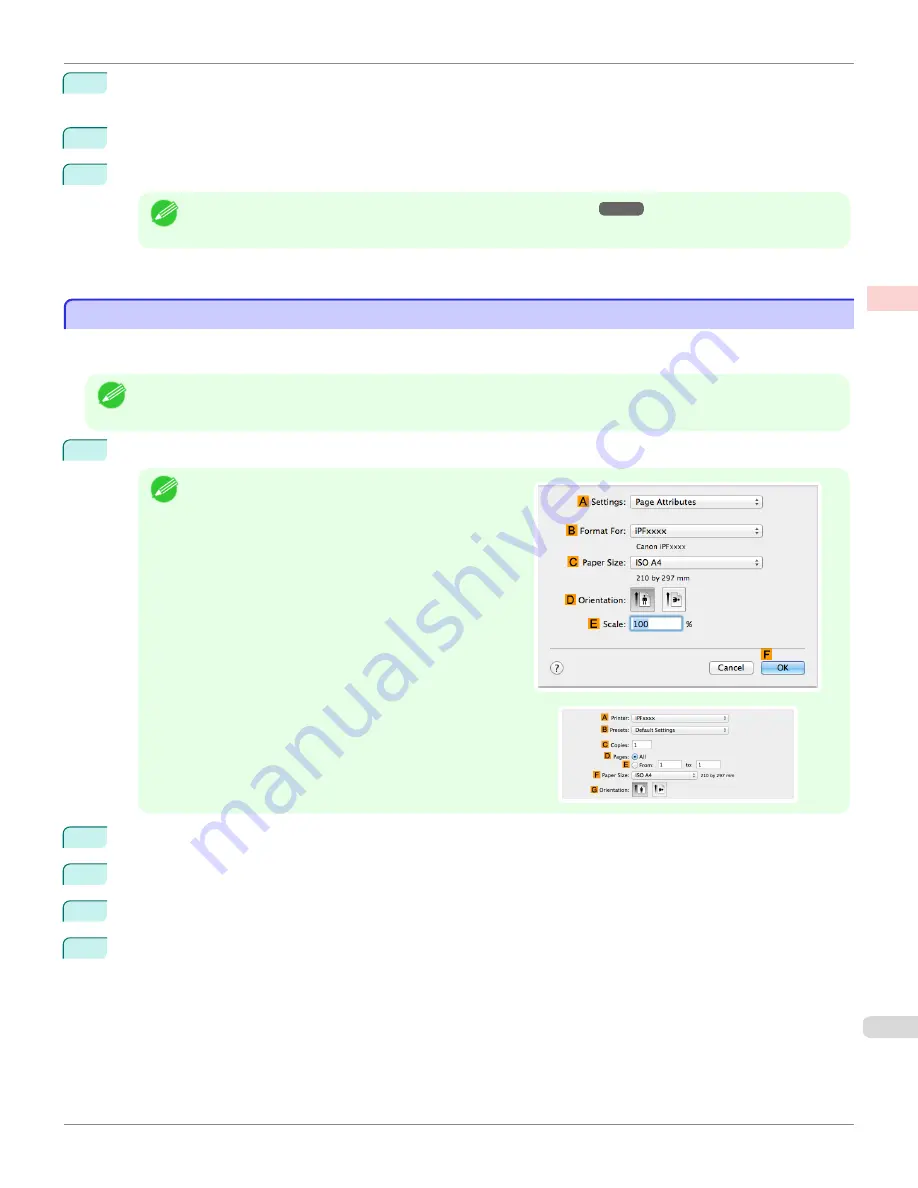
6
To enable automatic cutting, click
Yes
in the
A
Automatic Cutting
list. If you prefer to cut the paper later your-
self, click
Print Cut Guideline
.
7
Click
OK
to close the
Roll Paper Options
dialog box.
8
Confirm the print settings and print as desired.
Note
•
For tips on confirming print settings,
see "Confirming Print Settings ."
Roll paper will be automatically cut after printing.
Cutting Roll Paper After Printing (Mac OS)
Cutting Roll Paper After Printing (Mac OS)
This topic describes how to cut roll paper automatically after printing (using the auto cut function), as well as how to
print a cut line for manual cutting.
Note
•
The auto cut function is activated on the printer by default and when the printer driver is installed. Follow the steps
below to reactivate the function if it is disabled, or to select the setting for printing a cut line instead.
1
Choose
Page Setup
from the application menu to display the
Page Attributes
dialog box.
Note
•
The configuration method varies depending on the OS
and application software you are using.
If
Page Setup
is displayed in the application menu, the
settings are configured by opening the
Page Attributes
dialog box from
Page Setup
.
If it is not displayed, the settings are configured in the upper
part of the printer driver displayed when you select
from the application software menu.
2
Select the printer in the
B
Format for
list.
3
Choose the original size in the
C
Paper Size
list.
4
Click
F
OK
to close the dialog box.
5
Choose
in the application menu.
iPF680
Cutting Roll Paper After Printing (Mac OS)
Enhanced Printing Options
Other useful settings
153
Summary of Contents for imagePROGRAF iPF680
Page 14: ...14 ...
Page 30: ...iPF680 User s Guide 30 ...
Page 156: ...iPF680 User s Guide 156 ...
Page 358: ...iPF680 User s Guide 358 ...
Page 434: ...iPF680 User s Guide 434 ...
Page 472: ...iPF680 User s Guide 472 ...
Page 482: ...iPF680 User s Guide 482 ...
Page 522: ...iPF680 User s Guide 522 ...
Page 576: ...iPF680 User s Guide 576 ...
Page 628: ...iPF680 User s Guide 628 ...