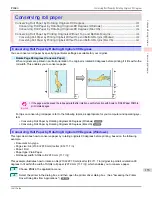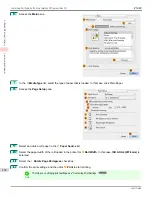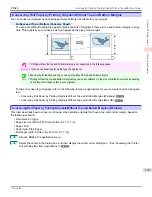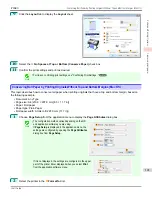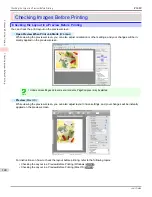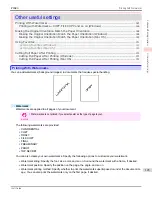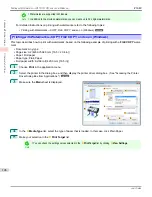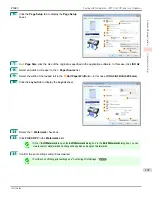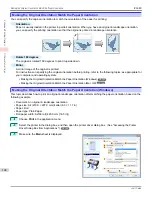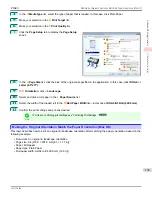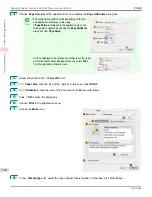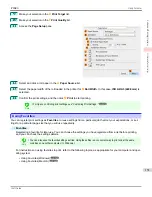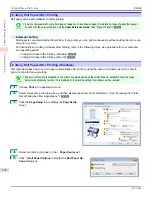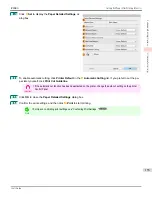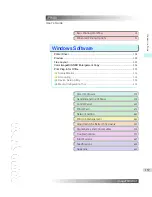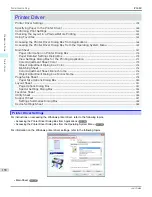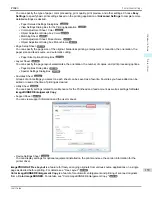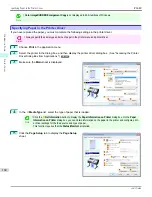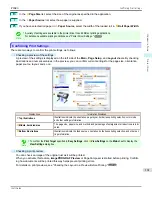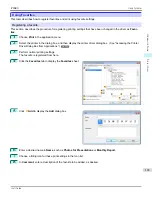4
In the
A
Media Type
list, select the type of paper that is loaded. In this case, click Plain Paper.
5
Make your selection in the
E
Print Target
list.
6
Make your selection in the
F
Print Quality
list.
7
Click the
Page Setup
tab to display the
Page Setup
sheet.
8
In the
A
Page Size
list, click the size of the original as specified in the application. In this case, click
ISO A4
or
Letter (8.5"x11")
.
9
In
H
Orientation
, click
J
Landscape
.
10
Select and click a roll paper in the
L
Paper Source
list.
11
Select the width of the loaded roll in the
M
Roll Paper Width
list—in this case,
ISO A2/A3 Roll (420.0mm)
.
12
Confirm the print settings and print as desired.
Note
•
For tips on confirming print settings,
see "Confirming Print Settings ."
Making the Original Orientation Match the Paper Orientation (Mac OS)
Making the Original Orientation Match the Paper Orientation (Mac OS)
This topic describes how to print an original in landscape orientation after matching the paper orientation, based on the
following example.
•
Document: An original in landscape orientation
•
Page size: A4 (210.0 × 297.0 mm [8.3 × 11.7 in])
•
Paper: Roll paper
•
Paper type: Plain Paper
•
Roll paper width: A2/A3 roll (420.0 mm [16.5 in])
iPF680
Making the Original Orientation Match the Paper Orientation (Mac OS)
Enhanced Printing Options
Other useful settings
149
Summary of Contents for imagePROGRAF iPF680
Page 14: ...14 ...
Page 30: ...iPF680 User s Guide 30 ...
Page 156: ...iPF680 User s Guide 156 ...
Page 358: ...iPF680 User s Guide 358 ...
Page 434: ...iPF680 User s Guide 434 ...
Page 472: ...iPF680 User s Guide 472 ...
Page 482: ...iPF680 User s Guide 482 ...
Page 522: ...iPF680 User s Guide 522 ...
Page 576: ...iPF680 User s Guide 576 ...
Page 628: ...iPF680 User s Guide 628 ...