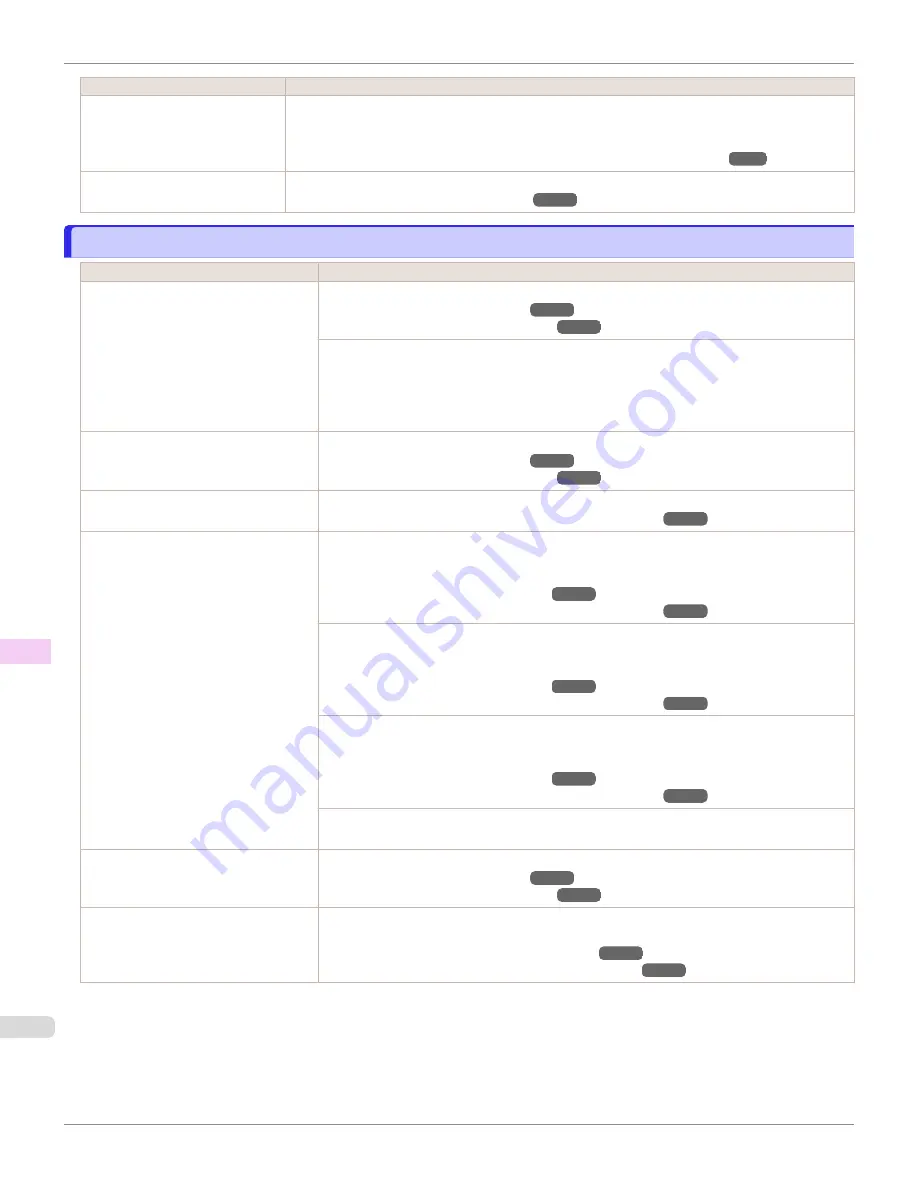
Cause
Corrective Action
Printing may be faint if
Quality
in
Advanced Settings
in
the printer driver is set to
Stand-
ard
or
Fast
.
In
Advanced Settings
of the printer driver, choose
Highest quality
or
High
in
Print Quality
.
Printing in
Fast
or
Standard
mode is faster and consumes less ink than in
Highest quality
or
High
modes, but the printing quality is lower.
Giving Priority to Particular Graphic Elements and Colors for Printing
You are printing on paper that
tends to generate dust when cut.
In the Control Panel menu, set
CutDustReduct.
in
Paper Details
to
On
.
Reducing Dust from Cutting Rolls
Paper rubs against the printhead
Paper rubs against the printhead
Cause
Corrective Action
The type of paper specified in the print-
er driver does not match the type loa-
ded in the printer.
Load paper of the same type as you have specified in the printer driver.
Loading Sheets in the Feed Slot
Make sure the same type of paper is specified in the printer driver as you have loaded in the
printer.
1.
Press the
Stop
button and stop printing.
2.
Change the type of paper in the printer driver and try printing again.
Paper has been loaded incorrectly,
causing it to wrinkle.
Reload the paper.
Loading Sheets in the Feed Slot
The Printhead is set too low in the Con-
trol Panel menu.
In the Control Panel menu, set
Head Height
to
Automatic
.
Troubleshooting Paper Abrasion and Blurry Images
You are printing on heavyweight paper
or paper that curls or wrinkles easily af-
ter absorbing ink.
For paper-based media such as Heavyweight Coated Paper, set the
VacuumStrngth
to
Strong
or
Strongest
in the Control Panel menu. If the paper still rubs against the printhead,
set the
Head Height
in the Control Panel menu to a higher value than the current setting.
Troubleshooting Paper Abrasion and Blurry Images
For film-based media such as Tracing Paper, set the
VacuumStrngth
to
Standard
,
Strong
or
Strongest
in the Control Panel menu. If the paper still rubs against the printhead, set the
Head Height
in the Control Panel menu to a higher value than the current setting.
Troubleshooting Paper Abrasion and Blurry Images
When printing on paper 0.1 mm (0.004 in) thick or less, choose a
VacuumStrngth
setting of
Weakest
in the Control Panel menu. If rubbing still occurs, in the Control Panel menu, use a
higher
Head Height
setting.
Troubleshooting Paper Abrasion and Blurry Images
If edges of the paper curl and become soiled when printing on rolls of glossy photo paper, in
Paper Detailed Settings
in the printer driver, set
Near End Margin
to
20mm
.
When you have loaded paper, the pa-
per you have loaded does not match
the type selected on the Control Panel.
Be sure to select the correct type of paper in the Control Panel menu when loading paper.
Loading Sheets in the Feed Slot
Since the leading edge of the paper
curls strongly or ripples, the leading
edge of the paper rubs against the
printhead.
Set
Cutting Mode
to
Manual
on the Control Panel menu, and select
Do not perform
for the
paper leading edge detection setting.
Specifying the Cutting Method for Rolls
Keeping Track of the Amount of Roll Paper Left
Paper rubs against the printhead
iPF6400SE
Troubleshooting
Problems with the printing quality
622
Summary of Contents for imagePROGRAF iPF6400SE
Page 30: ...iPF6400SE User s Guide 30 ...
Page 452: ...iPF6400SE User s Guide 452 ...
Page 530: ...iPF6400SE User s Guide 530 ...
Page 550: ...iPF6400SE User s Guide 550 ...
Page 638: ...iPF6400SE User s Guide 638 ...
Page 664: ...iPF6400SE User s Guide 664 ...
Page 674: ...WEEE Directive iPF6400SE User s Guide Appendix Disposal of the product 674 ...
Page 675: ...iPF6400SE WEEE Directive User s Guide Appendix Disposal of the product 675 ...
Page 676: ...WEEE Directive iPF6400SE User s Guide Appendix Disposal of the product 676 ...
Page 677: ...iPF6400SE WEEE Directive User s Guide Appendix Disposal of the product 677 ...
Page 678: ...WEEE Directive iPF6400SE User s Guide Appendix Disposal of the product 678 ...
Page 679: ...iPF6400SE WEEE Directive User s Guide Appendix Disposal of the product 679 ...
Page 680: ...WEEE Directive iPF6400SE User s Guide Appendix Disposal of the product 680 ...
Page 681: ...iPF6400SE WEEE Directive User s Guide Appendix Disposal of the product 681 ...
Page 682: ...iPF6400SE User s Guide 682 ...






























