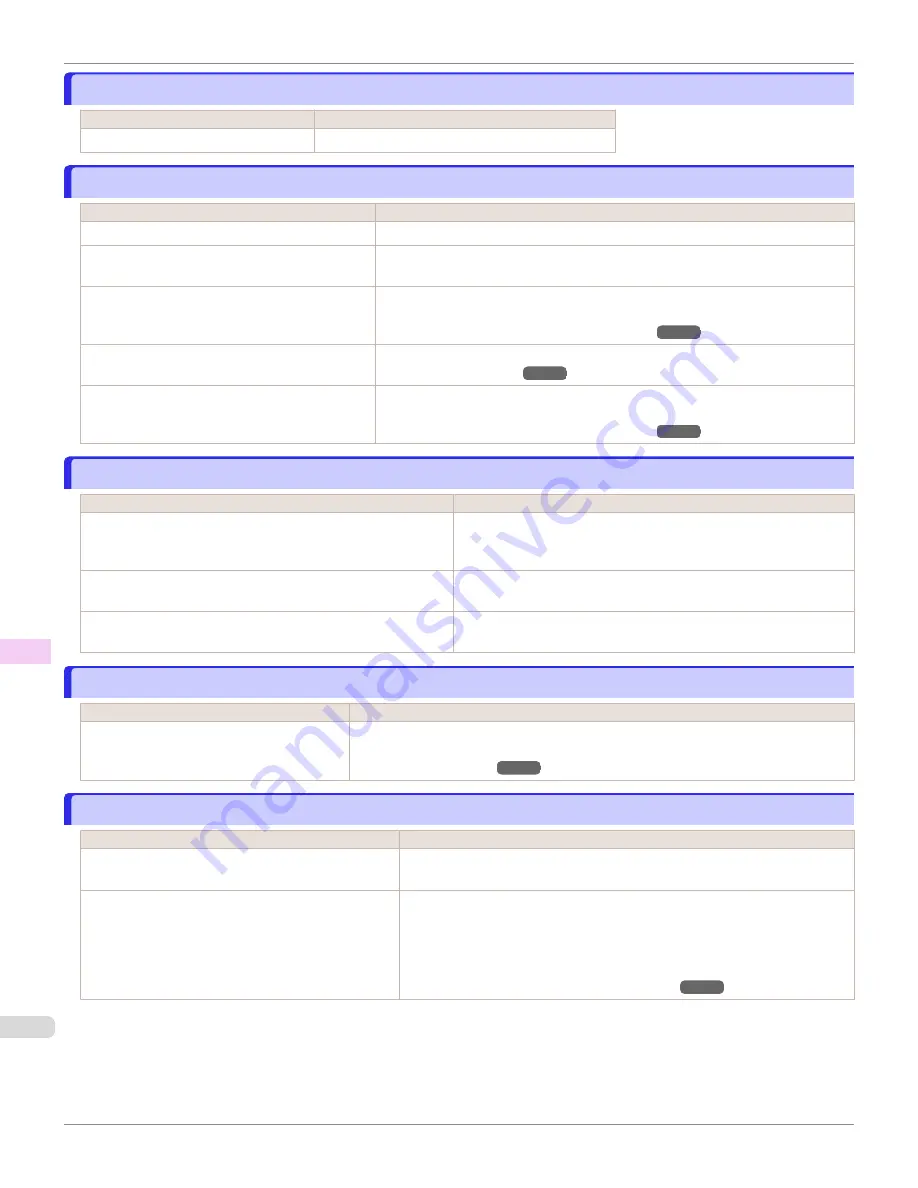
Cannot load sheets
Cannot load sheets
Cause
Corrective Action
The paper source selection is incorrect. Press the
Load
button and select the paper source.
Paper is not cut neatly
Paper is not cut neatly
Cause
Corrective Action
The paper is bent or curled at the cut position.
Straighten out any curling by the edges of the paper.
Paper rises by the ends of the cut position before
it is cut.
Reload the paper correctly.
You are using paper that cannot be cut with the
Cutter Unit.
Specify
Manual
in
Cutting Mode
in the Control Panel menu and use scissors or a
cutting tool to cut the roll after printing.
Specifying the Cutting Method for Rolls
Cut Speed
is not configured correctly in the Con-
trol Panel menu.
Change the
Cut Speed
setting in the Control Panel menu.
During cutting, printed documents fall out at an
angle.
In the Control Panel menu, set
Cutting Mode
to
Eject
. Hold documents after print-
ing, as they are cut.
Specifying the Cutting Method for Rolls
Paper is not cut
Paper is not cut
Cause
Corrective Action
The printed document became caught on a foreign object by the
Output Tray, which lifted the document. The Cutter passed un-
der the paper.
Remove the foreign object by the Output Tray to enable the printer to
eject the printed document, keeping it level.
In the printer driver,
No
or
Print Cut Guideline
is specified in
Automatic Cutting
.
Specify
Yes
in
Automatic Cutting
in the printer driver.
In the Control Panel menu,
Cutting Mode
is set to
Eject
or
Manual
.
If the
Cutting Mode
is
Eject
, press the
Cut
button to cut the paper.
If the
Cutting Mode
is
Manual
, cut rolls with scissors or the like.
Depression on the leading edge is left
Depression on the leading edge is left
Cause
Corrective Action
Keeping a roll in the printer for a long time
without printing on it may leave a depression
on the leading edge.
When printing quality is most important, we recommend setting
TrimEdge Reload
to
On
or
Automatic
so that the paper edge is automatically cut before printing.
Margins are wide
Margins are wide
Cause
Corrective Action
Rolls are advanced a specific amount before cutting to
prevent problems with cutting and paper ejection.
This operation is normal.
When
Cutting Mode
in the Control Panel menu was
set to
Manual
, you selected
Do not perform
in re-
sponse to the "
Perform the detection of paper lead-
ing edge?
" message.
Set
Cutting Mode
to
Manual
again, and select
Perform(recommend)
when
the "
Perform the detection of paper leading edge?
" message is displayed.
Note that when you select
Perform(recommend)
, if the paper is strongly
curled, the Printhead may rub against the leading edge of the paper when the
printing starts.
Specifying the Cutting Method for Rolls
Cannot load sheets
iPF6400SE
Troubleshooting
Problems Regarding Paper
618
Summary of Contents for imagePROGRAF iPF6400SE
Page 30: ...iPF6400SE User s Guide 30 ...
Page 452: ...iPF6400SE User s Guide 452 ...
Page 530: ...iPF6400SE User s Guide 530 ...
Page 550: ...iPF6400SE User s Guide 550 ...
Page 638: ...iPF6400SE User s Guide 638 ...
Page 664: ...iPF6400SE User s Guide 664 ...
Page 674: ...WEEE Directive iPF6400SE User s Guide Appendix Disposal of the product 674 ...
Page 675: ...iPF6400SE WEEE Directive User s Guide Appendix Disposal of the product 675 ...
Page 676: ...WEEE Directive iPF6400SE User s Guide Appendix Disposal of the product 676 ...
Page 677: ...iPF6400SE WEEE Directive User s Guide Appendix Disposal of the product 677 ...
Page 678: ...WEEE Directive iPF6400SE User s Guide Appendix Disposal of the product 678 ...
Page 679: ...iPF6400SE WEEE Directive User s Guide Appendix Disposal of the product 679 ...
Page 680: ...WEEE Directive iPF6400SE User s Guide Appendix Disposal of the product 680 ...
Page 681: ...iPF6400SE WEEE Directive User s Guide Appendix Disposal of the product 681 ...
Page 682: ...iPF6400SE User s Guide 682 ...































