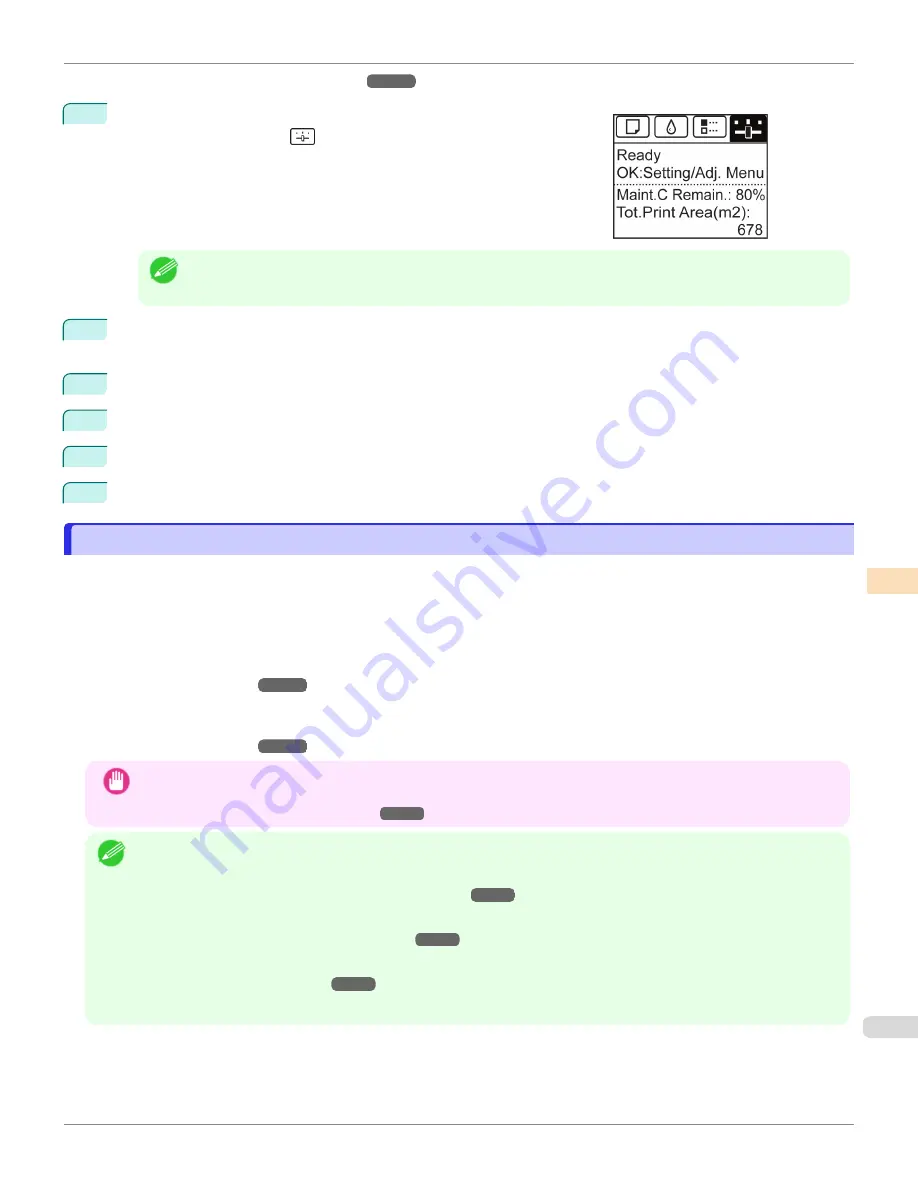
•
Loading Sheets in the Feed Slot
2
On the
Tab Selection screen
of the Control Panel, press
◀
or
▶
to se-
lect the Settings/Adj. tab (
).
Note
•
If the
Tab Selection screen
is not displayed, press the
Menu
button.
3
Press the
OK
button.
The
Set./Adj. Menu
is displayed.
4
Press
▲
or
▼
to select
Adjust Printer
, and then press the
OK
button.
5
Press
▲
or
▼
to select
Feed Priority
, and then press the
OK
button.
6
Press
▲
or
▼
to select
Adj. Priority
, and then press the
OK
button.
7
Press
▲
or
▼
to select
Automatic
,
Print Quality
, or
Print Length
, and then press the
OK
button.
Automatic Banding Adjustment
Automatic Banding Adjustment
If printed images are affected by banding in different colors across the sheet, execute
Adj. Quality
for automatic ad-
justment of the paper feed amount.
There are two modes of automatic adjustment to correct banding:
Auto(GenuinePpr)
and
Auto(OtherPaper)
. In either
mode, the printer prints and reads a test pattern for automatic adjustment of the feed amount.
•
Auto(GenuinePpr)
Use this mode with paper identified in the
Paper Reference Guide
.
•
Auto(OtherPaper)
Use this mode with paper not in the
Paper Reference Guide
, or if
Auto(GenuinePpr)
does not eliminate banding.
Important
•
Adjustment is not possible with
Auto(GenuinePpr)
and
Auto(OtherPaper)
when using highly transparent media.
In this case, use
Manual
adjustment.
Note
•
We recommend executing the adjustment if you have changed the paper type or paper size.
•
Always check the
Adj. Priority
values before using
Auto(GenuinePpr)
or
Auto(OtherPaper)
.
Selecting a Feed Amount Adjustment Method
•
If additional fine-tuning is necessary after
Auto(GenuinePpr)
and
Auto(OtherPaper)
, execute
Adj. Fine Feed
.
Fine-Tuning the Paper Feed Amount
•
Use
Adjust Length
to ensure that lines in CAD drawings are printed at exactly the right length.
•
This may take some time, depending on the type of paper.
iPF6400SE
Automatic Banding Adjustment
Adjustments for Better Print Quality
Adjusting the feed amount
559
Summary of Contents for imagePROGRAF iPF6400SE
Page 30: ...iPF6400SE User s Guide 30 ...
Page 452: ...iPF6400SE User s Guide 452 ...
Page 530: ...iPF6400SE User s Guide 530 ...
Page 550: ...iPF6400SE User s Guide 550 ...
Page 638: ...iPF6400SE User s Guide 638 ...
Page 664: ...iPF6400SE User s Guide 664 ...
Page 674: ...WEEE Directive iPF6400SE User s Guide Appendix Disposal of the product 674 ...
Page 675: ...iPF6400SE WEEE Directive User s Guide Appendix Disposal of the product 675 ...
Page 676: ...WEEE Directive iPF6400SE User s Guide Appendix Disposal of the product 676 ...
Page 677: ...iPF6400SE WEEE Directive User s Guide Appendix Disposal of the product 677 ...
Page 678: ...WEEE Directive iPF6400SE User s Guide Appendix Disposal of the product 678 ...
Page 679: ...iPF6400SE WEEE Directive User s Guide Appendix Disposal of the product 679 ...
Page 680: ...WEEE Directive iPF6400SE User s Guide Appendix Disposal of the product 680 ...
Page 681: ...iPF6400SE WEEE Directive User s Guide Appendix Disposal of the product 681 ...
Page 682: ...iPF6400SE User s Guide 682 ...






























