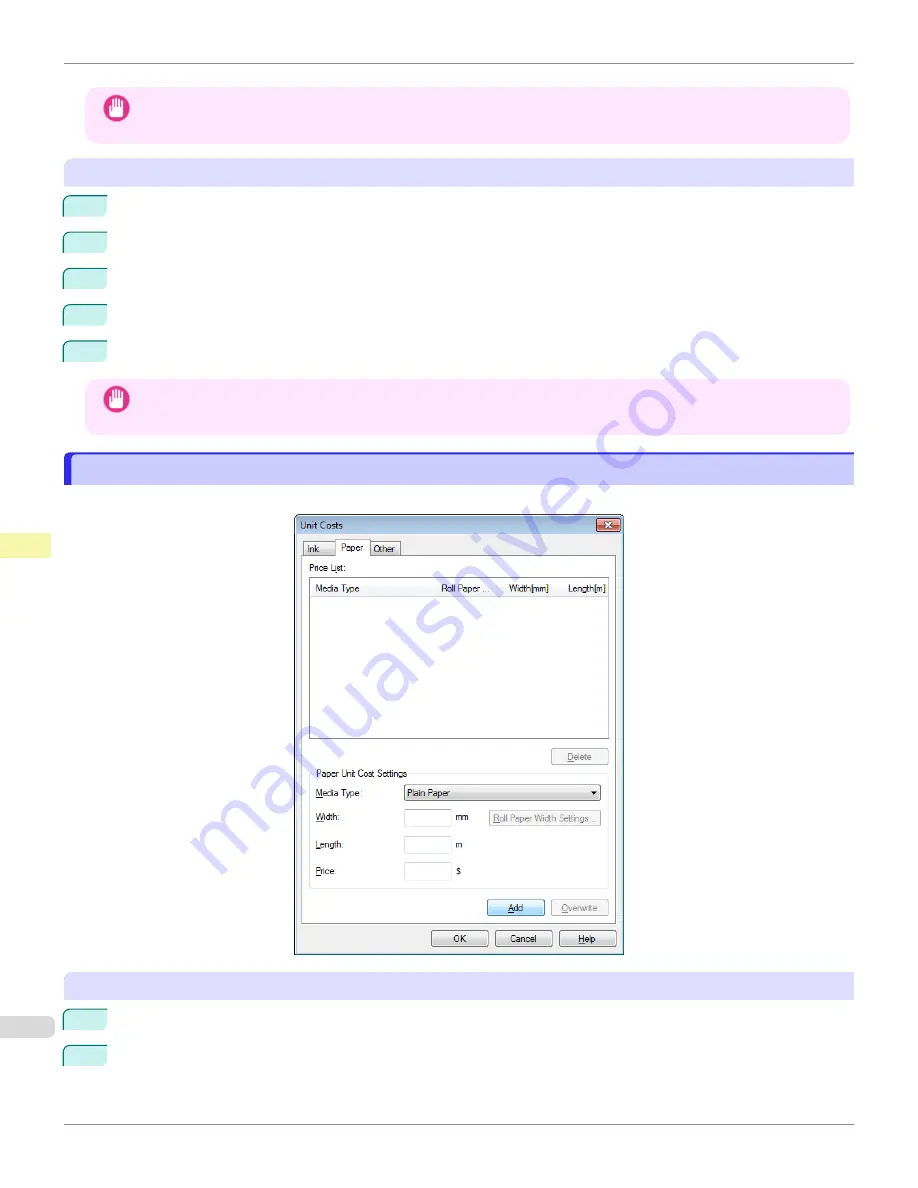
Important
•
Your settings are not applied until you click the
OK
button.
To set different unit costs for each ink color
1
Select the ink color to be costed.
2
Enter the
Tank Capacity
and corresponding
Price
.
3
Click the
Overwrite
button.
4
Repeat steps 1 to 3 for all the inks.
5
Click the
OK
button.
Important
•
Your settings are not applied until you click the
OK
button.
Setting the Unit Cost for Paper
Setting the Unit Cost for Paper
Opens the
Paper
sheet. This sheet is used to configure the unit cost of paper.
Setting Standard Prices
1
Select the media type in
Media Type
.
2
Enter the
Width
and
Length
of the paper, as well as the
Price
for the area of the configured width x height.
Setting the Unit Cost for Paper
iPF6400SE
Print Job Management
Accounting (Windows)
542
Summary of Contents for imagePROGRAF iPF6400SE
Page 30: ...iPF6400SE User s Guide 30 ...
Page 452: ...iPF6400SE User s Guide 452 ...
Page 530: ...iPF6400SE User s Guide 530 ...
Page 550: ...iPF6400SE User s Guide 550 ...
Page 638: ...iPF6400SE User s Guide 638 ...
Page 664: ...iPF6400SE User s Guide 664 ...
Page 674: ...WEEE Directive iPF6400SE User s Guide Appendix Disposal of the product 674 ...
Page 675: ...iPF6400SE WEEE Directive User s Guide Appendix Disposal of the product 675 ...
Page 676: ...WEEE Directive iPF6400SE User s Guide Appendix Disposal of the product 676 ...
Page 677: ...iPF6400SE WEEE Directive User s Guide Appendix Disposal of the product 677 ...
Page 678: ...WEEE Directive iPF6400SE User s Guide Appendix Disposal of the product 678 ...
Page 679: ...iPF6400SE WEEE Directive User s Guide Appendix Disposal of the product 679 ...
Page 680: ...WEEE Directive iPF6400SE User s Guide Appendix Disposal of the product 680 ...
Page 681: ...iPF6400SE WEEE Directive User s Guide Appendix Disposal of the product 681 ...
Page 682: ...iPF6400SE User s Guide 682 ...






























