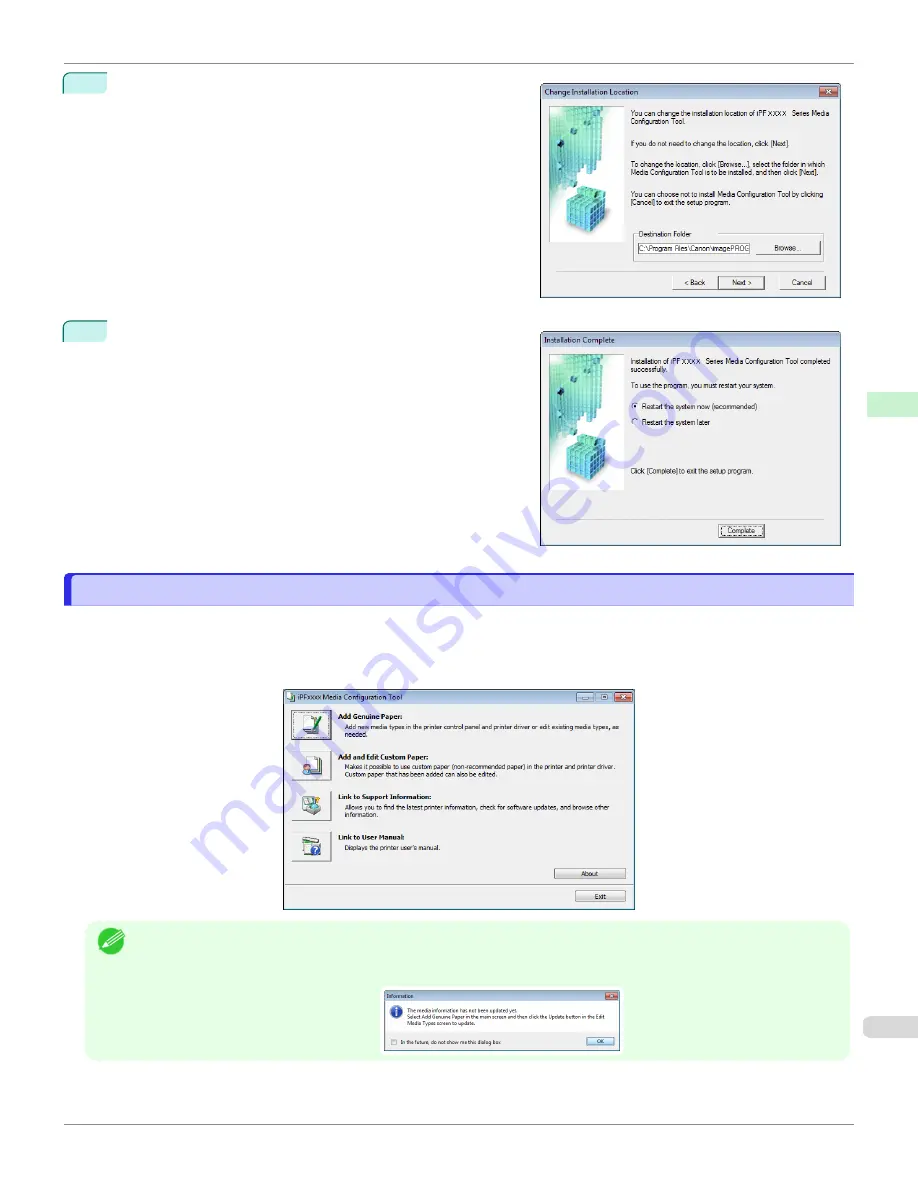
4
The
Change Installation Location
screen appears.
Select the destination folder then click the
Next
button.
5
The
Installation Complete
screen appears.
Click the
Finish
button.
This completes the installation of Media Configuration Tool.
Starting Method
Starting Method
Follow the procedure below to start Media Configuration Tool.
From the
start
menu go to
All Programs
>
iPFxxxx Media Configuration Tool
>
iPFxxxx Media Configuration
Tool
.
Media Configuration Tool main window is displayed.
Note
•
If you only start the Media Configuration Tool, the media information on the printer control panel and in the printer driver
is not updated. If this screen is displayed, select
Add Genuine Paper
in the main window, and click the
Update
button
in the
Edit Media Types
screen to update the media information.
iPF6400SE
Starting Method
Handling and Use of Paper
Media Configuration Tool (Windows)
395
Summary of Contents for imagePROGRAF iPF6400SE
Page 30: ...iPF6400SE User s Guide 30 ...
Page 452: ...iPF6400SE User s Guide 452 ...
Page 530: ...iPF6400SE User s Guide 530 ...
Page 550: ...iPF6400SE User s Guide 550 ...
Page 638: ...iPF6400SE User s Guide 638 ...
Page 664: ...iPF6400SE User s Guide 664 ...
Page 674: ...WEEE Directive iPF6400SE User s Guide Appendix Disposal of the product 674 ...
Page 675: ...iPF6400SE WEEE Directive User s Guide Appendix Disposal of the product 675 ...
Page 676: ...WEEE Directive iPF6400SE User s Guide Appendix Disposal of the product 676 ...
Page 677: ...iPF6400SE WEEE Directive User s Guide Appendix Disposal of the product 677 ...
Page 678: ...WEEE Directive iPF6400SE User s Guide Appendix Disposal of the product 678 ...
Page 679: ...iPF6400SE WEEE Directive User s Guide Appendix Disposal of the product 679 ...
Page 680: ...WEEE Directive iPF6400SE User s Guide Appendix Disposal of the product 680 ...
Page 681: ...iPF6400SE WEEE Directive User s Guide Appendix Disposal of the product 681 ...
Page 682: ...iPF6400SE User s Guide 682 ...






























