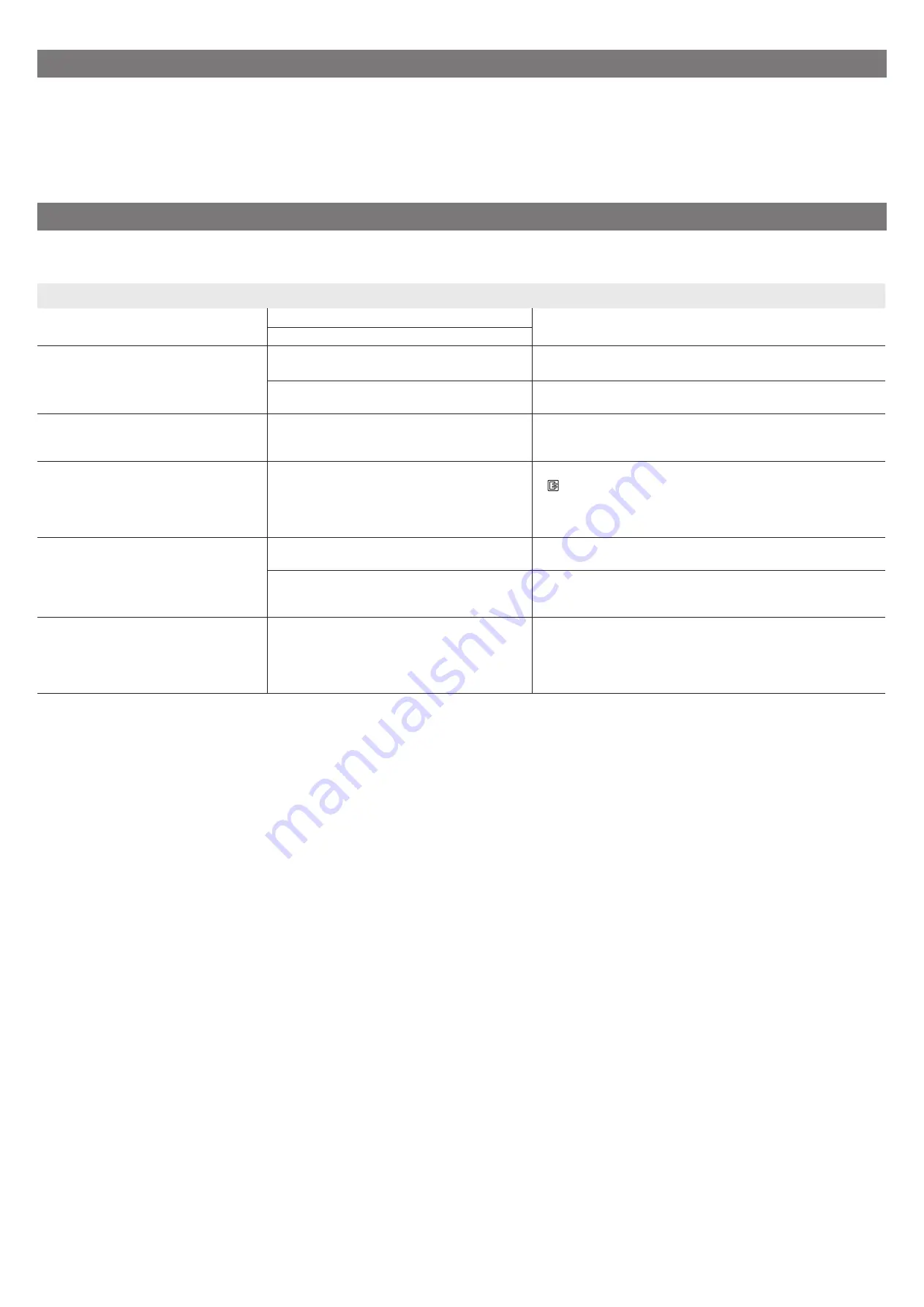
16
상표
Windows
는
미국
및
/
또는
기타
국가에서
Microsoft Corporation
의
상표
또는
등록
상표입니다
.
macOS, App Store
및
iPadOS
는
미국
및
/
또는
기타
국가에
등록된
Apple Inc.
의
상표입니다
.
IOS
는
미국
및
기타
국가에서
Cisco
의
상표
또는
등록
상표이며
라이센스에
따라
사용됩니다
.
Android
는
Google Inc.
의
등록
상표
또는
상표입니다
.
Google Play
및
Google Play
로고는
Google LLC
의
상표입니다
.
QR
코드는
일본
및
기타
국가에서
DENSO WAVE INCORPORATED
의
등록
상표입니다
.
메시지가
표시될
경우
프린터를
설치할
때
조작판의
터치
스크린에
오류
메시지가
나타날
수
있습니다
.
이는
프린터의
문제가
아닐
수
있으며
문제를
쉽게
해결할
수
있습니다
.
자주
표시되는
메시지와
원인
및
해결
방법은
다음과
같습니다
.
기타
메시지에
대한
자세한
내용은
온라인
설명서를
참조하십시오
.
메시지
원인
해결
방법
잉크
탱크가
설치되어
있지
않
습니다
.
잉크
탱크를
올바르게
설치하
십시오
.
잉크
탱크가
장착되지
않았습니다
.
잉크
탱크를
설치하거나
다시
설치하십시오
.
참조
)
잉크
탱크가
완전히
끼워져
있지
않습니다
.
프린트
헤드를
올바르게
인식
할
수
없습니다
.
상단
커버를
열고
올바른
프린
트
헤드를
설치하십시오
.
프린트
헤드가
설치되지
않았습니다
.
프린트
헤드를
설치하십시오
.
단계
참조
)
프린트
헤드에
전기
접점
문제가
있습니다
.
프린트
헤드를
제거하고
프린트
헤드와
캐리지의
전기
접점에
이물질이
없는지
확인한
후
프린트
헤드를
다시
설치하십시오
.
용지가
비뚤게
로드되었습니다
.
릴리스
레버를
올리고
용
지를
다시
로드하십시오
.
용지가
용지
맞춤선에
맞춰지지
않았을
수
있습니다
.
용지
가장자리가
용지
맞춤선에
맞춰지도록
용지를
다시
로드합니다
.
(11
페이지와
참조
)
지원되지
않는
용지
크기입니다
.
릴리스
레버를
올리고
용
지를
교체하십시오
.
커트지가
사용할
용지로
선택된
상태에서
롤
용지가
급지되었습니다
.
릴리스
레버를
해제하고
롤
용지를
다시
로드합니다
.
(
로드
)
를
누르고
터치
스크린에서
교체
용지를
선택한
다음
화면
지침에
따릅니다
.
롤
용지
로드에
대한
상세한
내용은
온라인
설명서를
참조하십시오
.
하드웨어
오류
ECxx-xxxx(x
는
문자
또는
숫자를
나타냄
)
프린터
오류가
발생했습니다
.
장치를
끄고
잠시
기다렸다가
다시
켜십시오
.
벨트
스토퍼
또는
상단
커버
안쪽의
테이프가
제거되지
않았습니다
.
전원을
끄고
상단
커버를
열고
테이프와
벨트
스토퍼를
제거한
다음
전원을
켭니다
.
해결할
수
없는
오류가
발생했을
수
있습니다
.
프린터를
끄고
3
초
이상
기다렸다가
전원을
다시
켜십시오
.
메시지가
다시
나타나면
오류
코드와
메시지를
메모한
후
프린터를
끄고
Canon
고객
지원
센터에
문의하십시오
.
오류
Ecxxx-xxxx(x
는
문자
또는
숫자를
나타냄
)
프린터
오류가
발생했습니다
.
설명서를
참조하여
서비스
센
터에
연락하십시오
.
해결할
수
없는
오류가
발생했을
수
있습니다
.
오류
코드와
메시지를
메모한
후
프린터를
끄고
Canon
고객
지원
센터에
문의하십시오
.
Summary of Contents for imagePROGRAF GP-540
Page 2: ......
Page 21: ...3 GP 540 106 kg 6 GP 520 85 kg 6 GP 540...
Page 22: ...4 4 2 4 3 5 1 1 3 2 1 2...
Page 23: ...5 5 1 2 3 4 5 GP 520 GP 540...
Page 24: ...6 6 7 8 Next Canon 15 9 OK...
Page 25: ...7 6 1 2 A A 3 4 5 7 8 6 7 8...
Page 26: ...8 9 10 2 4 8 9 11 2 10 12...
Page 27: ...9 7 1 2 3 4 5 2...
Page 28: ...10 6 7 8 9...
Page 29: ...11 8 1 OK 2 Manual 3 4 5 1 A B GP 520 2 6 A B A B A B...
Page 37: ...3 GP 540 106 kg 6 GP 520 85 kg 6 GP 540...
Page 38: ...4 4 2 4 3 5 1 1 3 2 1 2...
Page 39: ...5 5 1 2 3 4 5 GP 520 GP 540...
Page 40: ...6 6 7 8 Next Canon 15 9 OK...
Page 41: ...7 6 1 2 A A 3 4 5 7 8 6 7 8...
Page 42: ...8 9 10 2 4 8 9 11 2 10 12...
Page 43: ...9 7 1 2 3 4 5 2...
Page 44: ...10 6 7 8 9...
Page 45: ...11 8 1 OK 2 Manual 3 4 5 1 A B GP 520 2 6 A B A B A B...
Page 69: ...3 GP 540 106kg 6 GP 520 85kg 6 GP 540...
Page 70: ...4 4 2 4 3 5 1 1 3 2 1 2...
Page 71: ...5 5 1 2 3 4 5 GP 520 GP 540...
Page 72: ...6 6 7 8 Next Canon 15 9 OK...
Page 73: ...7 6 1 2 A A 3 4 5 7 8 6 7 8...
Page 74: ...8 9 10 2 4 8 9 112 10 12...
Page 75: ...9 7 1 2 3 4 5 2...
Page 76: ...10 6 7 8 9...
Page 77: ...11 8 1 OK 2 Manual 3 4 5 1 A B GP 520 2 6 A B A B A B...















