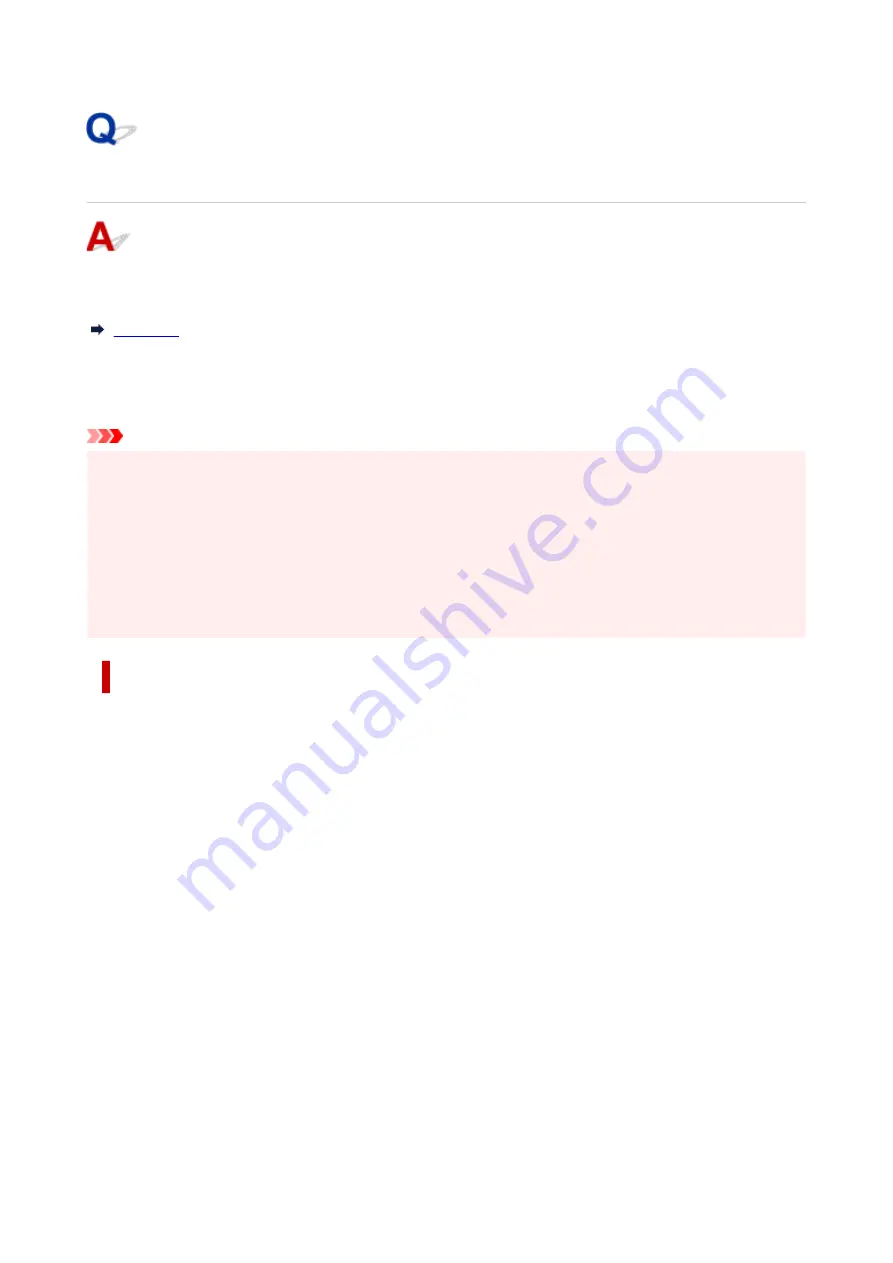
Ink Level Detection
The printer ink tank detects the amount of ink remaining to prevent running out of ink while printing and to
avoid printer failure.
When using an ink tank refilled with ink, the function for detecting the remaining ink level may not operate
properly and printing may stop. If you want to use an ink tank refilled with ink, you need to disable the
function for detecting the remaining ink level.
Important
• Printing with the ink level detection canceled may lead to printer damage and printing problems. Canon
•
Inc. is not liable for any damage that may occur as a result of refilling ink.
• Once the function for detecting the remaining ink level is disabled, it cannot be restored for that ink tank.
•
To restore the function for detecting the remaining ink level, replace the ink tank with a new ink tank for
that printer.
• Repeatedly removing and inserting the same ink tank can cause the contacts between the ink tank and
•
printer to malfunction, ink may leak from the ink tank, and the printer may become damaged.
Releasing ink level detection
Ink level detection will be deactivated if you load ink tanks once emptied.
If "The above ink tank may be an ink tank that ran out of genuine Canon ink or a counterfeit Canon ink
tank." appears on the touch screen, follow the steps below.
1.
Move through the screens, performing the actions described in the messages that appear
1.
on the touch screen.
2.
If an instruction to disable detection of remaining ink appears, touch
Stop
on the printer
2.
for at least 5 seconds, and then release it.
Ink level detection is now released.
768
Summary of Contents for ImagePrograf GP-4000
Page 1: ...Online Manual English GP 4000 GP 2000 GP 540 GP 520 ...
Page 41: ...Printer Parts Front Back Top Cover Inside Carriage Ink Tank Cover Inside Operation Panel 41 ...
Page 51: ...Optional accessories Stand Stand Parts Roll Unit Parts of the Roll Unit Roll Holder Set 51 ...
Page 66: ...4 Send the print job 4 Printing in Windows Printing from macOS Start printing 66 ...
Page 73: ...Note The screen may differ slightly depending on the model you are using 73 ...
Page 75: ...Pausing Printing Pausing Printing 75 ...
Page 110: ...3 Check the entered length and tap OK 3 110 ...
Page 138: ...5 Tap Cut dust reduction 5 6 Tap ON 6 138 ...
Page 151: ...151 ...
Page 152: ...Basket Using the Basket Example Basket Configurations Storing the Basket 152 ...
Page 163: ...163 ...
Page 214: ...Preparing to Transfer the Printer 214 ...
Page 273: ...3 Select OK 3 The resending setting is completed 273 ...
Page 309: ... XX represents alphanumeric characters 309 ...
Page 329: ...Adjusting Feed Amount Adjusting Feed Amount Adjusting Vacuum Strength 329 ...
Page 349: ...Performing Color Calibration 349 ...
Page 355: ...Note For instructions on replacing the ink tanks see Replacing Ink Tanks 355 ...
Page 369: ...Note If the ink lamp is not lit reload the tank 7 Close ink tank cover 7 369 ...
Page 376: ...Cleaning the Print Head 376 ...
Page 379: ...Checking for Nozzle Clogging 379 ...
Page 394: ...394 ...
Page 397: ...Cutter Blade Cutter Blade Replacing the Cutter Blade 397 ...
Page 430: ...Specifications Specifications Print Area 430 ...
Page 491: ...Adjusting Color Balance Adjusting Brightness Adjusting Contrast 491 ...
Page 496: ...Related Topic Interpreting the ICC Profile 496 ...
Page 550: ...Printing from Printer Printing Data Saved on USB Flash Drive 550 ...
Page 572: ...Printer Driver Windows Printer Driver macOS Printer Driver 572 ...
Page 589: ...Adjusting Color Balance Adjusting Brightness Adjusting Contrast 589 ...
Page 600: ...Specify Fluorescent Colors and Print 600 ...
Page 623: ...3 Select Save in Job Box in Output Method 3 623 ...
Page 624: ...624 ...
Page 636: ...5 In the list select the target job 5 6 Select Edit 6 7 Select Delete 7 8 Select Yes 8 636 ...
Page 670: ...4 Lift up the release lever 4 670 ...
Page 672: ...8 Turn on the power to the printer 8 Turning the Printer On and Off 672 ...
Page 698: ...4913 698 ...
Page 709: ...Cleaning the Printer Exterior 709 ...
Page 711: ...Move the printer to a different environment or let the paper dry before rolling it 711 ...
Page 773: ... A000 to ZZZZ B20A B510 773 ...
Page 801: ...1201 Cause The ink tank cover is open What to Do Close the ink tank cover 801 ...
Page 802: ...1210 Cause The ink tank cover is open What to Do Close the ink tank cover 802 ...
Page 834: ...1500 Cause The ink in the ink tank is running low What to Do Prepare a new ink tank 834 ...






























