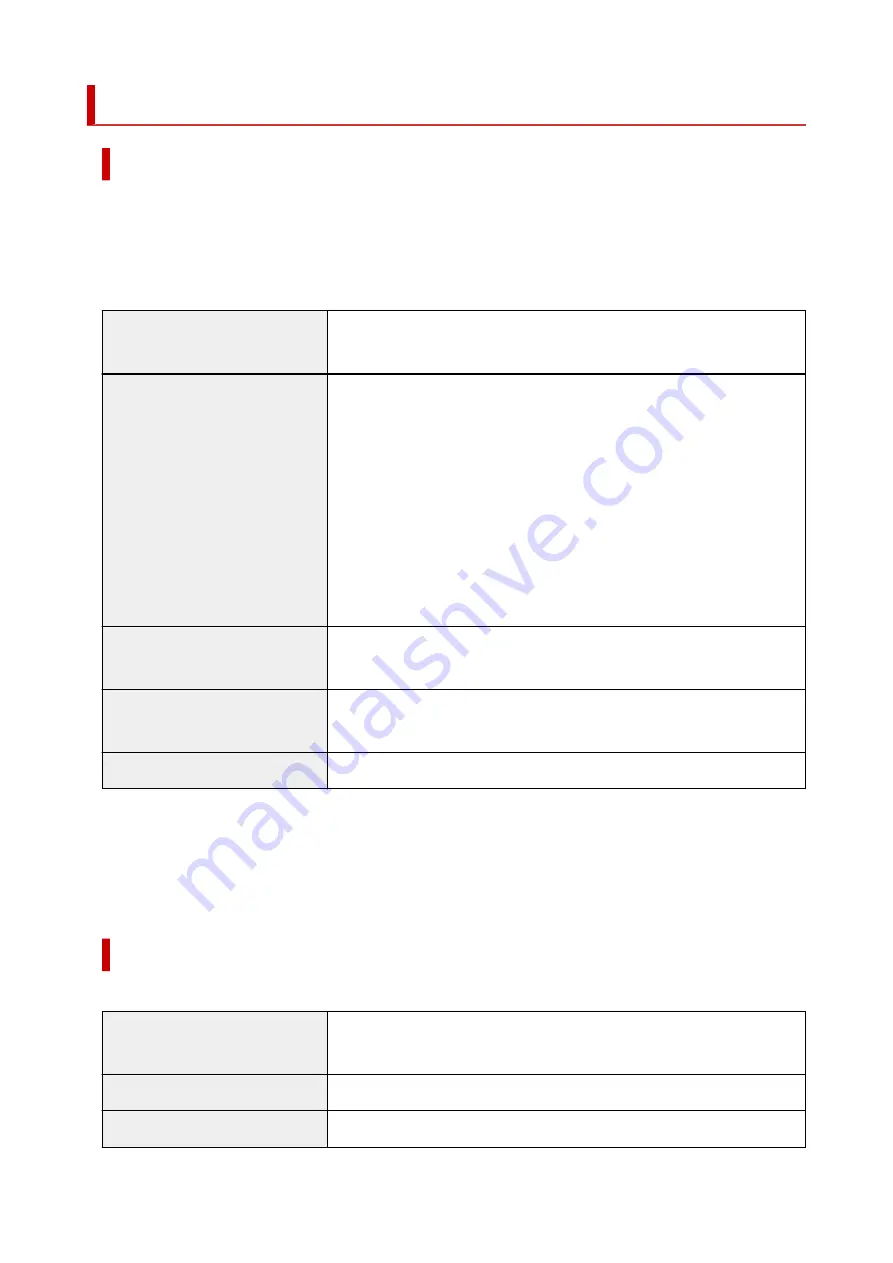
Paper Sizes
Rolls
Rolls that meet the following conditions are supported.
• Outer diameter is 5.9 inches (150 mm) or less
•
• Inner diameter of paper core: 2 or 3 inches
•
• Printing side out
•
Roll Paper Width
GP-300 / GP-5300 : 36.11 in. (917.0 mm) to 8.00 in. (203.2 mm)
GP-200 / GP-5200 : 24.02 in. (610.0 mm) to 8.00 in. (203.2 mm)
Roll paper width recommended
for borderless printing(*1,*2)
36 in Roll (914.4mm)
A0/A1 Roll (841.0mm)
B1/B2 Roll (728.0mm)
24 in Roll (609.6mm)
A1/A2 Roll (594.0mm)
B2/B3 Roll (515.0mm)
17 in Roll (431.8mm)
14 in Roll (355.6mm)
10 in Roll (254.0mm)
Minimum Paper Length
8.00 in. (203.2 mm)
Excludes cloth/canvas paper.
Maximum Printable Length
59 feet (18 m)
depends on the OS and application.
Thickness
3 mil (0.07 mm) to 31 mil (0.8 mm)
*1:Borderless printing may not be available depending on the media type. For details on media types that
can be used for borderless printing, see "Paper Information List."
*2:You can perform borderless printing without specifying
Roll paper width
recommended for it. As
opposed to standard borderless printing, there will be a small margin on the left and right because the
paper width is set a little bit smaller than the width of the document.
Sheets
Sheets of the following sizes are supported.
Sheet Width
GP-300 / GP-5300 : 36.11 in. (917.0 mm) to 8.00 in. (203.2 mm)
GP-200 / GP-5200 : 24.02 in. (610.0 mm) to 8.00 in. (203.2 mm)
Minimum Paper Length
11.00 in. (279.4 mm)
Maximum Printable Length
5.2 feet (1.6 m)
76
Summary of Contents for imagePROGRAF GP-300
Page 1: ...GP 300 GP 200 GP 5300 GP 5200 Online Manual English ...
Page 17: ...B510 840 ...
Page 50: ...Optional accessories Stand Roll Holder Set 50 ...
Page 59: ...Start printing Important Do not move the release lever during printing 59 ...
Page 68: ...Note The screen may differ slightly depending on the model you are using 68 ...
Page 70: ...Pausing Printing Pausing Printing 70 ...
Page 86: ...86 ...
Page 117: ...5 Tap ON 5 117 ...
Page 127: ...127 ...
Page 128: ...Basket Using the Basket 128 ...
Page 192: ...Data on the hard disk are erased 192 ...
Page 222: ...3 Select OK 3 The resending setting is completed 222 ...
Page 282: ...Adjusting Feed Amount Adjusting Feed Amount Adjusting Vacuum Strength 282 ...
Page 298: ...Note For instructions on replacing the ink tanks see Replacing Ink Tanks 298 ...
Page 306: ...306 ...
Page 330: ...Cutter Blade Cutter Blade Replacing the Cutter Blade 330 ...
Page 346: ...346 ...
Page 357: ...Specifications Specifications Print Area 357 ...
Page 404: ...Adjusting Color Balance Adjusting Brightness Adjusting Contrast 404 ...
Page 460: ...Printing from Printer Printing Data Saved on USB Flash Drive 460 ...
Page 482: ...Printer Driver Windows Printer Driver macOS Printer Driver 482 ...
Page 499: ...Adjusting Color Balance Adjusting Brightness Adjusting Contrast 499 ...
Page 530: ...3 Select Save in Job Box in Output Method 3 530 ...
Page 531: ...531 ...
Page 543: ...5 In the list select the target job 5 6 Select Edit 6 7 Select Delete 7 8 Select Yes 8 543 ...
Page 558: ...Media Type Selection does not Match Loaded Media Type 558 ...
Page 583: ...583 ...
Page 618: ...Cleaning the Printer Exterior 618 ...
Page 620: ...Move the printer to a different environment or let the paper dry before rolling it 620 ...
Page 691: ...1201 Cause The ink tank cover is open What to Do Close the ink tank cover 691 ...
Page 692: ...1210 Cause The ink tank cover is open What to Do Close the ink tank cover 692 ...
Page 718: ...1500 Cause The ink in the ink tank is running low What to Do Prepare a new ink tank 718 ...
Page 791: ...Contact your Canon dealer for assistance 791 ...
















































