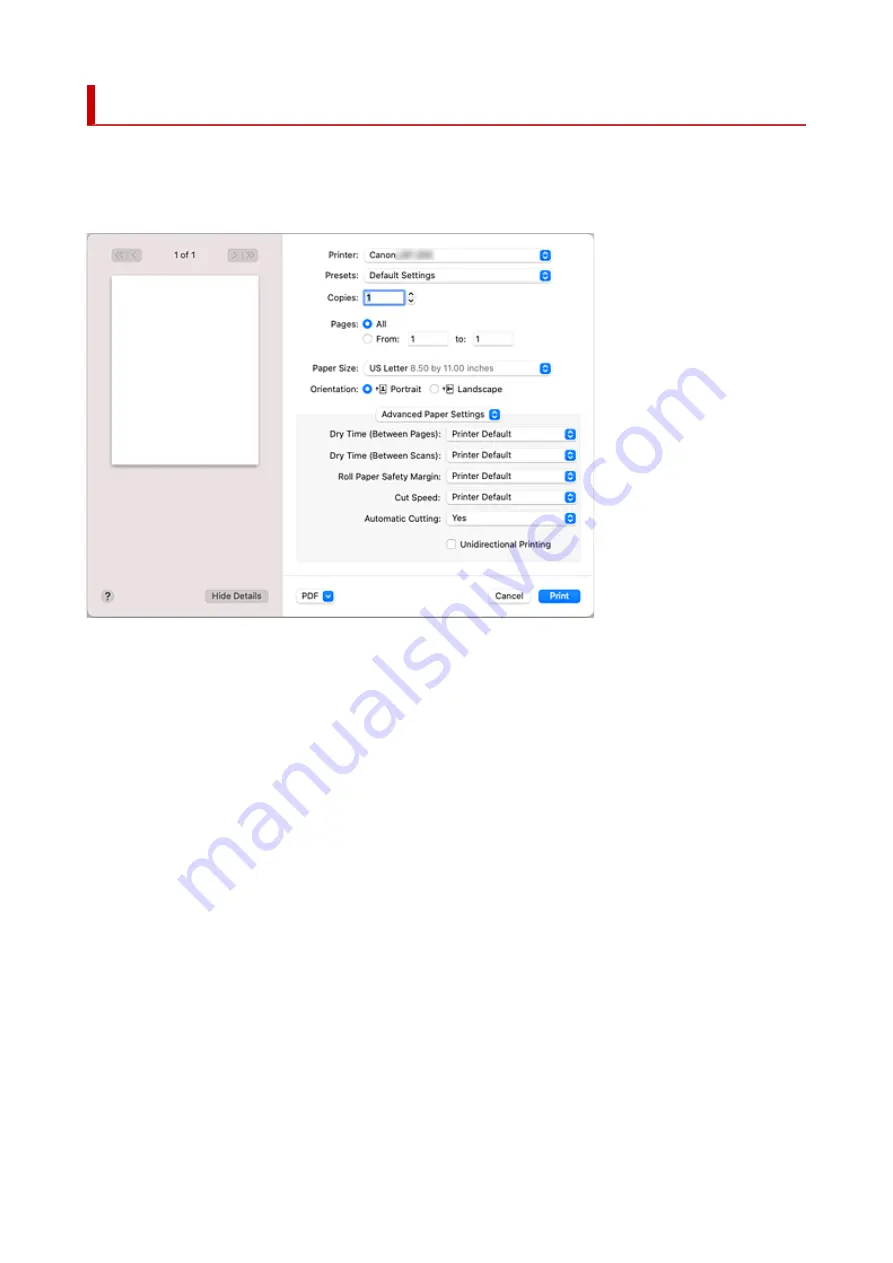
Advanced Paper Settings
Use this dialog box to set detailed print settings that match the media type loaded on the printer.
If the paper becomes stained during printing or if the quality of the print results is less than expected, using
these settings may improve the print results.
Dry Time (Between Pages)
Allows you to set the interval between the time each page is printed and the time it exits the printer.
Since a certain waiting time is required for the ink to dry before the roll paper is cut, even when
automatic cutting is set, you can cut the paper when the ink is dry.
The
Dry Time (Between Pages)
setting is effective only for roll paper.
Printer Default
Applies the settings configured in operation panel of the printer.
None
Documents are ejected immediately after printing is over.
30 seconds / 1 minute / 3 minutes / 5 minutes / 10 minutes / 30 minutes / 60 minutes
After printing is over, documents are ejected after the set time has elapsed.
Dry Time (Between Scans)
Allows you to set the interval between the printing of a scan on a page and the printing of the next scan.
Prevents ink bleeding on a page or uneven coloring during borderless printing.
Printer Default
Applies the settings configured in operation panel of the printer.
None
Each scan is printed immediately after the previous one.
0.5 seconds / 1 second / 3 seconds / 5 seconds / 7 seconds / 9 seconds
After one scan has been printed, the next one will be printed after the set time has elapsed.
Increase the interval depending on the occurrence of bleeding and uneven coloring.
511
Summary of Contents for imagePROGRAF GP-300
Page 1: ...GP 300 GP 200 GP 5300 GP 5200 Online Manual English ...
Page 17: ...B510 840 ...
Page 50: ...Optional accessories Stand Roll Holder Set 50 ...
Page 59: ...Start printing Important Do not move the release lever during printing 59 ...
Page 68: ...Note The screen may differ slightly depending on the model you are using 68 ...
Page 70: ...Pausing Printing Pausing Printing 70 ...
Page 86: ...86 ...
Page 117: ...5 Tap ON 5 117 ...
Page 127: ...127 ...
Page 128: ...Basket Using the Basket 128 ...
Page 192: ...Data on the hard disk are erased 192 ...
Page 222: ...3 Select OK 3 The resending setting is completed 222 ...
Page 282: ...Adjusting Feed Amount Adjusting Feed Amount Adjusting Vacuum Strength 282 ...
Page 298: ...Note For instructions on replacing the ink tanks see Replacing Ink Tanks 298 ...
Page 306: ...306 ...
Page 330: ...Cutter Blade Cutter Blade Replacing the Cutter Blade 330 ...
Page 346: ...346 ...
Page 357: ...Specifications Specifications Print Area 357 ...
Page 404: ...Adjusting Color Balance Adjusting Brightness Adjusting Contrast 404 ...
Page 460: ...Printing from Printer Printing Data Saved on USB Flash Drive 460 ...
Page 482: ...Printer Driver Windows Printer Driver macOS Printer Driver 482 ...
Page 499: ...Adjusting Color Balance Adjusting Brightness Adjusting Contrast 499 ...
Page 530: ...3 Select Save in Job Box in Output Method 3 530 ...
Page 531: ...531 ...
Page 543: ...5 In the list select the target job 5 6 Select Edit 6 7 Select Delete 7 8 Select Yes 8 543 ...
Page 558: ...Media Type Selection does not Match Loaded Media Type 558 ...
Page 583: ...583 ...
Page 618: ...Cleaning the Printer Exterior 618 ...
Page 620: ...Move the printer to a different environment or let the paper dry before rolling it 620 ...
Page 691: ...1201 Cause The ink tank cover is open What to Do Close the ink tank cover 691 ...
Page 692: ...1210 Cause The ink tank cover is open What to Do Close the ink tank cover 692 ...
Page 718: ...1500 Cause The ink in the ink tank is running low What to Do Prepare a new ink tank 718 ...
Page 791: ...Contact your Canon dealer for assistance 791 ...
















































