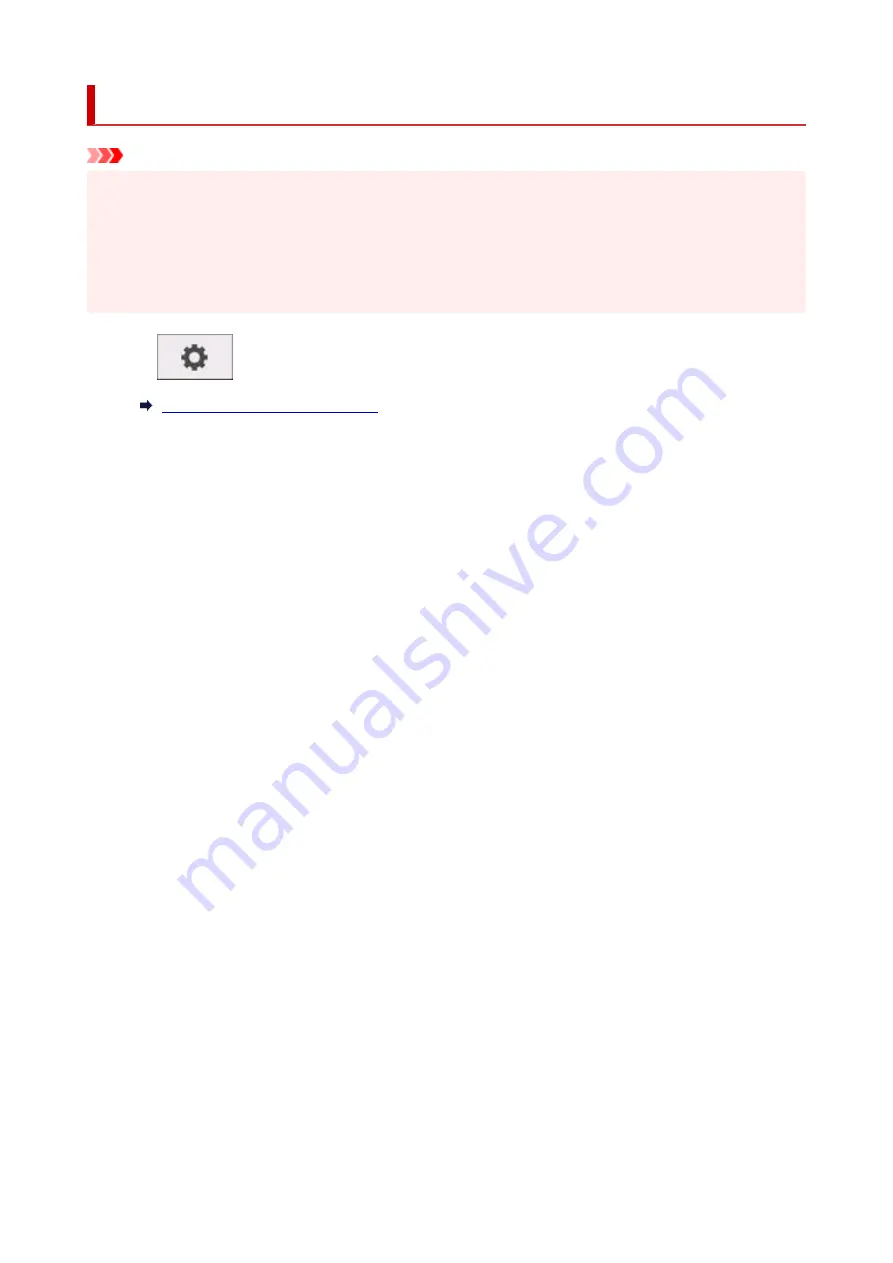
Erasing Data on Printer's Hard Disk
Important
• The administrator password is required to change settings if it is enabled for changing settings using the
operation panel.
• For a more secure method of preventing data recovery, we recommend physically or magnetically
destroying the hard disk. In this case, the hard disk can no longer be used.
• You cannot erase HDD data if there is a job queue. Additionally, print jobs are not processed while data
erasing is in progress.
1.
Tap
(
Setup
) on HOME screen.
1.
2.
Tap
Printer settings
.
2.
3.
Tap
Hard disk settings
.
3.
If an administrator password is set, enter the password.
4.
Tap
Data deletion
.
4.
5.
Tap erasing method.
5.
Fast
Erases file management data for print job data stored on the printer's hard disk. Choose this method
for relatively fast erasure. Because only the file management data is erased, the print job data itself
is not erased.
Fast secure
Erases the data encryption key specified for the hard disk drive. Specifying the encryption key again
does not allow you to read and use data saved in the past safely and fast. Select to erase highly
confidential data.
Secure
Overwrites the entire hard disk with 00, FF, and random data (one time each) after the data
encryption key specified for the hard disk drive is erased. Verification is performed to check if the
data was correctly written. Choose this method to erase especially confidential data. It is virtually
impossible to recover the overwritten data. Conforms to the DoD5220.22-M standard of the U.S.
Department of Defense.
Secure (VSITR)
Overwrites the entire hard disk with 00 next overwrites with FF after the data encryption key
specified for the hard disk drive is erased. After repeating this process three times, the entire hard
disk is overwritten with AA. It is virtually impossible to recover the overwritten data. Conforms to the
guidelines of German Federal Government (VS-ITR).
6.
Confirm displayed message and tap
Yes
.
6.
191
Summary of Contents for imagePROGRAF GP-300
Page 1: ...GP 300 GP 200 GP 5300 GP 5200 Online Manual English ...
Page 17: ...B510 840 ...
Page 50: ...Optional accessories Stand Roll Holder Set 50 ...
Page 59: ...Start printing Important Do not move the release lever during printing 59 ...
Page 68: ...Note The screen may differ slightly depending on the model you are using 68 ...
Page 70: ...Pausing Printing Pausing Printing 70 ...
Page 86: ...86 ...
Page 117: ...5 Tap ON 5 117 ...
Page 127: ...127 ...
Page 128: ...Basket Using the Basket 128 ...
Page 192: ...Data on the hard disk are erased 192 ...
Page 222: ...3 Select OK 3 The resending setting is completed 222 ...
Page 282: ...Adjusting Feed Amount Adjusting Feed Amount Adjusting Vacuum Strength 282 ...
Page 298: ...Note For instructions on replacing the ink tanks see Replacing Ink Tanks 298 ...
Page 306: ...306 ...
Page 330: ...Cutter Blade Cutter Blade Replacing the Cutter Blade 330 ...
Page 346: ...346 ...
Page 357: ...Specifications Specifications Print Area 357 ...
Page 404: ...Adjusting Color Balance Adjusting Brightness Adjusting Contrast 404 ...
Page 460: ...Printing from Printer Printing Data Saved on USB Flash Drive 460 ...
Page 482: ...Printer Driver Windows Printer Driver macOS Printer Driver 482 ...
Page 499: ...Adjusting Color Balance Adjusting Brightness Adjusting Contrast 499 ...
Page 530: ...3 Select Save in Job Box in Output Method 3 530 ...
Page 531: ...531 ...
Page 543: ...5 In the list select the target job 5 6 Select Edit 6 7 Select Delete 7 8 Select Yes 8 543 ...
Page 558: ...Media Type Selection does not Match Loaded Media Type 558 ...
Page 583: ...583 ...
Page 618: ...Cleaning the Printer Exterior 618 ...
Page 620: ...Move the printer to a different environment or let the paper dry before rolling it 620 ...
Page 691: ...1201 Cause The ink tank cover is open What to Do Close the ink tank cover 691 ...
Page 692: ...1210 Cause The ink tank cover is open What to Do Close the ink tank cover 692 ...
Page 718: ...1500 Cause The ink in the ink tank is running low What to Do Prepare a new ink tank 718 ...
Page 791: ...Contact your Canon dealer for assistance 791 ...






























