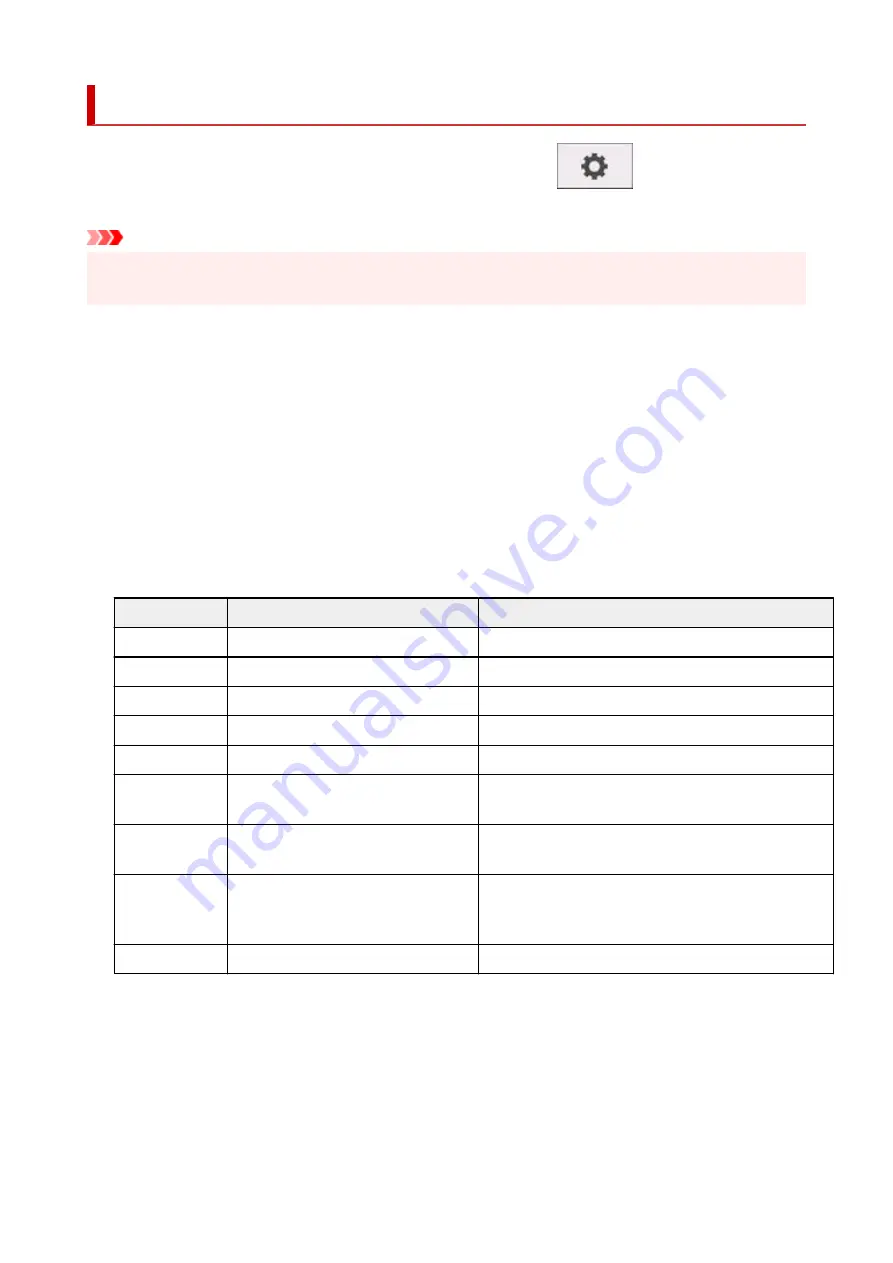
Monitoring service settings
This setting item is displayed by tapping
Printer settings
after tapping
(
Setup
) on the HOME
screen.
Important
• The administrator password is required to change settings if it is enabled for changing settings using the
operation panel.
•
Enable/disable monitoring service
•
Selecting
Enable
allows the printer to send error details to the service center.
When selecting
Enable
, perform a communication test.
•
Communication test
•
Performs a communication test with the service center.
•
Communication log
•
Displays the list of error numbers (up to 30), error code, and time the error occurs. Tapping an item
displays the error details.
Main errors and countermeasures
Error code
Error detail
Countermeasure
0xxx0003
Communication test is not performed.
Perform the communication test.
8xxx0003
E-RDS switch is setting OFF.
Enable monitoring service.
8xxx2003
Network is not ready, try later.
Check the network settings.
8xxx200A
Server connection error
Check the network settings.
8xxx2014
Proxy connection error
Check the proxy server address etc.
8xxx201E
Proxy authentication error
Check the user name and password to log in to the proxy
server.
8xxx2046
Server certificate expired
The server certificate has expired.Set the correct date
and time on the printer.
8xxx2047
Server response time out
Check the network settings. Check the proxy server ad-
dress. Make sure that the correct date and time is set on
the printer.
8xxx2058
Unknown error
Wait a while, and then try the communication test again.
•
Warning display
•
Displays a message on the touch screen selecting
Enable
when communication with the service center
fails.
182
Summary of Contents for imagePROGRAF GP-300
Page 1: ...GP 300 GP 200 GP 5300 GP 5200 Online Manual English ...
Page 17: ...B510 840 ...
Page 50: ...Optional accessories Stand Roll Holder Set 50 ...
Page 59: ...Start printing Important Do not move the release lever during printing 59 ...
Page 68: ...Note The screen may differ slightly depending on the model you are using 68 ...
Page 70: ...Pausing Printing Pausing Printing 70 ...
Page 86: ...86 ...
Page 117: ...5 Tap ON 5 117 ...
Page 127: ...127 ...
Page 128: ...Basket Using the Basket 128 ...
Page 192: ...Data on the hard disk are erased 192 ...
Page 222: ...3 Select OK 3 The resending setting is completed 222 ...
Page 282: ...Adjusting Feed Amount Adjusting Feed Amount Adjusting Vacuum Strength 282 ...
Page 298: ...Note For instructions on replacing the ink tanks see Replacing Ink Tanks 298 ...
Page 306: ...306 ...
Page 330: ...Cutter Blade Cutter Blade Replacing the Cutter Blade 330 ...
Page 346: ...346 ...
Page 357: ...Specifications Specifications Print Area 357 ...
Page 404: ...Adjusting Color Balance Adjusting Brightness Adjusting Contrast 404 ...
Page 460: ...Printing from Printer Printing Data Saved on USB Flash Drive 460 ...
Page 482: ...Printer Driver Windows Printer Driver macOS Printer Driver 482 ...
Page 499: ...Adjusting Color Balance Adjusting Brightness Adjusting Contrast 499 ...
Page 530: ...3 Select Save in Job Box in Output Method 3 530 ...
Page 531: ...531 ...
Page 543: ...5 In the list select the target job 5 6 Select Edit 6 7 Select Delete 7 8 Select Yes 8 543 ...
Page 558: ...Media Type Selection does not Match Loaded Media Type 558 ...
Page 583: ...583 ...
Page 618: ...Cleaning the Printer Exterior 618 ...
Page 620: ...Move the printer to a different environment or let the paper dry before rolling it 620 ...
Page 691: ...1201 Cause The ink tank cover is open What to Do Close the ink tank cover 691 ...
Page 692: ...1210 Cause The ink tank cover is open What to Do Close the ink tank cover 692 ...
Page 718: ...1500 Cause The ink in the ink tank is running low What to Do Prepare a new ink tank 718 ...
Page 791: ...Contact your Canon dealer for assistance 791 ...






























