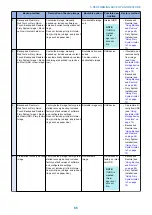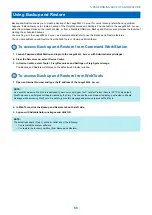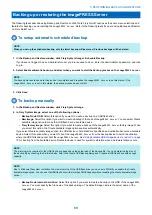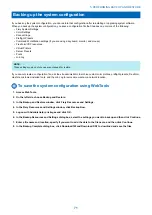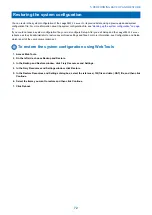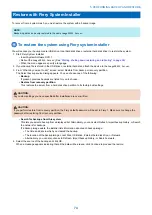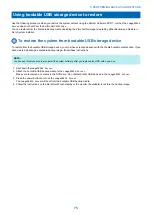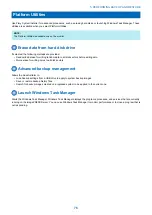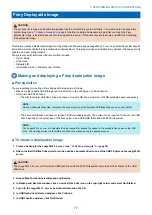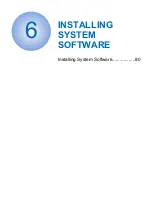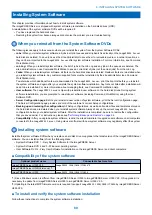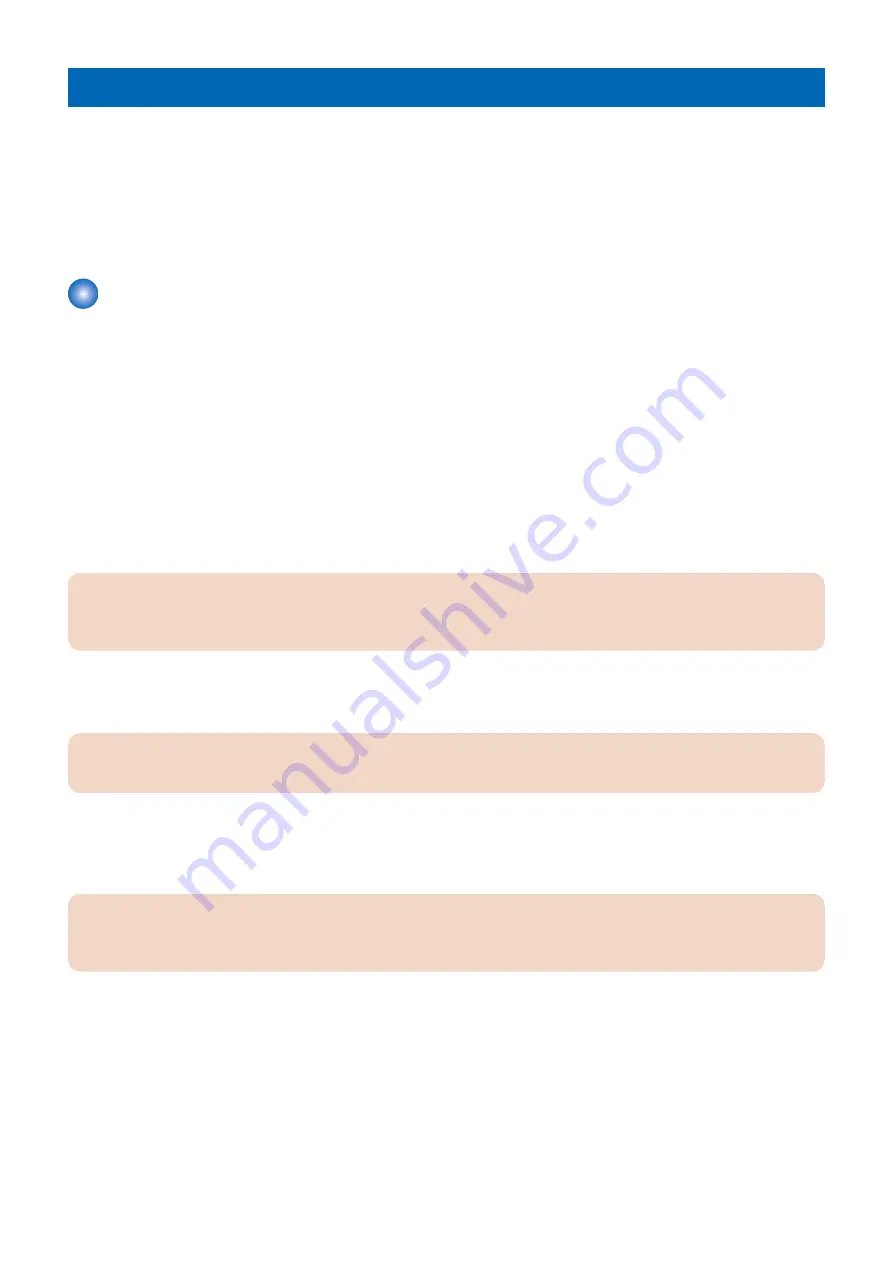
Backup recommendations
Even though the server maintains a backup you can use for recovery of the factory installation, creating a separate backup
provides the ability to retrieve customized settings and job information if a recent backup is needed. You can create a backup by
using Fiery System Restore (from Command WorkStation, WebTools, or Fiery QuickTouch), or Fiery System Installer.
• To create a backup using Command WorkStation, or from a a remote location using WebTools, see
.
• To create a backup using Backup and Restore, see
“Using Backup and Restore” on page 68
• To create a backup using Fiery System Installer, see
“Restore with Fiery System Installer” on page 74
.
When backing up an existingimagePRESS Server installation
• For an existing imagePRESS Server installation, first check if a backup image exists either on the server or an external
location.
• If a backup image exists, check if it is up to date. Compare the date stamp of the existing backup image to the date of
the last patch installation. See the System Update log for patch information. (See
“Installing system software” on page
)
• If a backup image does not exist, create a new one after installing all available software updates.
• The backup image may be saved to or found in any of the following locations:
• Local Disk
• USB drive
• External hard disk
• Network
• If you do not have a backup with the system settings and jobs, the system can access a preinstalled recovery backup on the
hard disk drive provided with the imagePRESS Server. See
“To restore the backup image” on page 70
IMPORTANT:
If you restore the system using the pre-installed recovery backup, the system and configuration will be reset to the factory
default.
• If you have a system backup that includes your settings and jobs, you can restore the backup using Fiery System Installer
“Restore with Fiery System Installer” on page 74
) or Fiery System Restore (see
“Using Backup and Restore” on page
).
IMPORTANT:
Backed up data can be only restored to the same imagePRESS Server.
• Use a descriptive and consistent naming convention when saving image files (such as date, product name, product version,
and short description).
After creating a backup image file, it is recommended that you transfer the image file to an external location, such as a
network location or external drive.
IMPORTANT:
If you select USB storage device as a destination, all the existing data in the drive will be lost when you create a backup
on the USB storage device.
5. PERFORMING BACKUP AND RESTORE
67
Summary of Contents for ImagePRESS Server H350 V2
Page 8: ...Introduction 1 Introduction 2 Specifications 7 ...
Page 17: ...INSTALLING HARDWARE 2 Installing Hardware 11 ...
Page 26: ...USING THE IMAGEPRESS SERVER 3 Using the imagePRESS Server 20 ...
Page 35: ...REPLACING PARTS 4 Replacing parts 29 ...
Page 86: ...INSTALLING SYSTEM SOFTWARE 6 Installing System Software 80 ...
Page 91: ...TROUBLESHOOTI NG 7 Troubleshooting 85 ...
Page 104: ...INSTALLATION PROCEDURE 8 Installation 98 Removable HDD Kit B5 108 ...