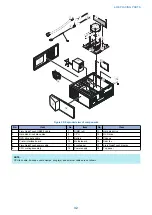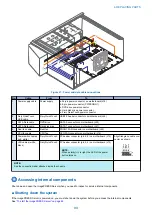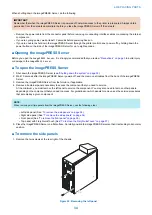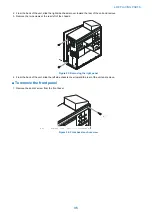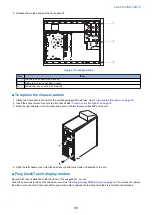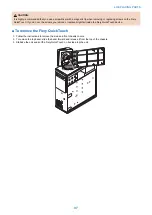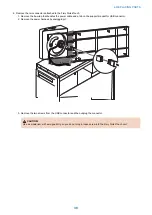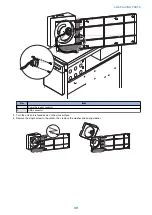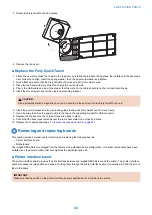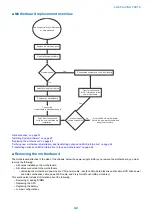•
First
, replace the hard disk drive and install system software.
Always replace a faulty hard disk drive with a new hard disk drive. Transferring a hard disk drive from one
imagePRESS
Server
to another is incorrect and strongly discouraged.
•
If the problem persists,
reinstall the original hard disk drive in the system, and then replace the motherboard.
■ Motherboard cautions
IMPORTANT:
If you have exhausted all other troubleshooting remedies and determined that you need to install a new motherboard, be
sure to observe the following cautions:
•
Do not transfer the BIOS chip from the old motherboard onto the new motherboard.
BIOS chips are not interchangeable.
•
Do not reinstall system software at this time.
Reinstalling system software is not necessary when installing a new motherboard and can result in an error if done before
transferring options to the new motherboard. (described on
“Entering Service Mode” on page 47
•
Before you use the motherboard replacement dongle to sync the BIOS and options (for example, Fiery Graphic Arts,
Premium Edition, if applicable) from the hard disk drive to the new motherboard, enter Service Mode (see
) and make sure that the new motherboard solves the problem that you are
troubleshooting.
The imagePRESS Server can remain in Service Mode indefinitely. Use Service Mode to carefully verify the new motherboard
before transferring options to the new motherboard.
Transferring options to the new motherboard permanently customizes the new motherboard. Once customized, the
motherboard cannot be returned to inventory or installed in another imagePRESS Server. If the new motherboard does not
solve the problem in Service Mode, do not transfer options. Return the new motherboard and motherboard replacement
dongle to inventory.
•
If you can verify in Service Mode that the new motherboard solves the problem that you are troubleshooting, transfer
options to the new motherboard using the motherboard replacement dongle included with the new motherboard.
(see
“Entering Service Mode” on page 47
).
•
Do not remove the motherboard replacement dongle while transferring options to the new motherboard.
Removing the motherboard replacement dongle prematurely will corrupt the dongle and possibly damage the motherboard.
If either become corrupted, you must contact your authorized service/support center and order a new replacement
motherboard kit.
● To replace the motherboard
1. If you are installing a new motherboard, do the following:
• Unpack the new motherboard.
• Open the load plate covering the CPU socket (see
“To remove and replace the CPU” on page 51
protective plastic cover on the CPU socket on the new motherboard. Later, you will transfer the protective plastic cover
to the CPU socket of the old motherboard to protect the circuitry.
• Remove the DIMMs from the old motherboard and install them on the new motherboard(see
).
• Remove the CPU and cooling assembly from the old motherboard and install them on the new motherboard(see
the cooling assembly to the new motherboard.
IMPORTANT:
When transferring the CPU to the new motherboard, make sure to use the fresh thermal compound that came with the new
motherboard. For more information about the thermal compound
“To remove the cooling assembly” on page 50
.
IMPORTANT:
Do not transfer the BIOS chip from the old motherboard onto the new motherboard. Doing so can damage the
imagePRESS
Server
. BIOS chips are not interchangeable.
4. REPLACING PARTS
45
Summary of Contents for ImagePRESS Server H350 V2
Page 8: ...Introduction 1 Introduction 2 Specifications 7 ...
Page 17: ...INSTALLING HARDWARE 2 Installing Hardware 11 ...
Page 26: ...USING THE IMAGEPRESS SERVER 3 Using the imagePRESS Server 20 ...
Page 35: ...REPLACING PARTS 4 Replacing parts 29 ...
Page 86: ...INSTALLING SYSTEM SOFTWARE 6 Installing System Software 80 ...
Page 91: ...TROUBLESHOOTI NG 7 Troubleshooting 85 ...
Page 104: ...INSTALLATION PROCEDURE 8 Installation 98 Removable HDD Kit B5 108 ...