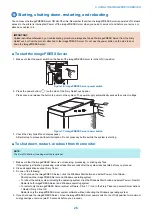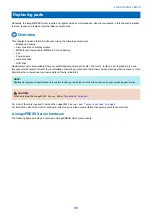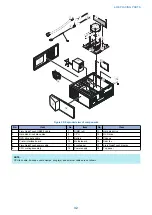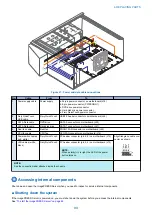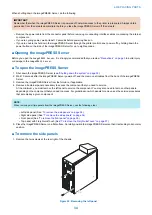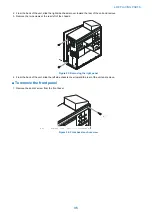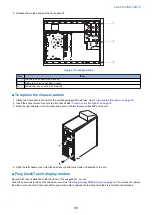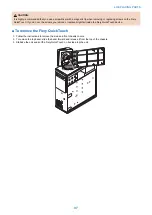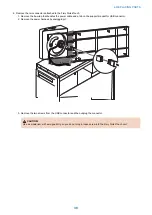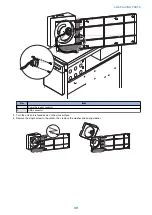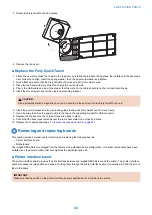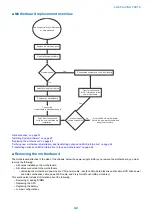7. Rotate the Fiery QuickTouch 45 degrees.
8. Remove the top bezel.
■ Replace the Fiery QuickTouch
1. Attach the new Fiery QuickTouch part to the top bezel by rotating the top bezel 45 degrees, then rotate until the bezel and
Fiery QuickTouch align. Insert the spring washer, then the screw with washer and tighten.
2. Once attached, ensure that the Fiery QuickTouch moves properly from side to side.
3. Place the top bezel with Fiery QuickTouch atop the unit on its side.
4. Plug in the USB cable and insert the plug so that the mark on the cable and mark on the internal board line up.
5. Insert the two screws to secure the plug and grounding bracket.
CAUTION:
Use a screwdriver with a magnetic tip so you do not drop a loose screw into the Fiery QuickTouch unit.
6. Insert the power harness and loop it around guides to allow the Fiery QuickTouch to move freely.
7. Use a tie-wrap to secure the power cable to the tab on the supporting bracket for USB connector.
8. Replace the top bezel on top of the unit and slide back in place.
9. Check that the bezel cover extends over the rear sheet metal to be properly in place.
10. Replace the chassis panels(See
“To replace the chassis panels” on page 36
Removing and replacing boards
This section includes procedures for removing and replacing the following boards:
• Printer interface board
• Motherboard
The imagePRESS Server is shipped from the factory with a standard board configuration. If optional components have been
installed, see the documentation that accompanies the particular option kit.
■ Printer interface board
The printer interface board provides the print interface between the imagePRESS Server and the printer. The printer interface
board processes the image data and sends it to the printer through the printer interface cable. It is installed in PCIE x16 slot on
the motherboard.
IMPORTANT:
Make sure that the switch on the printer interface board is positioned to 1-3m side of the switch.
4. REPLACING PARTS
40
Summary of Contents for ImagePRESS Server H350 V2
Page 8: ...Introduction 1 Introduction 2 Specifications 7 ...
Page 17: ...INSTALLING HARDWARE 2 Installing Hardware 11 ...
Page 26: ...USING THE IMAGEPRESS SERVER 3 Using the imagePRESS Server 20 ...
Page 35: ...REPLACING PARTS 4 Replacing parts 29 ...
Page 86: ...INSTALLING SYSTEM SOFTWARE 6 Installing System Software 80 ...
Page 91: ...TROUBLESHOOTI NG 7 Troubleshooting 85 ...
Page 104: ...INSTALLATION PROCEDURE 8 Installation 98 Removable HDD Kit B5 108 ...