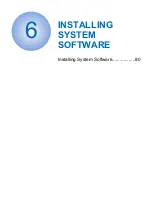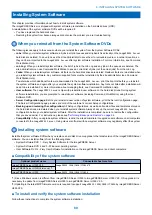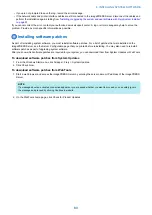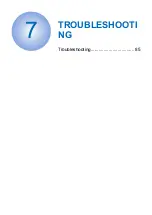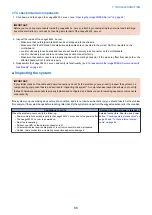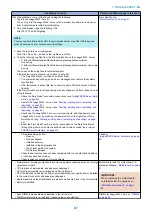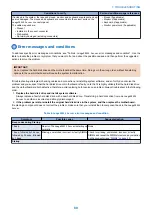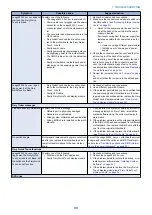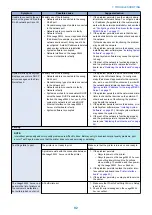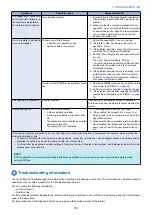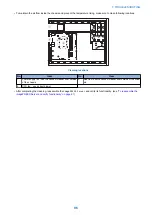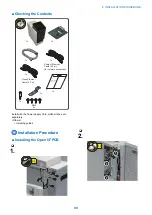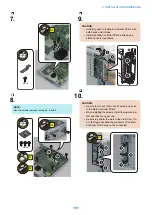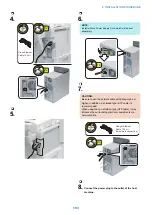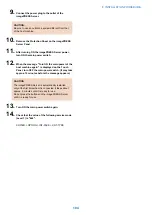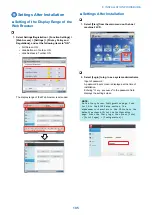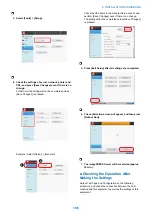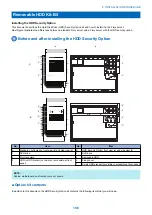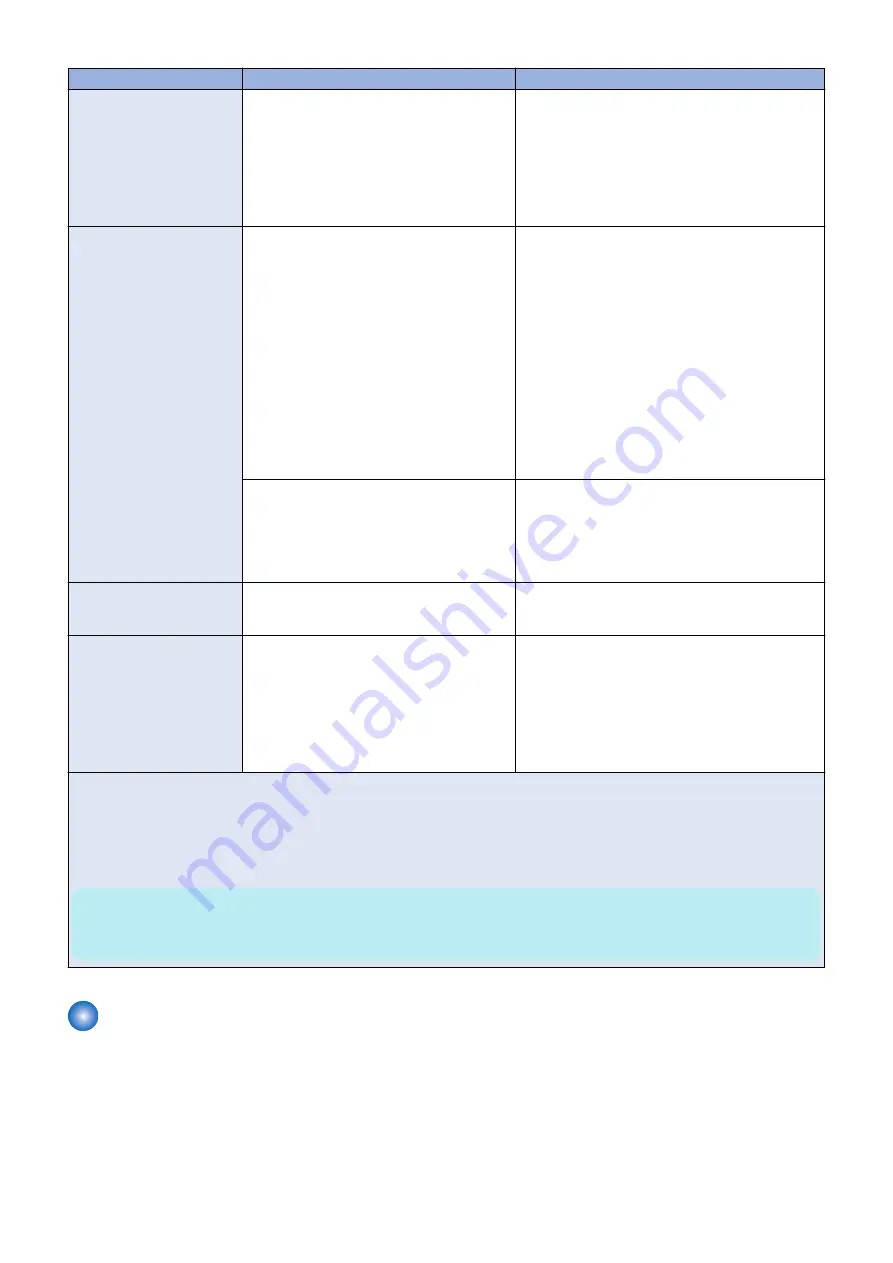
Symptom
Possible cause
Suggested action
The
imagePRESS Server
ap-
pears in the list of printers on
the customer’s workstation,
but certain jobs do not print.
An application problem
1. Print a job from a different application to determine
if the problem is associated with a particular ap-
plication.
2. Make sure that the connection between the
im-
agePRESS Server
and the workstation is working
by downloading a Test Page from the workstation,
or by printing a simple file such as a text file.
3. Resend the problem file.
A print job stalls or stops after
one or a few pages.
Possibly one of the following:
• A PostScript or application error
• System software is corrupted
1. Cancel the
imagePRESS Server
print job.
2. If this fails to clear the problem, reboot the
im-
agePRESS Server
.
3. If the problem persists, choose the Clear Server
command from Command WorkStation.
4. Set Print Cover Page to Yes and resend the prob-
lem job.
The Cover Page will indicate “PS Error.
”For more information about the PostScript error,
double-click the problem job in the Command
WorkStation window.
5. If the problem persists, restore the backup, or re-
install system software. (see
may cause the system to hang.
Incorrect or faulty DIMM or faulty DIMM connec-
tion
1. Reseat the DIMMs to remove any oxidation on the
connectors. (see
2. Verify memory amount on the Configuration page.
3. If the problem persists after replacing the DIMM,
)
Color quality is inconsistent.
A printer problem
Test the printer and perform service, if necessary.
See the service documentation that accompanies the
printer.
Print quality is poor.
Possibly one of the following:
• A file or application problem
• A missing or outdated printer description
file
• The application cannot find the appropriate
printer description file
• The system is out of calibration
1. Print a
imagePRESS Server
Test Page.
2. If the quality of the
imagePRESS Server
Test
Page is good, the error condition may be a file or
application problem.
3. Make sure that the appropriate printer description
file is installed. (For details, see Printing from Win-
dows, which is part of the user documentation
set.)
If the user can print the
imagePRESS Server
Test Page, but cannot print a job from a computer on the network, make sure that the
network administrator has:
• Checked all components of the network, including cables, connectors, terminators, network adapter boards, and network drivers.
• Activated the network and used it to communicate with other printers.
• Confirmed that the applicable network settings in Setup (such as an IP address, Subnet mask, and Gateway address) match the
settings used in the network.
NOTE:
EPS file generation is not completely standardized among applications. Some users may encounter problems while printing
certain EPS files.
Troubleshooting information
You can collect the troubleshooting information when a printing or processing error occurs. The information can be sent to support
department of your sales company for the troubleshooting resource.
You can create the following information.
• Job Error Report
• System Logs
For the successful problem diagnosis, we recommend that you collect the Job Error Report, System logs, and the Printer Device
Logs at the same time,
For the procedure of collecting the Printer device logs, see the service manual of the printer.
7. TROUBLESHOOTING
93
Summary of Contents for ImagePRESS Server H350 V2
Page 8: ...Introduction 1 Introduction 2 Specifications 7 ...
Page 17: ...INSTALLING HARDWARE 2 Installing Hardware 11 ...
Page 26: ...USING THE IMAGEPRESS SERVER 3 Using the imagePRESS Server 20 ...
Page 35: ...REPLACING PARTS 4 Replacing parts 29 ...
Page 86: ...INSTALLING SYSTEM SOFTWARE 6 Installing System Software 80 ...
Page 91: ...TROUBLESHOOTI NG 7 Troubleshooting 85 ...
Page 104: ...INSTALLATION PROCEDURE 8 Installation 98 Removable HDD Kit B5 108 ...