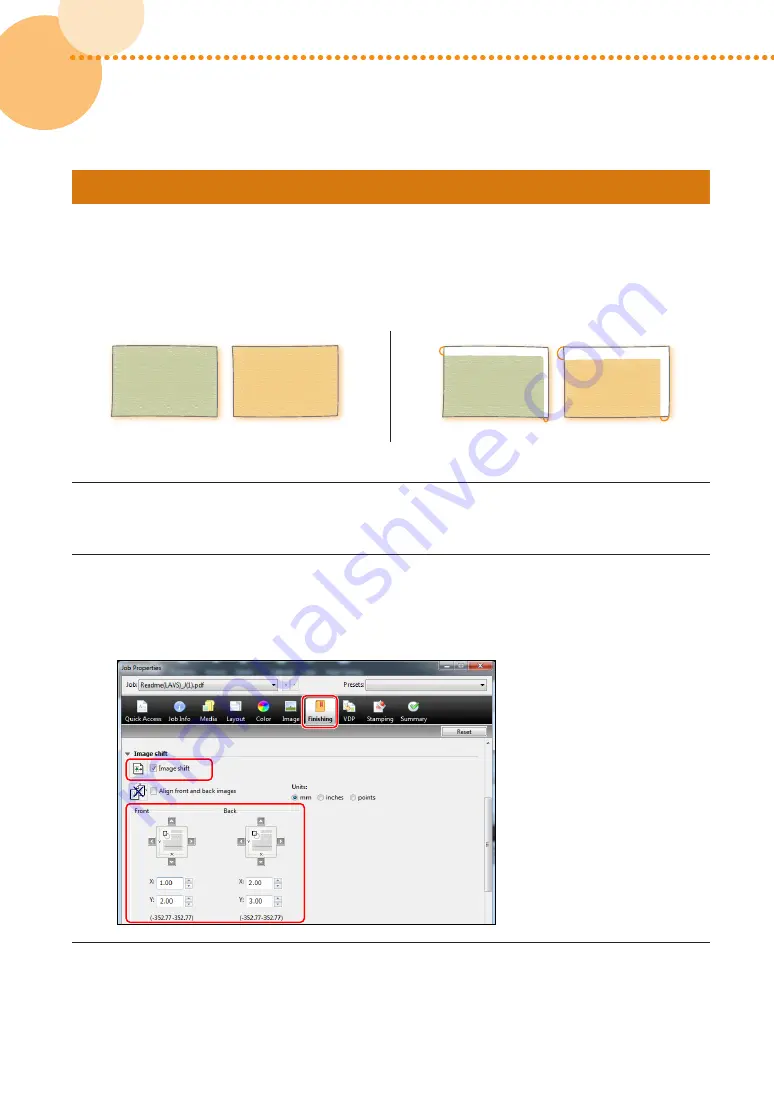
86
imagePRESS C850/C750/C650/C65
86
Step 3 Changing Print Settings on the Printer Driver
If you still have misalignment problems after you follow the procedures in steps 1 and 2, you can adjust the image
position by changing the print job settings on the printer driver� The procedure below is for imagePRESS Server�
▀
Printing One Page on One or Each Side of Paper
For example, if the printing results are different from what you expected as shown below, use the following procedure
to change the settings� These settings can be changed for each job�
Front
Back
Front
2 mm
3 mm
1 mm
Back
2 mm
What you wanted to print
What actually was printed
1
Double-click the job in Command WorkStation on the imagePRESS Server�
• [Job Properties] is displayed�
2
Click the [Finishing] tab
→
select [Image shift] and enter the value in millimeters (inches) to
move the image horizontally (X direction) and vertically (Y direction)�
• In this case, enter the value for each direction as shown below�
[Front] X: 1�00 mm, Y: 2�00 mm
[Back] X: 2�00 mm, Y: 3�00 mm
3
Click [Print]�
• The machine starts printing� Check the printed page and confirm that the misalignment problem is solved,
and then start printing�
Summary of Contents for imagePRESS C850
Page 2: ......






























