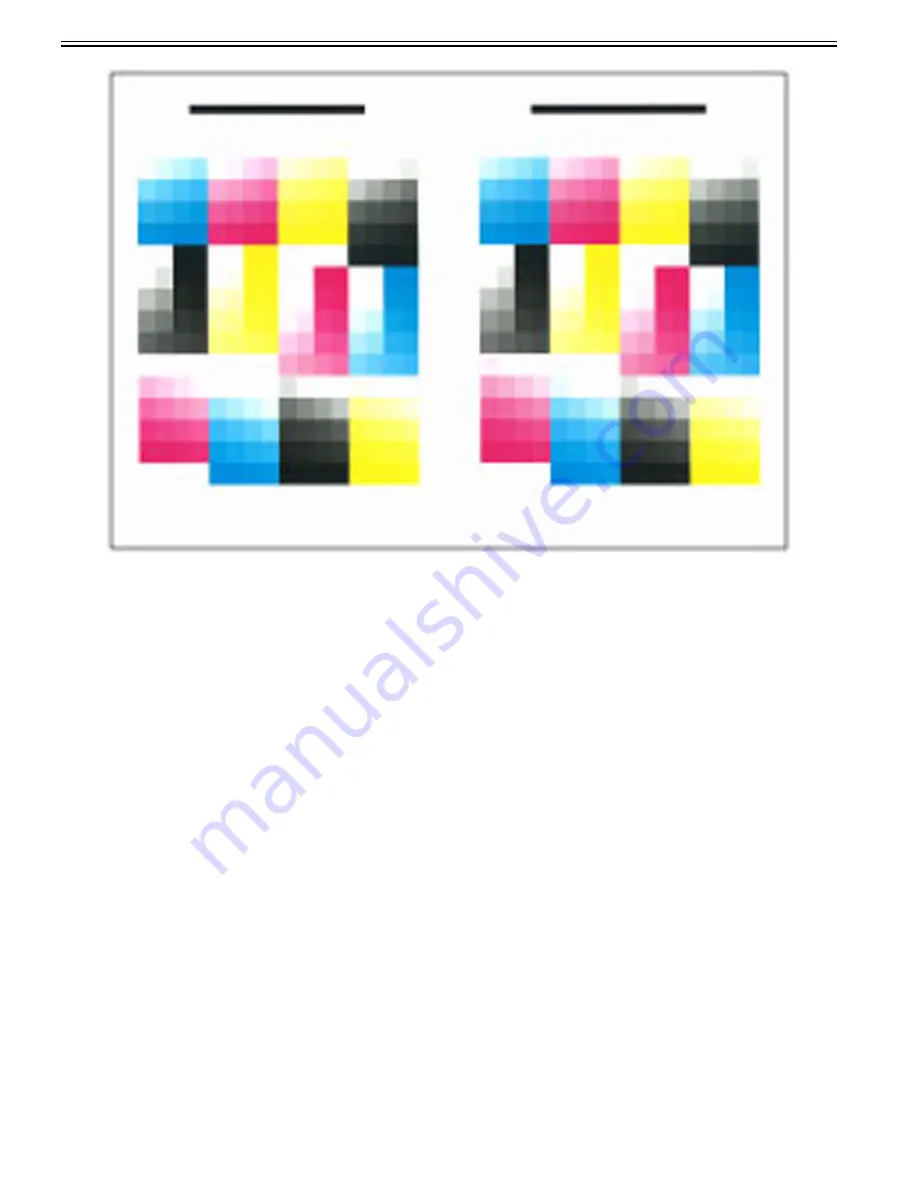
Chapter 1
1-4
2-7) Place the output third test page face down on the platen glass with the black strip to the rear and then press "Start Scanning".
[Reference]
Make sure to place the last output if the multiple third test pages are output. To perform more precise full adjustment, you can increase the number of sheets for test
pages in "Number of Sheets to Output for Test Page". In this case, multiple third test pages are output.
2-8) Remove the third test page from the platen glass.
[Caution]
After changing the settings, make sure to perform the automatic gradation adjustment first, and then perform the color balance adjustment as the color balance may
become unstable.
1.1.1.3 Uneven Density
1.1.1.3.1 Uneven image gloss
0031-5503
[ Manual-related ]
Description
Uneven image gloss occurs.
Field Remedy
[Caution]
This function is displayed only if the settings are made available by your local authorized Canon dealer. Even if this function is displayed, do not allow anyone to
change the settings except for the system manager. For more information on changing the settings, contact your local authorized Canon dealer.
Select Settings/Registration > Adjustment/Maintenance > Adjust Image Quality > Correct Uneven Gloss > adjust the temperature control level by pressing "-" or
"+" > press OK.
The increase of temperature can be strongly controlled by increasing the value
[Reference]
- Increasing the value requires the machine to take a long time to control the temperature. This may result in a slight decrease of the machine's productivity.
- If this function is adjusted, this may affect the paper curl status. Readjust the curl correction level as needed.
Select Settings/Registration > Adjustment/Maintenance > Adjust Action > Correct Curl for Each Paper Drawer > select the Paper Drawer to adjust curl straightening
> Settings > adjust the correction amount for the Face Up Output and Face Down Output by pressing "-" or "+" > press OK.
Summary of Contents for imagePRESS C800 Series
Page 1: ...Dec 2 2014 Troubleshooting Guide imagePRESS C800 Series...
Page 2: ......
Page 6: ......
Page 8: ......
Page 9: ...Chapter 1 Correcting Faulty Images...
Page 10: ......
Page 14: ......
Page 114: ...Chapter 1 1 100 7 2 Select the envelope type press OK...
Page 165: ...Chapter 1 1 151 3 Pull the Tray all the way out...
Page 167: ...Chapter 1 1 153 5 Remove the Waste Toner Container...
Page 172: ...Chapter 1 1 158 2 Pull out the staple cartridge holding it by the green tab...
Page 180: ...Chapter 1 1 166 5 Push in the new staple case until it clicks to insert it...
Page 181: ...Chapter 1 1 167 6 Close the Cover for the saddle stitch staple cartridge...
Page 199: ...Chapter 1 1 185 b 1 Take out the Waste Toner Container 1...
Page 201: ...Chapter 1 1 187 b 2 Install the Waste Toner Joint 1 to the Waste Toner Container 2...
Page 206: ...Chapter 1 1 192 b 9 Remove the Prism 1 1 Screw 2 1 Hook 3...
Page 207: ...Chapter 1 1 193 b 10 Clean the toner adhered to the 2 A parts on the prism...
Page 208: ...Chapter 1 1 194 b 11 Clean the toner adhered to the A part of the Waste Toner Container...
Page 210: ...Chapter 1 1 196 2 Pull out the punch waste tray...
Page 217: ...Chapter 1 1 203 3 Discard the staple waste...
Page 239: ...Chapter 1 1 225 3 Press Memory Media 4 Select the target memory media...
Page 250: ...Chapter 1 1 236 Select Share files and folders using SMB Windows Select the account to be used...
Page 255: ...Dec 2 2014...
Page 256: ......






























