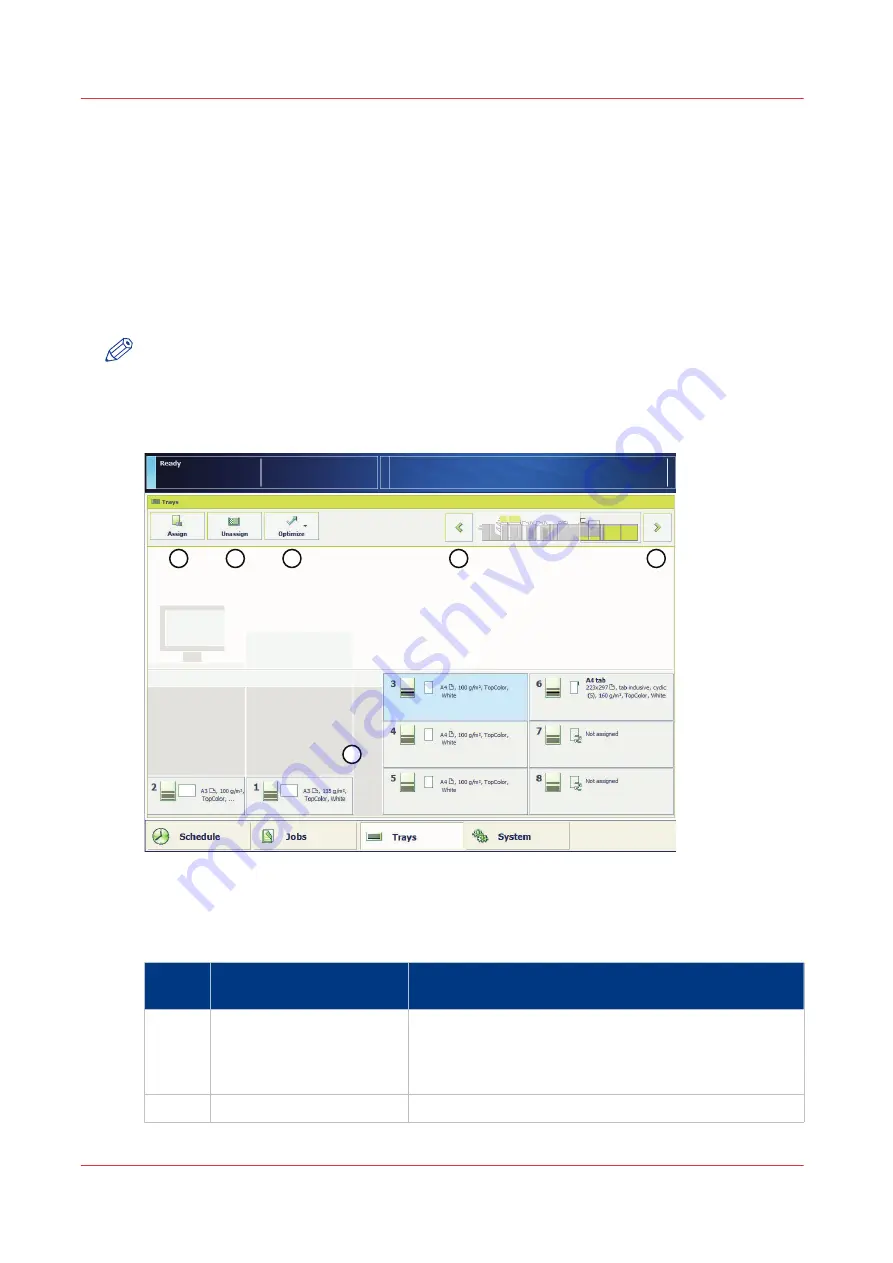
Description of the [Trays] view
Introduction
The [Trays] view has the following functions.
• Display the current content and filling level of the paper trays
• Change the media that is currently assigned to a paper tray
• Assign media to a paper tray when you already loaded the media
• Unassign media from a paper tray.
This section describes the items of the [Trays] view.
NOTE
The trays view also opens when you press the paper tray key on the operator panel.
Illustration
1
2
3
4
5
5
[43] Example of a configuration with two paper modules
The items of the [Trays] view
Description of the [Trays] view
Num‐
ber
Item
Function
1
Content of the paper trays
Indicate the current content and filling level of the paper
trays. The [Trays] view displays the parameters of the
media that are currently in the paper trays. The parame-
ters are a combination of icons and texts.
2
[Assign] button
Assign media from the media catalog to the paper tray.
4
Description of the [Trays] view
96
Chapter 7 - Media handling
Summary of Contents for imagePRESS C7011VPS series
Page 1: ...imagePRESS C7011VPS series C7010VPS series Operation guide ...
Page 8: ...Contents 8 ...
Page 9: ...Chapter 1 Preface ...
Page 15: ...Chapter 2 Main parts ...
Page 41: ...Chapter 3 Power information ...
Page 47: ...Chapter 4 Operating concept ...
Page 54: ... 20 The Add new media window Maintain the Media catalog 54 Chapter 4 Operating concept ...
Page 57: ... 24 The Add color preset window Maintain the Color presets Chapter 4 Operating concept 57 ...
Page 69: ...Chapter 5 Operator panel views ...
Page 77: ...Chapter 6 Adapt printer settings to your needs ...
Page 91: ...Chapter 7 Media handling ...
Page 155: ...Chapter 8 Carry out print jobs ...
Page 225: ...Chapter 9 Carry out copy jobs ...
Page 257: ...Chapter 10 Carry out scan jobs ...
Page 286: ...Optimize the scan quality 286 Chapter 10 Carry out scan jobs ...
Page 287: ...Chapter 11 Use the DocBox optional ...
Page 310: ...Select and print multiple jobs from the DocBox 310 Chapter 11 Use the DocBox optional ...
Page 311: ...Chapter 12 Accounting ...
Page 322: ...Enter an account ID into the printer driver 322 Chapter 12 Accounting ...
Page 323: ...Chapter 13 Add toner and staples ...
Page 341: ...Chapter 14 Maintenance and print quality ...
Page 361: ...Chapter 15 Specifications ...
Page 375: ...Chapter 16 Third Party Software ...
Page 382: ...Library for SDE Compiler 382 Chapter 16 Third Party Software ...
















































