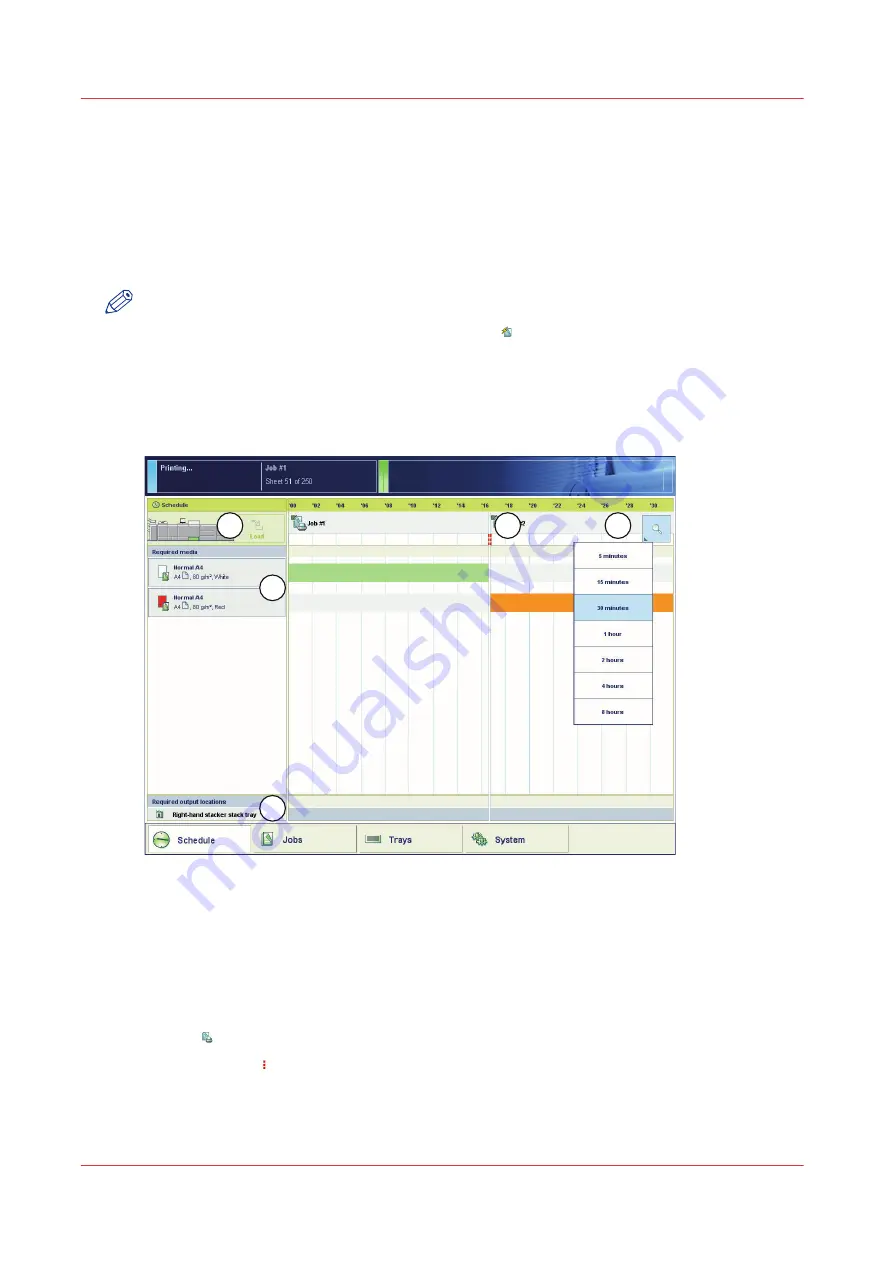
Introduction to the [Schedule] view
Introduction
The [Schedule] is your daily planning board for print jobs. The [Schedule] helps you to keep the
machine running.
This section shows and describes the main parts of the [Schedule].
NOTE
The descriptions of the colors of the bars and the indication of the required amount of sheets are
only valid for document printing. For streaming jobs , all the bars remain grey until the paper
trays are empty or the output locations are full. Then the machine stops and the bars become
red. Furthermore, the media toolbar does not indicate the required amount of sheets.
The [Schedule] view
3
5
1
2
4
[42] The [Schedule] view
1. The jobs pane
The jobs pane shows the jobs on a timeline. The width of the job corresponds to the (remaining)
print time. A vertical line separates the jobs. The vertical line moves to the left as the printing of a
job progresses.
An icon and the job name represent a job. The icon indicates the state of the job, for example
printing .
Furthermore, the icon indicates the stop moments of the machine. For example, when the
setting [Confirm start of job] in the workflow profiles (see list of references below) is set to [On] or
when you use the [Stop after job] function.
Introduction to the [Schedule] view
92
Chapter 7 - Media handling
Summary of Contents for imagePRESS C7011VPS series
Page 1: ...imagePRESS C7011VPS series C7010VPS series Operation guide ...
Page 8: ...Contents 8 ...
Page 9: ...Chapter 1 Preface ...
Page 15: ...Chapter 2 Main parts ...
Page 41: ...Chapter 3 Power information ...
Page 47: ...Chapter 4 Operating concept ...
Page 54: ... 20 The Add new media window Maintain the Media catalog 54 Chapter 4 Operating concept ...
Page 57: ... 24 The Add color preset window Maintain the Color presets Chapter 4 Operating concept 57 ...
Page 69: ...Chapter 5 Operator panel views ...
Page 77: ...Chapter 6 Adapt printer settings to your needs ...
Page 91: ...Chapter 7 Media handling ...
Page 155: ...Chapter 8 Carry out print jobs ...
Page 225: ...Chapter 9 Carry out copy jobs ...
Page 257: ...Chapter 10 Carry out scan jobs ...
Page 286: ...Optimize the scan quality 286 Chapter 10 Carry out scan jobs ...
Page 287: ...Chapter 11 Use the DocBox optional ...
Page 310: ...Select and print multiple jobs from the DocBox 310 Chapter 11 Use the DocBox optional ...
Page 311: ...Chapter 12 Accounting ...
Page 322: ...Enter an account ID into the printer driver 322 Chapter 12 Accounting ...
Page 323: ...Chapter 13 Add toner and staples ...
Page 341: ...Chapter 14 Maintenance and print quality ...
Page 361: ...Chapter 15 Specifications ...
Page 375: ...Chapter 16 Third Party Software ...
Page 382: ...Library for SDE Compiler 382 Chapter 16 Third Party Software ...
















































