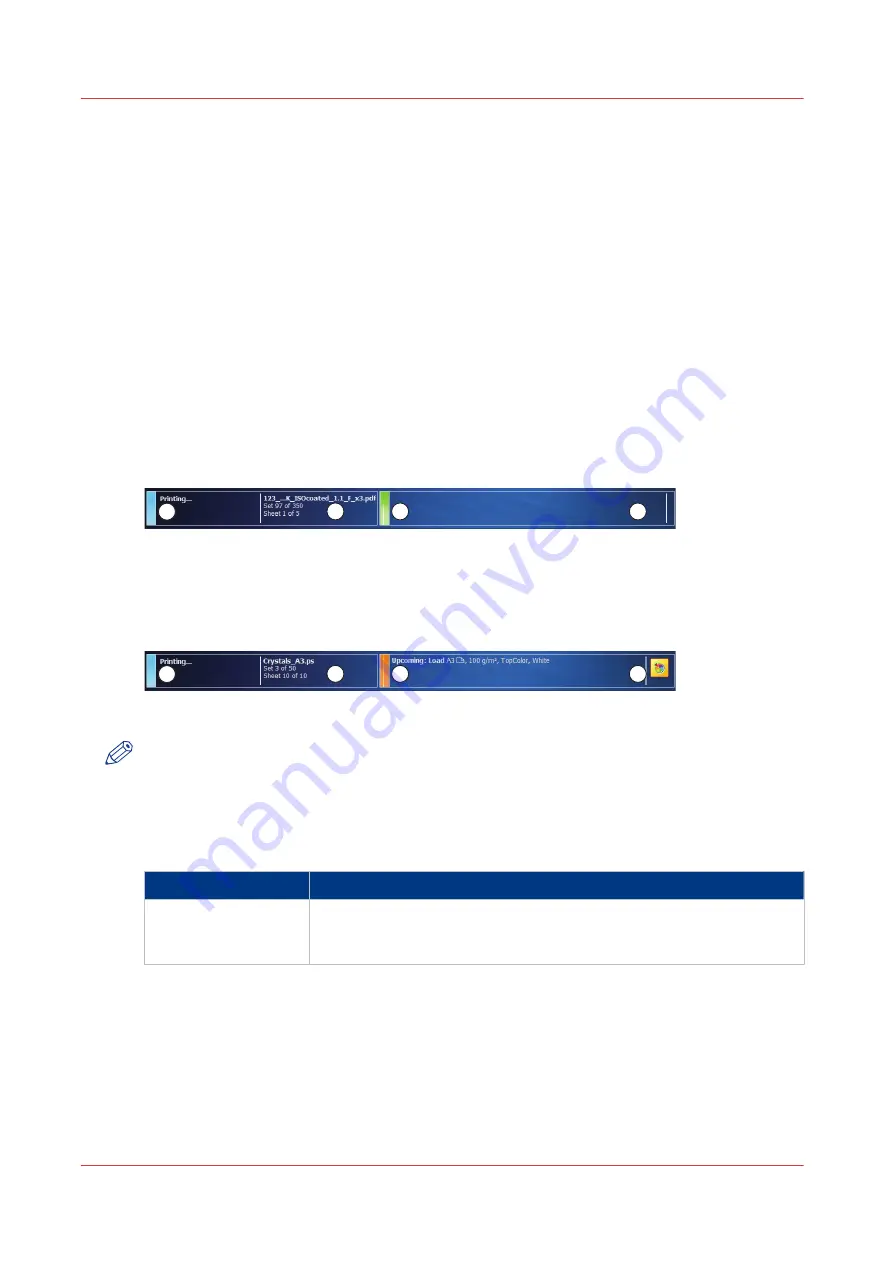
The dashboard
Introduction
The dashboard is the upper part of the operator panel. The dashboard is always visible,
irrespective of the current view. The dashboard shows the following.
• The status of the system.
• The status of the supplies.
• The status of the finishers.
• The current process.
• Instructions for the operator.
• The [Resume] button after you stopped the printer.
Illustration
The following illustration shows the dashboard while the machine is busy. The vertical status bar
is green. No action is required.
1
2
3
4
[37] The dashboard - No action is required
The following illustration shows the dashboard while the machine is busy. The vertical status bar
is orange. Next to the status bar, the dashboard displays a message that indicates which action is
required soon.
1
2
3
4
[38] The dashboard - Action is required soon
NOTE
The operator panel can only display one message at a time. When there are more messages, the
operator panel displays the first required or most important message. To see all messages,
select the first message.
The parts of the dashboard
Number
Function
1
Display the status of the machine, for example Initializing..., Printing...
or Printing will stop.... Each status message can have a sub-message
with additional information.
4
The dashboard
70
Chapter 5 - Operator panel views
Summary of Contents for imagePRESS C7011VPS series
Page 1: ...imagePRESS C7011VPS series C7010VPS series Operation guide ...
Page 8: ...Contents 8 ...
Page 9: ...Chapter 1 Preface ...
Page 15: ...Chapter 2 Main parts ...
Page 41: ...Chapter 3 Power information ...
Page 47: ...Chapter 4 Operating concept ...
Page 54: ... 20 The Add new media window Maintain the Media catalog 54 Chapter 4 Operating concept ...
Page 57: ... 24 The Add color preset window Maintain the Color presets Chapter 4 Operating concept 57 ...
Page 69: ...Chapter 5 Operator panel views ...
Page 77: ...Chapter 6 Adapt printer settings to your needs ...
Page 91: ...Chapter 7 Media handling ...
Page 155: ...Chapter 8 Carry out print jobs ...
Page 225: ...Chapter 9 Carry out copy jobs ...
Page 257: ...Chapter 10 Carry out scan jobs ...
Page 286: ...Optimize the scan quality 286 Chapter 10 Carry out scan jobs ...
Page 287: ...Chapter 11 Use the DocBox optional ...
Page 310: ...Select and print multiple jobs from the DocBox 310 Chapter 11 Use the DocBox optional ...
Page 311: ...Chapter 12 Accounting ...
Page 322: ...Enter an account ID into the printer driver 322 Chapter 12 Accounting ...
Page 323: ...Chapter 13 Add toner and staples ...
Page 341: ...Chapter 14 Maintenance and print quality ...
Page 361: ...Chapter 15 Specifications ...
Page 375: ...Chapter 16 Third Party Software ...
Page 382: ...Library for SDE Compiler 382 Chapter 16 Third Party Software ...
















































