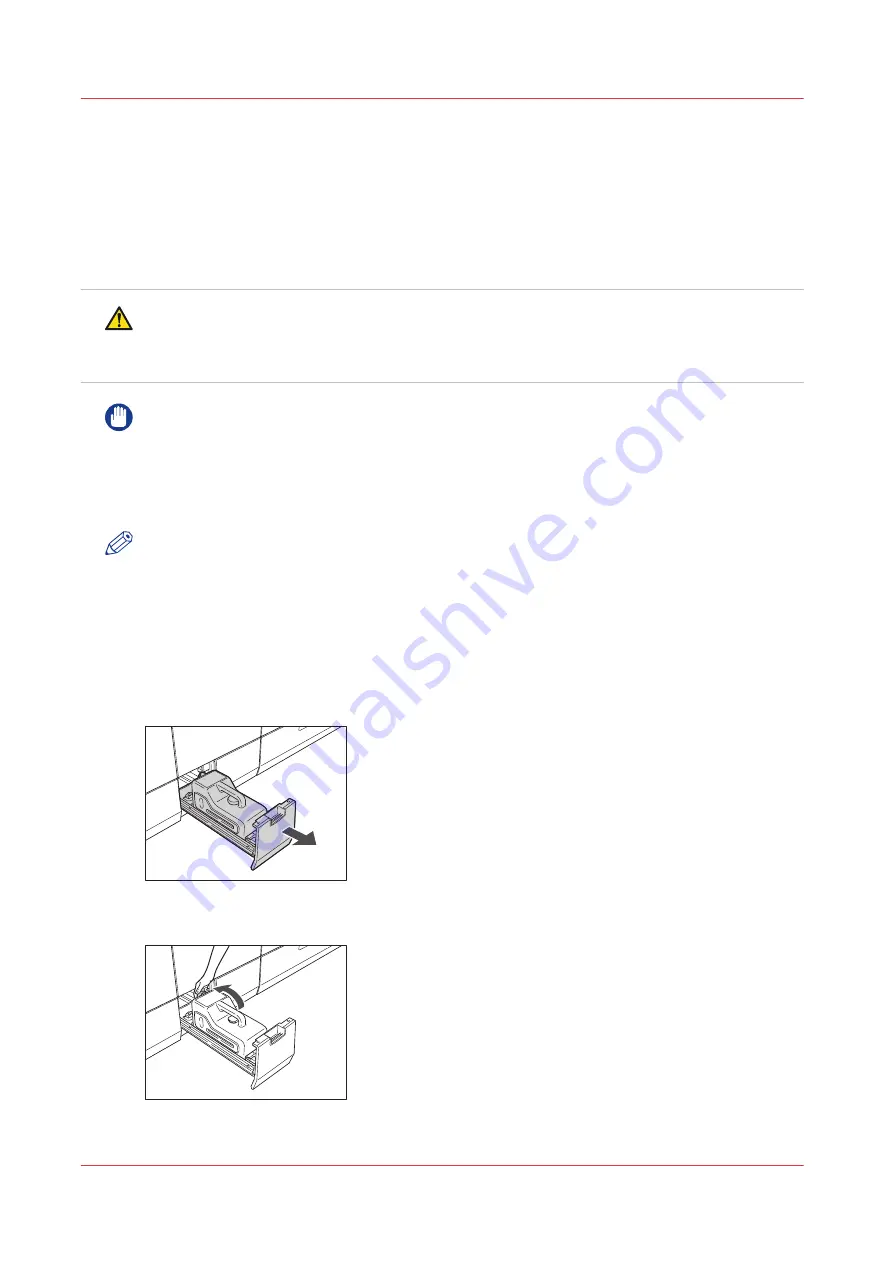
Replacing the waste toner container
Introduction
This section describes how to replace the waste toner container when this container becomes
full. You can print for a while even if you do not replace the waste toner container immediately.
(The number of sheets may differ depending on the contents to print.) If you continue to print, an
error occurs and you cannot continue printing.
WARNING
Do not burn or throw used waste toner containers into open flames. Also, do not store waste
toner containers in places exposed to open flames, as this may cause the toner to ignite,
resulting in burns or a fire.
IMPORTANT
• Contact your supplier for information about the local regulations for disposal of waste toner.
Use the provided cap to cover up the opening of the used waste toner container.
• Used toner cannot be reused. Do not mix new and used toner together.
• Use only waste toner containers intended for use with this machine.
• Do not replace waste toner container until the message prompting you to do so appears.
NOTE
• Complete instructions on how to replace the waste toner container.
• If the waste toner container must be replaced during a print job, the remaining prints are
made after the new waste toner container is installed.
• The waste toner containers can be replaced even if the machine is in operation.
Procedure
1.
Pull out the waste toner container tray.
2.
Attach the cap of waste toner container.
3.
Remove the waste toner container.
Replacing the waste toner container
330
Chapter 13 - Add toner and staples
Summary of Contents for imagePRESS C7011VPS series
Page 1: ...imagePRESS C7011VPS series C7010VPS series Operation guide ...
Page 8: ...Contents 8 ...
Page 9: ...Chapter 1 Preface ...
Page 15: ...Chapter 2 Main parts ...
Page 41: ...Chapter 3 Power information ...
Page 47: ...Chapter 4 Operating concept ...
Page 54: ... 20 The Add new media window Maintain the Media catalog 54 Chapter 4 Operating concept ...
Page 57: ... 24 The Add color preset window Maintain the Color presets Chapter 4 Operating concept 57 ...
Page 69: ...Chapter 5 Operator panel views ...
Page 77: ...Chapter 6 Adapt printer settings to your needs ...
Page 91: ...Chapter 7 Media handling ...
Page 155: ...Chapter 8 Carry out print jobs ...
Page 225: ...Chapter 9 Carry out copy jobs ...
Page 257: ...Chapter 10 Carry out scan jobs ...
Page 286: ...Optimize the scan quality 286 Chapter 10 Carry out scan jobs ...
Page 287: ...Chapter 11 Use the DocBox optional ...
Page 310: ...Select and print multiple jobs from the DocBox 310 Chapter 11 Use the DocBox optional ...
Page 311: ...Chapter 12 Accounting ...
Page 322: ...Enter an account ID into the printer driver 322 Chapter 12 Accounting ...
Page 323: ...Chapter 13 Add toner and staples ...
Page 341: ...Chapter 14 Maintenance and print quality ...
Page 361: ...Chapter 15 Specifications ...
Page 375: ...Chapter 16 Third Party Software ...
Page 382: ...Library for SDE Compiler 382 Chapter 16 Third Party Software ...
















































