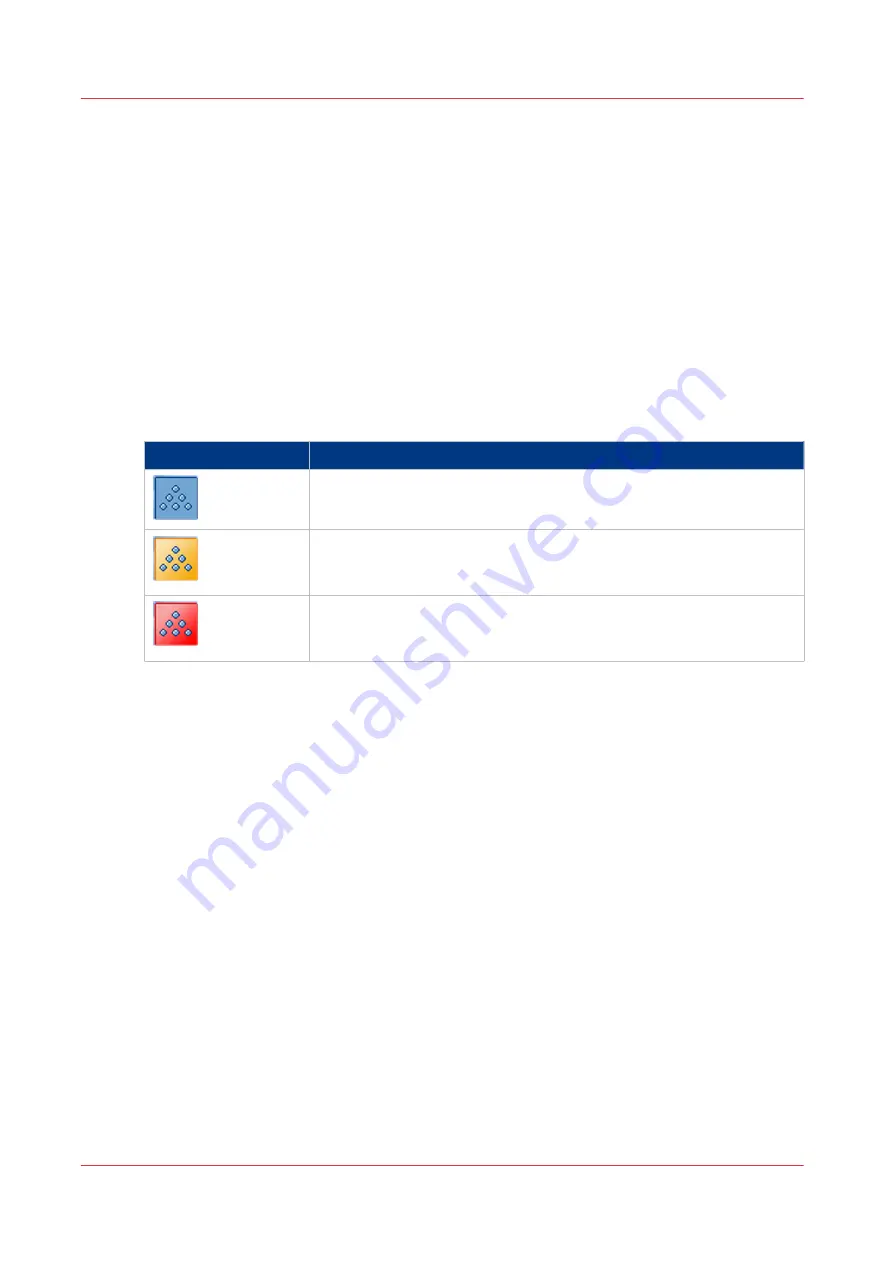
Toner
Check the status of the toner reservoir and waste toner container
Introduction
You can check the status of the toner reservoirs in the dashboard and in the [System] view. The
icons in the following table indicate the status of the toner reservoir.
This section gives an overview of the possible toner statuses. Furthermore, this section describes
how to check the status in the [System] view.
The colors of the toner icons
The toner icons
Toner icon
Description
A blue toner icon indicates that the toner reservoir is sufficiently filled.
Do not add toner.
An orange toner icon indicates that toner reservoir is filled less than
25%. The printer can print another 600 sheets. You must replace the to-
ner cartridge as soon as possible.
A red toner icon indicates that the toner reservoir is empty. The print-
ing stops. You must replace the toner cartridge to continue the print-
ing.
Toner
324
Chapter 13 - Add toner and staples
Summary of Contents for imagePRESS C7011VPS series
Page 1: ...imagePRESS C7011VPS series C7010VPS series Operation guide ...
Page 8: ...Contents 8 ...
Page 9: ...Chapter 1 Preface ...
Page 15: ...Chapter 2 Main parts ...
Page 41: ...Chapter 3 Power information ...
Page 47: ...Chapter 4 Operating concept ...
Page 54: ... 20 The Add new media window Maintain the Media catalog 54 Chapter 4 Operating concept ...
Page 57: ... 24 The Add color preset window Maintain the Color presets Chapter 4 Operating concept 57 ...
Page 69: ...Chapter 5 Operator panel views ...
Page 77: ...Chapter 6 Adapt printer settings to your needs ...
Page 91: ...Chapter 7 Media handling ...
Page 155: ...Chapter 8 Carry out print jobs ...
Page 225: ...Chapter 9 Carry out copy jobs ...
Page 257: ...Chapter 10 Carry out scan jobs ...
Page 286: ...Optimize the scan quality 286 Chapter 10 Carry out scan jobs ...
Page 287: ...Chapter 11 Use the DocBox optional ...
Page 310: ...Select and print multiple jobs from the DocBox 310 Chapter 11 Use the DocBox optional ...
Page 311: ...Chapter 12 Accounting ...
Page 322: ...Enter an account ID into the printer driver 322 Chapter 12 Accounting ...
Page 323: ...Chapter 13 Add toner and staples ...
Page 341: ...Chapter 14 Maintenance and print quality ...
Page 361: ...Chapter 15 Specifications ...
Page 375: ...Chapter 16 Third Party Software ...
Page 382: ...Library for SDE Compiler 382 Chapter 16 Third Party Software ...
















































