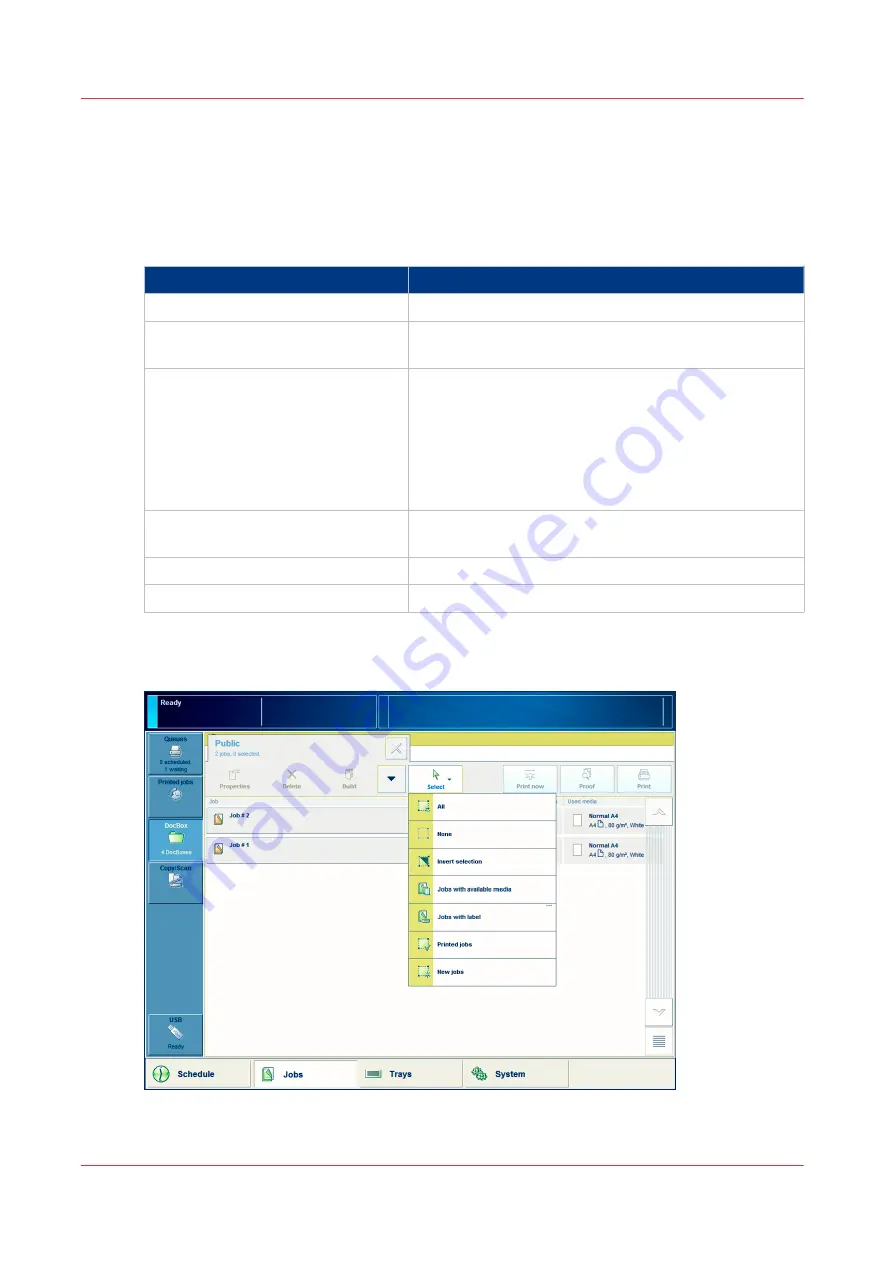
Select and print multiple jobs from the DocBox
Introduction
When you want to print one job in a DocBox, select and print that job. However, you can also
select multiple jobs at a time. The table below shows the available options.
Select multiple jobs
Jobs
Description
[All]
Select all the jobs from the active DocBox.
[Jobs with available media]
These are the jobs for which the required media are cur-
rently available in the paper trays.
[Jobs with label]
These are the jobs that have a label. A label is a name
that helps you to identify certain jobs on the operator
panel, for example the name of a customer. The label
can be defined in the printer driver, in a job ticket or via
an automated workflow. For example, the label ‘Custom-
er XYZ’ can be added to jobs. Then you can select and
print all the jobs for 'Customer XYZ' at once.
[Printed jobs]
These are the jobs that have already been printed be-
fore.
[New jobs]
These are the jobs that have not been printed yet.
Manually
Touch the required jobs one by one
Illustration
[75] Select multiple jobs
Select and print multiple jobs from the DocBox
308
Chapter 11 - Use the DocBox (optional)
Summary of Contents for imagePRESS C7011VPS series
Page 1: ...imagePRESS C7011VPS series C7010VPS series Operation guide ...
Page 8: ...Contents 8 ...
Page 9: ...Chapter 1 Preface ...
Page 15: ...Chapter 2 Main parts ...
Page 41: ...Chapter 3 Power information ...
Page 47: ...Chapter 4 Operating concept ...
Page 54: ... 20 The Add new media window Maintain the Media catalog 54 Chapter 4 Operating concept ...
Page 57: ... 24 The Add color preset window Maintain the Color presets Chapter 4 Operating concept 57 ...
Page 69: ...Chapter 5 Operator panel views ...
Page 77: ...Chapter 6 Adapt printer settings to your needs ...
Page 91: ...Chapter 7 Media handling ...
Page 155: ...Chapter 8 Carry out print jobs ...
Page 225: ...Chapter 9 Carry out copy jobs ...
Page 257: ...Chapter 10 Carry out scan jobs ...
Page 286: ...Optimize the scan quality 286 Chapter 10 Carry out scan jobs ...
Page 287: ...Chapter 11 Use the DocBox optional ...
Page 310: ...Select and print multiple jobs from the DocBox 310 Chapter 11 Use the DocBox optional ...
Page 311: ...Chapter 12 Accounting ...
Page 322: ...Enter an account ID into the printer driver 322 Chapter 12 Accounting ...
Page 323: ...Chapter 13 Add toner and staples ...
Page 341: ...Chapter 14 Maintenance and print quality ...
Page 361: ...Chapter 15 Specifications ...
Page 375: ...Chapter 16 Third Party Software ...
Page 382: ...Library for SDE Compiler 382 Chapter 16 Third Party Software ...
















































