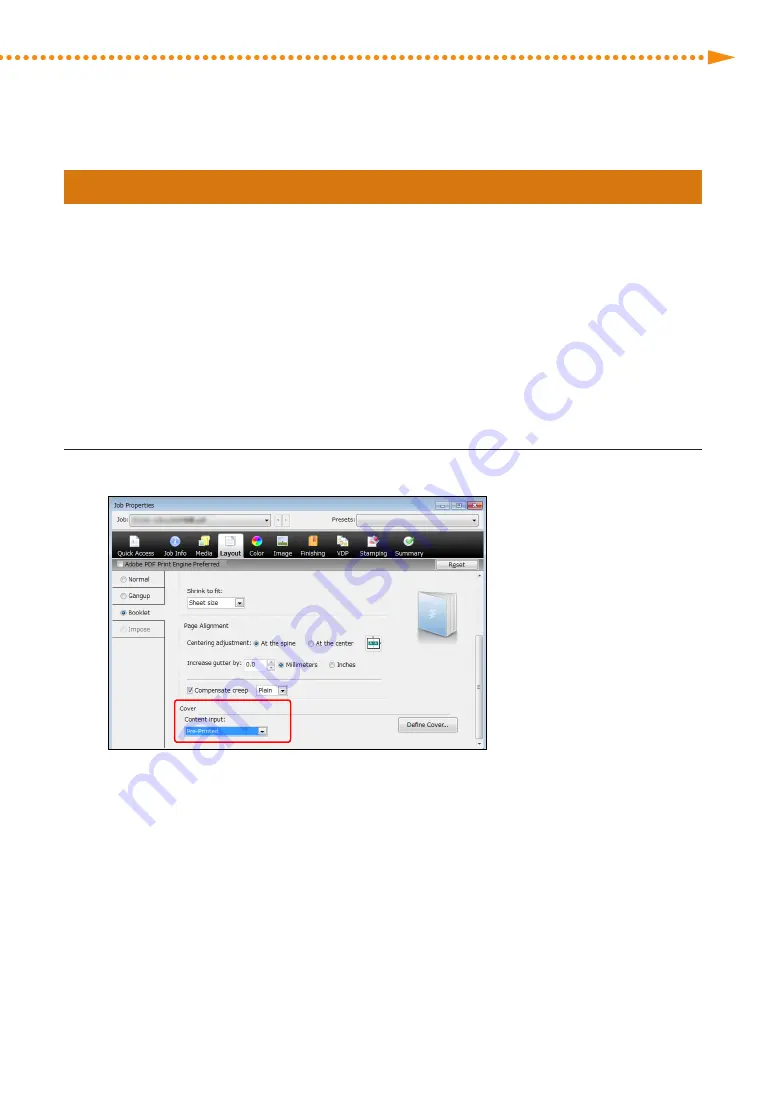
Improving the Finish of Booklets
50
imagePRESS C10000VP/C8000VP
imagePRESS C10000VP/C8000VP
51
Step 4 Checking the Cover Settings
If you have any of the following problems, confirm that the settings for the cover are appropriate�
• The first page of the main document is printed on the front cover, even though you want to add a front cover using
a pre-printed cover�
• The main document is printed on the inside of the front cover, even though you want the front cover to be blank�
NOTE
When binding a booklet by feeding covers from a different paper source than for the main document, select the
[Media] tab in advance, and then perform settings according to the print status�
▀
Feeding Pre-printed Covers from a Different Paper Source than for the Main Document
1
Confirm <Pre-Printed> is selected from the <Content input> drop-down list for <Cover>�
Summary of Contents for imagePRESS C10000VP
Page 2: ......






























