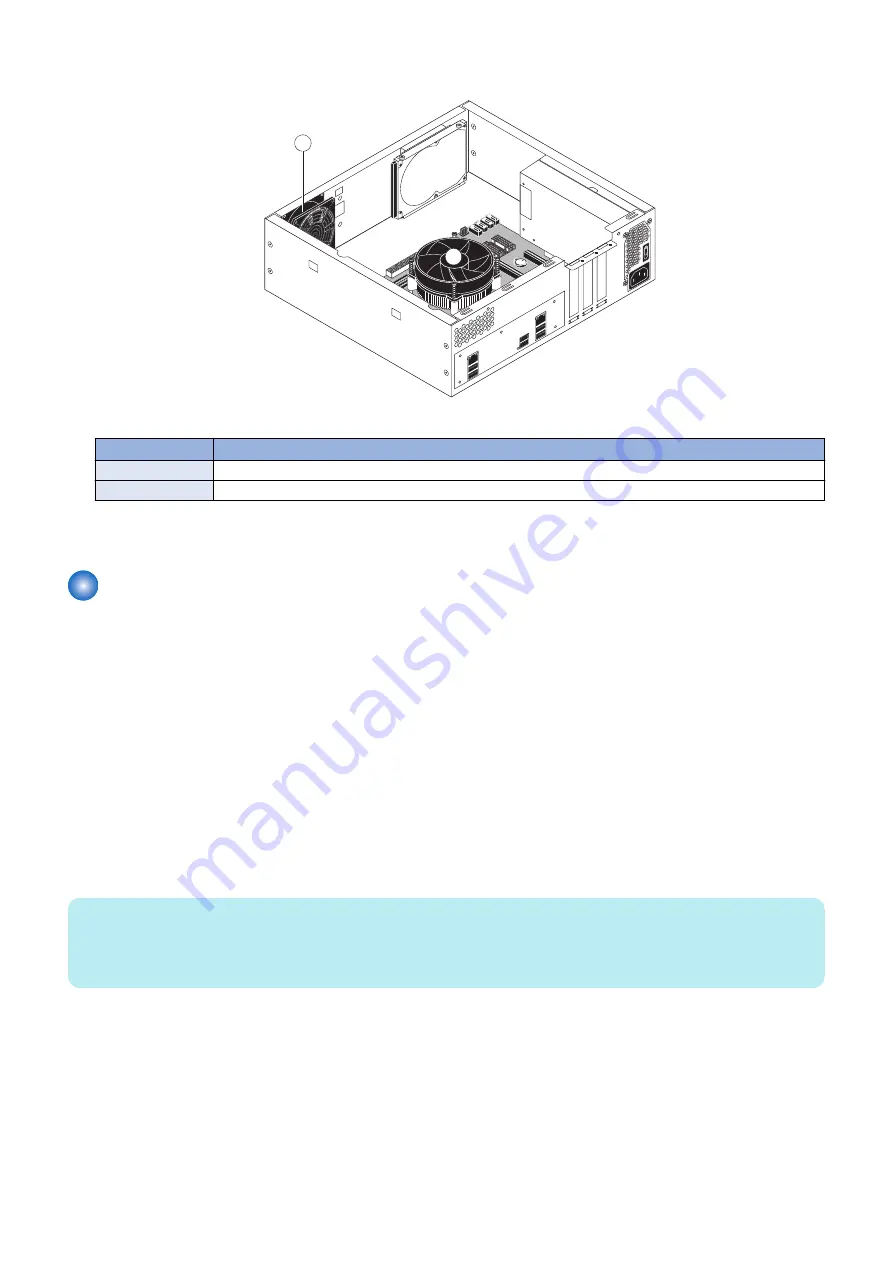
• To maintain the air flow inside the chassis and prevent the temperature rising, make sure to clean the following locations.
1
2
Figure 33: Cleaning locations
No.
Name
1
Chassis fan - use the vacuum cleaner from outside of the chassis.
2
CPU fans - use air dust blower
• After completing the cleaning, reassemble the
imagePASS
and verify its functionality (see
Troubleshooting information
You can collect the troubleshooting information when a printing or processing error occurs. The information can be sent to support
department of your sales company for the troubleshooting resource.
You can create the following information.
• Job Error Report
• System Logs
For the successful problem diagnosis, we recommend that you collect the Job Error Report, System logs, and the Printer Device
Logs at the same time,
For the procedure of collecting the Printer device logs, see the service manual of the printer.
■ Job Error Report
Job Error Report contains the important troubleshooting information that the technical support personnel can use to solve
customer issues. When a user encounters a job error, system fault, or any unexpected output while printing a job, the user can
generate a report from Command WorkStation. The Job Error Report is a collection of job files, logs, and server information in a
zip file, and it is available from both Mac OS and Windows versions of Command WorkStation.
NOTE:
The error log entries are overwritten after a period of time. To ensure the error logs contain the relevant information, create the
job error report as soon as possible after the error is observed. Create the job error report before rebooting the
imagePASS
and if
possible, before any additional print jobs are processed or printed.
● To create a job error report
1. In Command WorkStation, select a job in the Printed or Held list.
Only one job error report can be created at a time. If multiple jobs are selected in Job Center, the Create Error Report button
is not available.
2. If accessing from a Windows client computer, press Ctrl and right-click the job. If accessing from a Mac OS client
computer, press Control and right-click the job.
3. In the shortcut menu, click Create Error Report.
5. TROUBLESHOOTING
78
Summary of Contents for imagePASS-R1
Page 6: ...Introduction 1 Introduction 2 Specifications 7 ...
Page 15: ...Using the imagePASS 2 Using the imagePASS 11 ...
Page 19: ...REPLACING PARTS 3 Replacing Parts 15 ...
Page 51: ...INSTALLING SYSTEM SOFTWARE 4 Installing System Software 47 ...
















