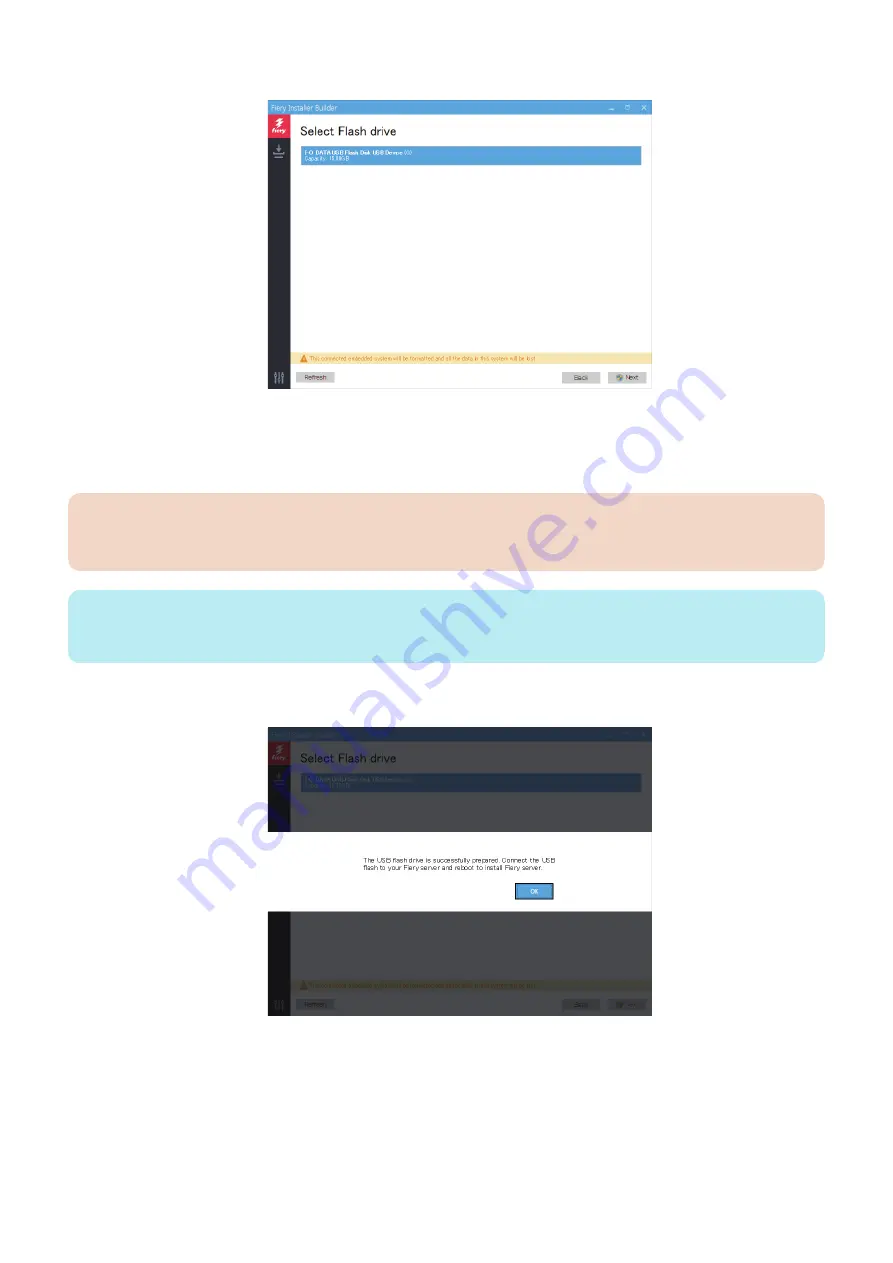
5. At the Select Flash drive window, click the USB flash drive that you attached to the computer, and click Next.
If more than one USB devices are displayed, make sure to select the USB flash drive that you attached for loading the system
software.
A warning message “This USB flash drive will be formatted and all the data in this USB flash drive will be lost.” appears.
Click Next to format the USB flash drive and proceed.
IMPORTANT:
All the data on the USB flash drive will be lost when you format the USB flash drive. Make sure that no valuable data is
stored on the device.
NOTE:
It may take approximately 30 to 40 minutes to format the USB flash drive and load the files on to the drive. Do not interrupt the
operation.
6. Once the preparation is done, safely disconnect the USB flash drive from the computer.
You can use this USB flash drive as a source for system software installation.
■ Install the system software using the prepared USB flash drive
You can install the system software using the prepared USB flash drive.
● To install the system software
1. Remove all the USB devices that may be connected to the
imagePASS
.
4. INSTALLING SYSTEM SOFTWARE
60
Summary of Contents for imagePASS-R1
Page 6: ...Introduction 1 Introduction 2 Specifications 7 ...
Page 15: ...Using the imagePASS 2 Using the imagePASS 11 ...
Page 19: ...REPLACING PARTS 3 Replacing Parts 15 ...
Page 51: ...INSTALLING SYSTEM SOFTWARE 4 Installing System Software 47 ...






























