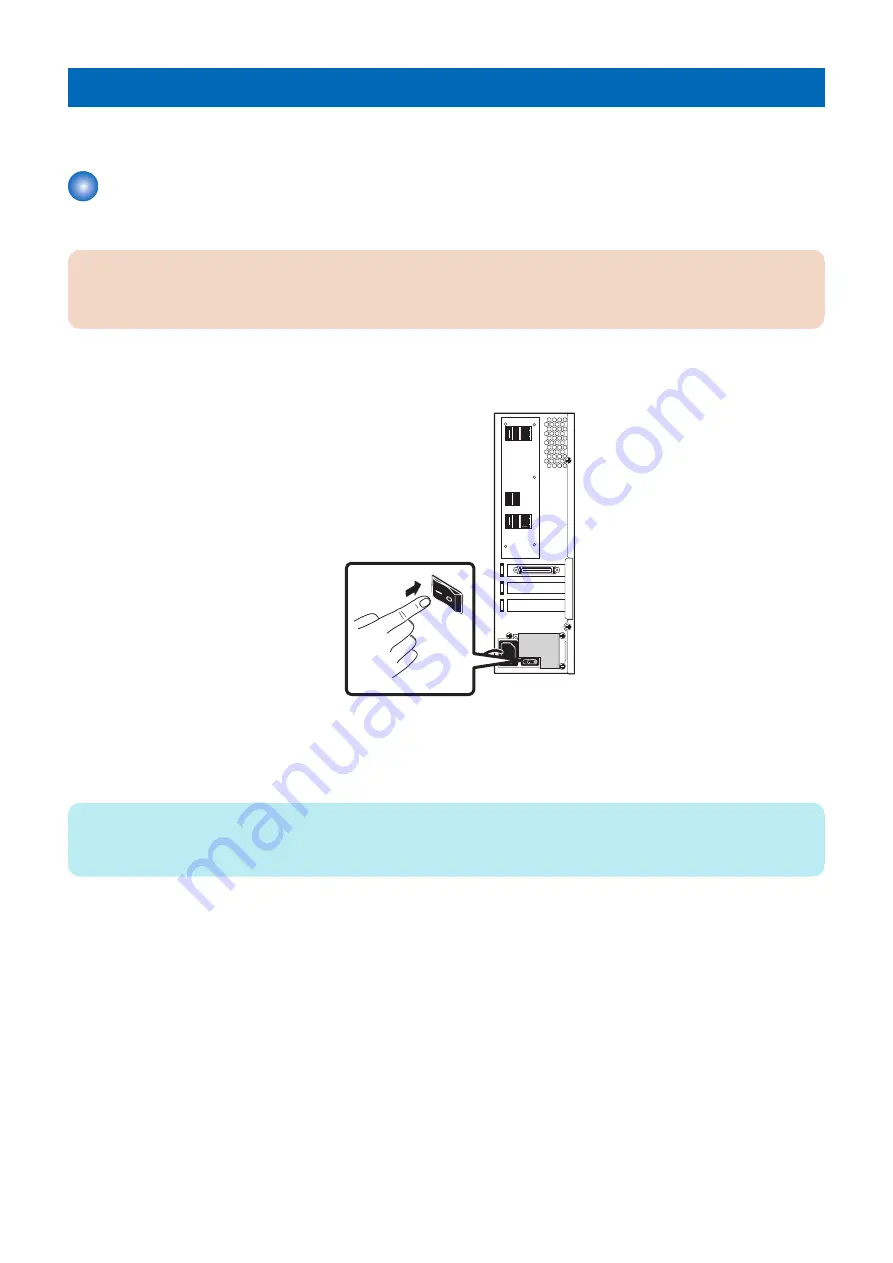
Using the imagePASS
This chapter describes how to use the
imagePASS
.
Starting, shutting down, rebooting, and restarting the imagePASS
Always use the following procedures to start, shut down, reboot, or restart the
imagePASS
.
IMPORTANT:
Always verify that the
imagePASS
is not in use before you power off or restart it. Make sure that the system is not processing
or printing a job. Before you take the
imagePASS
off the network, always obtain permission from the network administrator.
■ To start the imagePASS
1. Press the power switch to set ON (|).
Figure 2: Starting the
imagePASS
2. Power on the printer using the main power switch.
The
imagePASS
will automatically turns on as the printer warms up.
If it has been enabled in Setup, the
imagePASS
Start page will also print automatically when the
imagePASS
is ready for use.
NOTE:
If the
imagePASS
does not start up within 15 minutes, see the Startup section of
“Table: Table 1: Causes and solutions when printer
■ To shut down the imagePASS
1. Make sure that the
imagePASS
is not receiving, processing, or printing any jobs.
2. Make sure that the printer is not in use.
3. Power off the printer using the main power switch on the front.
The
imagePASS
will automatically start the shutdown process. Wait for the printer and the
imagePASS
to power off completely.
4. Move the
imagePASS
power switch to the OFF (O) position.
■ To reboot the imagePASS
1. Make sure that the
imagePASS
is not receiving, processing, or printing jobs.
2. From the printer control panel, press the Home button. If the Fiery icon does not appear on the copier touch panel,
press the arrow at the lower right.
2. Using the imagePASS
11
Summary of Contents for imagePASS-R1
Page 6: ...Introduction 1 Introduction 2 Specifications 7 ...
Page 15: ...Using the imagePASS 2 Using the imagePASS 11 ...
Page 19: ...REPLACING PARTS 3 Replacing Parts 15 ...
Page 51: ...INSTALLING SYSTEM SOFTWARE 4 Installing System Software 47 ...






























