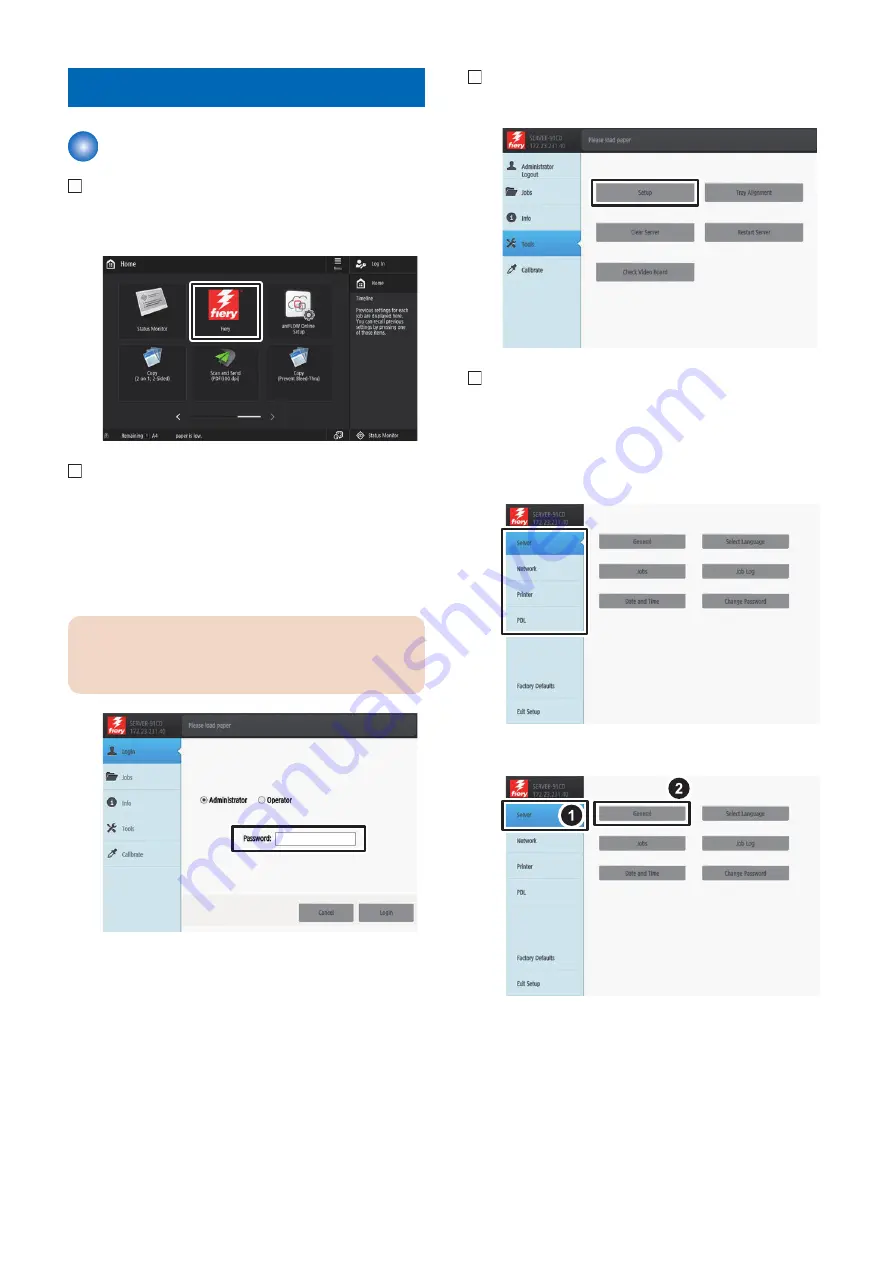
Settings After Installation
Settings After Installation
1. Select [Fiery] from the main menu on the host
machine's LCD.
2. Select [Login] to log in as a system administrator.
Input of password:
A password input screen is displayed at the time of
installation.
Entering "Fiery.1" in the password field displays the
setting screen.
CAUTION:
Use single-byte upper case to enter F of "Fiery.1". Use
single-byte lower case to enter other characters.
3. Select [Tools] > [Setup].
4. Check the settings of server, network, printer and
PDL, and press [Save Changes] even if there is no
change.
At that time, the setting will not be completed unless
[Save Changes] is pressed.
Example : Select [Server] > [General].
6. INSTALLATION PROCEDURE
85
Summary of Contents for imagePASS-P2
Page 1: ...Revision 1 1 imagePASS P2 Service Manual ...
Page 6: ...Introduction 1 Introduction 2 Specifications 6 ...
Page 13: ...Using the imagePASS 2 Using the imagePASS 9 ...
Page 16: ...Figure 3b The imagePASS Tools menu 2 Using the imagePASS 11 ...
Page 17: ...REPLACING PARTS 3 Replacing Parts 13 ...
Page 44: ...INSTALLING SYSTEM SOFTWARE 4 Installing System Software 40 ...

















