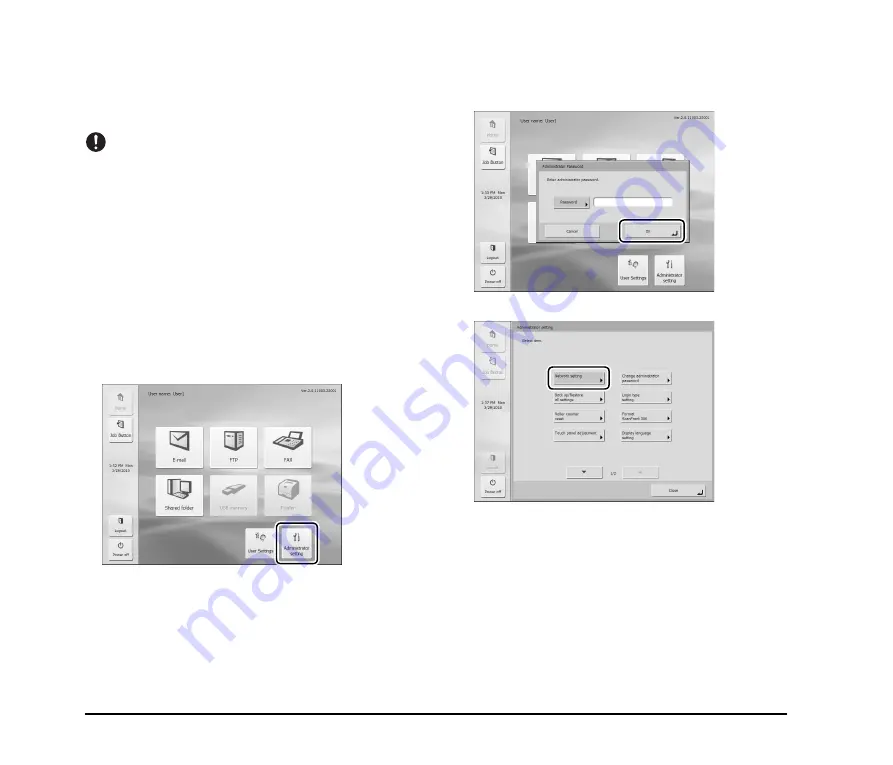
14
❏
Network Settings
Follow the procedure below to confirm and configure the
device name and IP address needed to connect the scanner to
a network.
IMPORTANT
• The device name is the name used to identify the scanner on
the network and is set to the 14 alphanumeric characters of
the SF+MAC address by default. When changing this setting,
make sure to select a unique name that is different from those
of all other devices.
• Under default settings, the IP address is assigned
automatically by the DHCP server. When a DHCP server is
not used, clear the [DHCP server Enable] check box, and
enter a fixed address. For details, contact your network
administrator.
• The device name or IP address is used as the URL when
accessing the Web Menu. Be sure to write down both the
device name and IP address in case you forget them.
1.
Press [Administrator setting].
The [Administrator Password] input box appears.
2.
Press [OK] to display the [Administrator setting]
screen.
No administrator password is set by default.
3.
Press [Network setting].









































