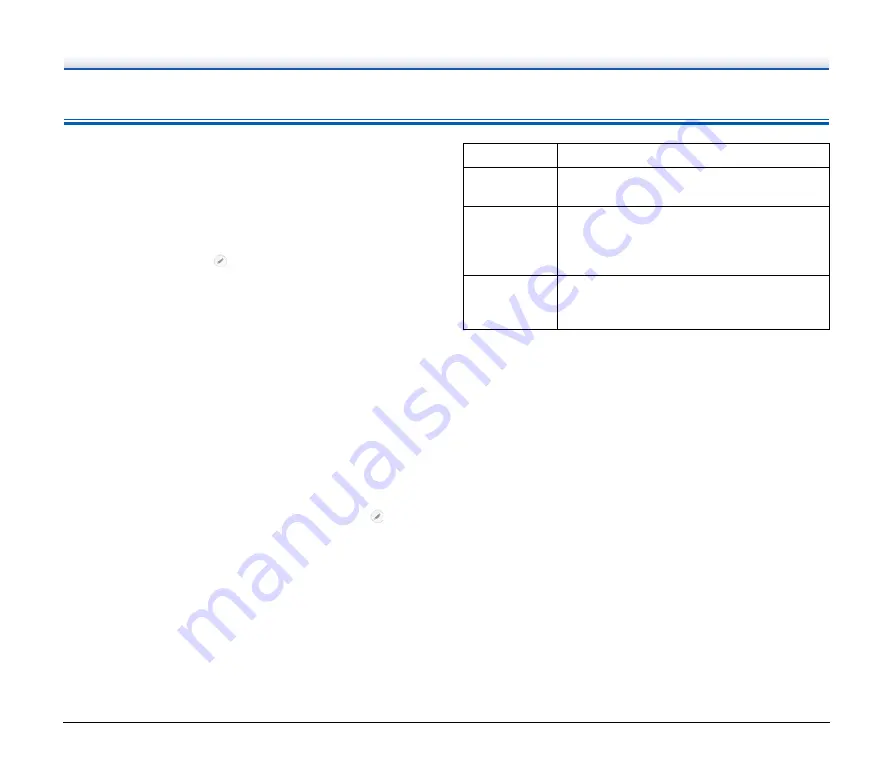
54
Useful tips
Here are some useful tips for scanning documents.
Where are scanned images saved? Can the save destination be
changed?
All destination locations can be changed to other folders.
Both Standard Scanning and One Touch Scan save the output to the
destination set in the [Select output] panel.
How are the scan settings configured?
By clicking the Edit button ([
]) in the [Select document] panel, you
can edit the scan settings when the [Select document edit screen]
opens.
How do I save multiple pages in one file, or save one file per
page?
When scanned images are saved in BMP (PICT) or JPEG format,
each image is always saved in a separate file.
When scanned images are saved in PDF or TIFF format, you can
specify multi- or single-page files. See also “Problem 8” in “Common
Problems and Solutions”.
Can I copy or back up scanner setting configurations?
The setting configurations can be backed up and restored using [Back
Up/Restore] on the [Maintenance] tab on the [Settings] dialog box.
What rules apply to scanned image file names?
For both Standard Scanning and One Touch Scan, the file names of
scanned images are set based on the settings in the [Select output]
panel. This screen opens when you click the Edit button ([
]) in the
[Select output] panel.
Click the [Detail Settings] button on this screen. You can set the file
names of scanned images by setting all or some of the three items
shown below.
A sample file name is displayed as the [File name] in the [File name
settings] dialog box.
How can I skip blank pages, and scan only non-blank pages?
Specify [Skip Blank Page] on the scanner driver setting screen, then
scan.
How do I scan cards?
Set a card in landscape orientation in the scanner. Specify the same
size as the card (or [Auto]), then scan. For details on the setting
screen, see the Help of the scanner driver.
How do I print scanned data?
• For both Standard Scanning and One Touch Scan, select [Print] in
the [Select output] panel.
• To use this function, you need to install a plug-in.
• The plug-in can be installed by selecting its checkbox when installing
CaptureOnTouch.
I want to save to other folders
• In CaptureOnTouch, destinations other than [Save to folder] are
provided as a plug-in.
• By installing the plug-in, the scanned image can be printed, attached
in an e-mail, or shared using various cloud services.
• The plug-in can be installed by selecting its checkbox when installing
CaptureOnTouch.
Setting
Description
File name
Any specified text string to be included in the file
name.
Add date and
time
Appends the date and time to file names. Select
the date format from the list box. YYYY = year,
MM = month, and DD = day of month. The time
is appended after the date.
Add counter to
file name
Append serial numbers in the order of scanned
image saving. Specify the number of digits and
starting number.
















































