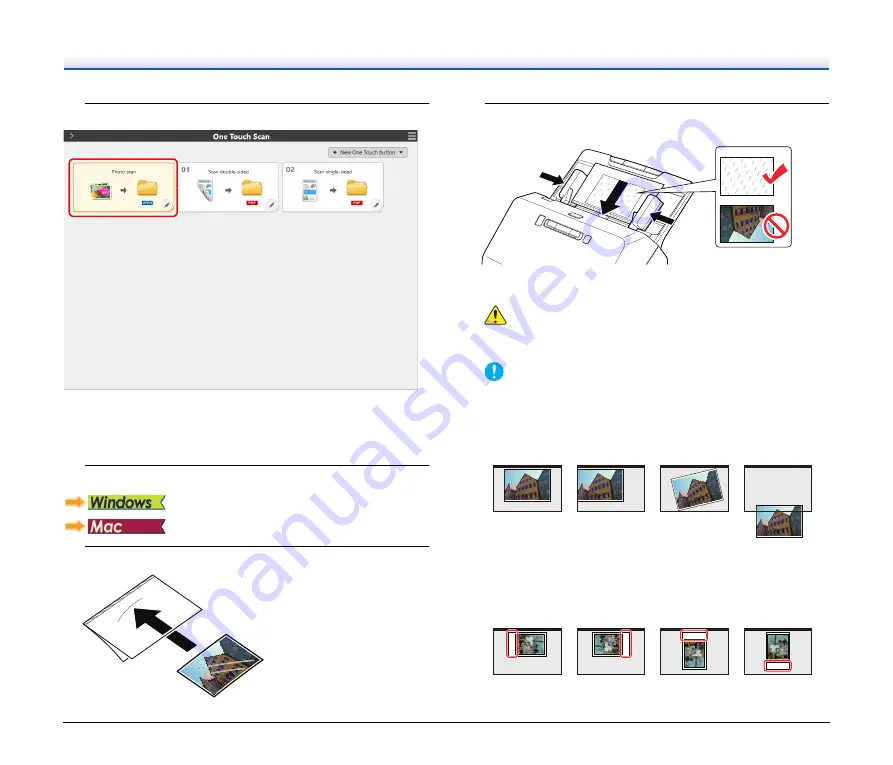
25
3
Click the [Photo scan] button to scan the photos.
Scanning with Carrier Sheet
To prevent damage to a photo while scanning it, insert it into an
optional carrier sheet before loading it in the scanner.
1
Set the scanning conditions.
2
Insert the photo into the carrier sheet.
.
3
Load the photo with the sealed end of the carrier sheet as
the leading edge.
After placing the photo, align the photo guides with both edges of
the photo.
CAUTION
If the photo is not placed properly inside the carrier sheet, you
may get a document jam or not get a scan image as intended.
IMPORTANT
• Insert documents straight into the center of the carrier sheet.
Proper scanning will not be possible if the photo is too close to
either side, tilted, or protruding from the carrier sheet.
• When scanning instant photos, put the thick part (enclosed in
red in the illustration) toward the right or left edge of the carrier
sheet. This part might be detected as a double feed error when
it passes through the center rollers of the scanner.
Yes
No
No
No
Yes
Yes
No
No






























