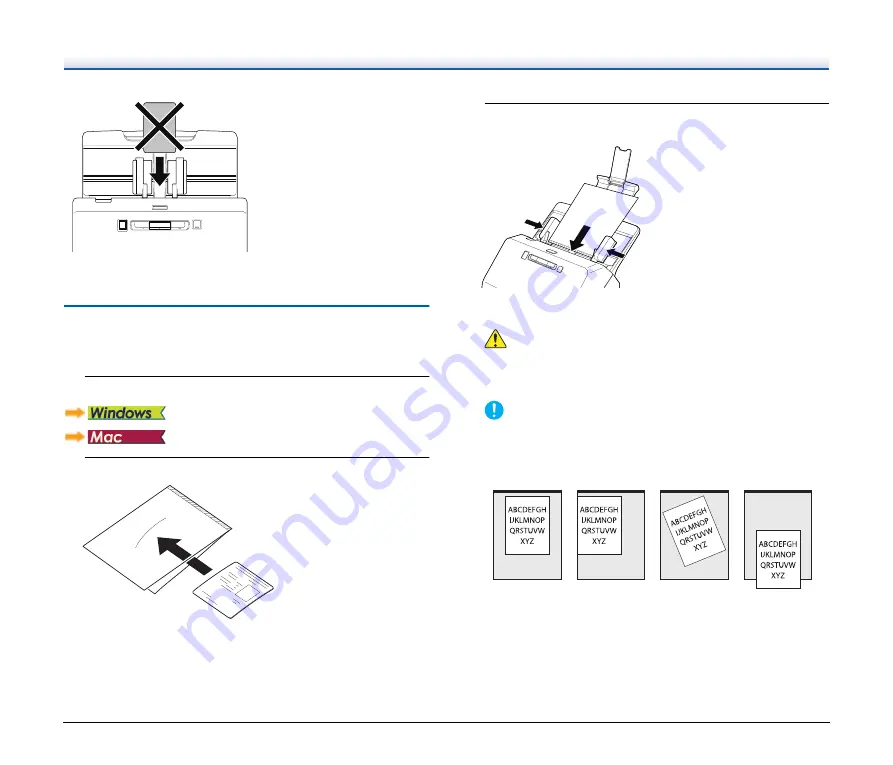
22
• When scanning cards, clear the [Detect by Ultrasonic] check box in
the [Feeding] tab on the scanner driver settings screen.
Scanning with Carrier Sheets
To prevent damage to a document while scanning it, insert it into an
optional carrier sheet before loading it in the scanner.
1
Set the scanning conditions.
2
Insert the document into the carrier sheet.
.
3
Load the document with the sealed end of the carrier
sheet as the leading edge.
After placing the document, align the document guides with both
edges of the document.
CAUTION
If the document is not placed properly inside the carrier sheet,
you may get a document jam or not get a scan image as
intended.
IMPORTANT
• Insert documents straight into the center of the carrier sheet.
Proper scanning will not be possible if the document is too
close to either side, tilted, or protruding from the carrier sheet.
• The maximum thickness that can be scanned is 127g/m
2
. If the
thickness exceeds 127g/m
2
, the scanner may break down due
to problems such as paper jam.
• As a rough guide, replace the carrier sheet after 1,000 scanning
operations with a single 80g/m
2
(22 lb bond) sheet inserted.
Carrier sheet is a consumable item. Replace it with a new one
when necessary, if there is visible damage or smudging.
Yes
No
No
No
Summary of Contents for imageFORMULA R40
Page 64: ...64 ...






























