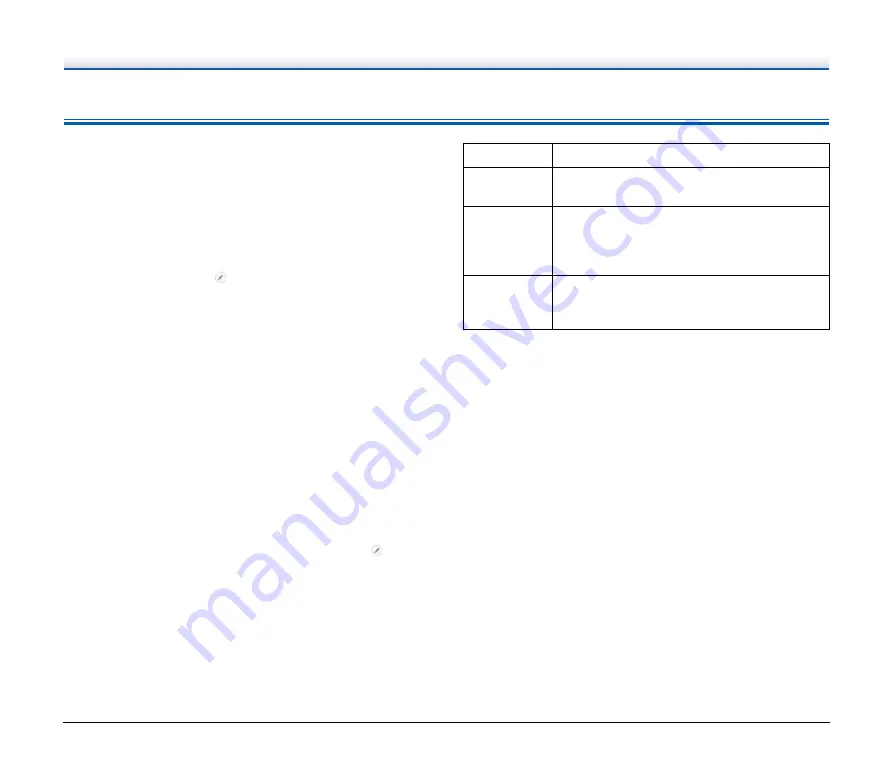
58
Useful tips
Here are some useful tips for scanning documents.
Where are scanned images saved? Can the save destination be
changed?
Images are saved to the following locations, according to program
settings. All destination locations can be changed to other folders.
Both Standard Scanning and Scanning Shortcut save the output to the
destination set in the [Select output] panel.
How are the scan settings configured?
By clicking the Edit button ([
]) in the [Select document] panel, you
can edit the scan settings when the [Select document edit screen]
opens.
How do I save multiple pages in one file, or save one file per
page?
When scanned images are saved in BMP, JPEG or PNG format, each
image is always saved in a separate file.
When scanned images are saved in PDF or TIFF format, you can
specify multi- or single-page files. See also “Problem 8” in “Common
Problems and Solutions”.
Can I copy or back up scanner setting configurations?
The setting configurations can be backed up and restored using [Back
Up/Restore] on the [Basic settings] tab on the [Environmental settings]
dialog box.
What rules apply to scanned image file names?
For both Standard Scanning and Scanning Shortcut, the file names of
scanned images are set based on the settings in the [Select output]
panel. This screen opens when you click the Edit button ([
]) in the
[Select output] panel.
Click the [Detail Settings] button on this screen. You can set the file
names of scanned images by setting all or some of the three items
shown below.
A sample file name is displayed as the [File name] in the [File name
settings] dialog box.
How do I scan half-folded documents (folio scanning)?
Fold the document in half, and set it in the scanner with the fold at the
right. Specify half-size document (the size after folding) and select
[Folio] for the [Scanning side], then scan. For details,
.
How can I skip blank pages, and scan only non-blank pages?
Specify [Skip Blank Page] on the scanner driver setting screen, then
scan.
How do I scan cards?
Place cards in the scanner vertically. Specify the same size as the
card (or [Match original size]), then scan. For details,
.
How do I load and scan documents with mixed sizes?
Set [Page Size] to [Match original size] (or [Detect automatically) on
the scanner driver setting screen, then scan. For details,
What is the best way to scan business cards or photos?
Set [Page Size] to [Match original size] (or [Detect automatically) on
the scanner driver setting screen, then scan. Alternatively, register the
size of the cards or photos to be scanned. For details,
.
Setting
Description
File name
Any specified text string to be included in the file
name.
Add date and
time
Appends the date and time to file names. Select
the date format from the list box. YYYY = year,
MM = month, and DD = day of month. The time is
appended after the date.
Add counter
to file name
Append serial numbers in the order of scanned
image saving. Specify the number of digits and
starting number.















































