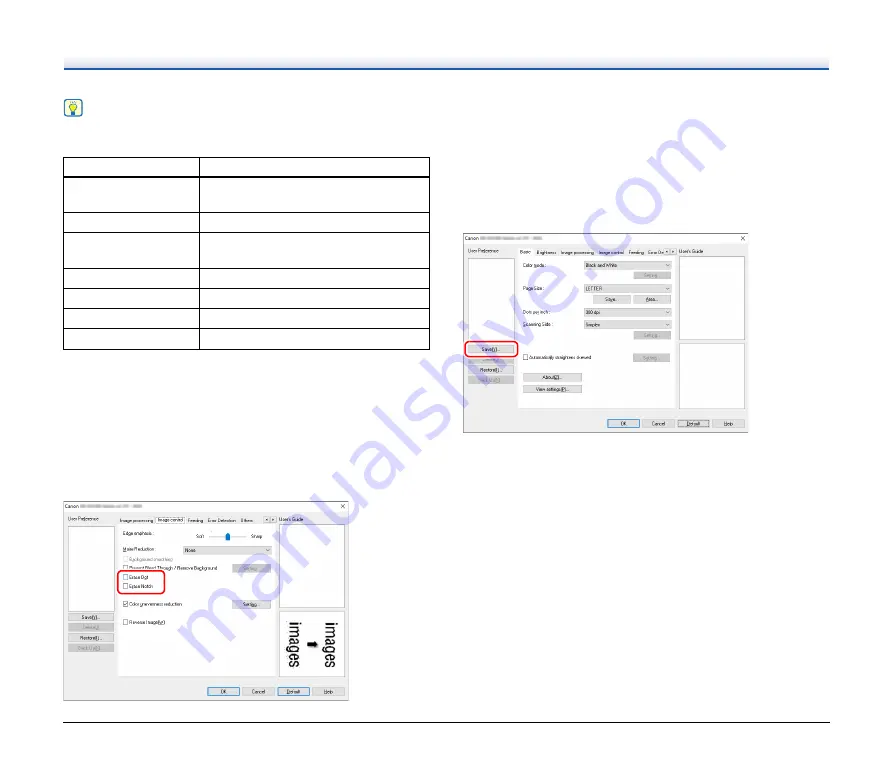
42
Hint
The following shows the setting conditions that can be set in the
multistream settings.
To scan barcodes
Click the [Barcode] button on the [Others] tab to configure barcode
scanning conditions.
See Help for details about settings.
When you want to remove dots and notches that appear
in documents
You can remove dots and notches protruding from object outlines that
appear in documents from scanned images.
• Select the [Erase Dot] check box to automatically remove isolated
black dots (3 x 3 dot size) from white backgrounds (or white dots
from black backgrounds).
• Select the [Erase Notch] check box to remove notches that protrude
from object outlines in scanned images.
When you want to save a scanner driver setting
When you finish configuring a setting, click the [Save] button of [User
Preference] to save the setting.
The saved setting is registered to the list. You can delete a setting
from the list with the [Delete] button, and save or load a configuration
file with the [Back Up] or [Restore] button.
Tab
Items that can be set
[Basic] tab
[Color mode] and [Dots per inch]
(excluding [Auto-detection] for both)
[Brightness] tab
[Brightness] and [Contrast]
[Image processing] tab
[Color dropout] and [Character
Emphasis]
[Image control] tab
[Edge emphasis]
[Feeding] Tab
None (all disabled)
[Error Detection] tab
None (all disabled)
[Others] Tab
None (only [Use MultiStream] is enabled)






























