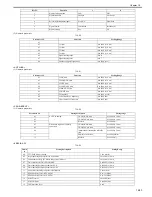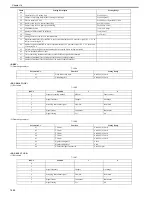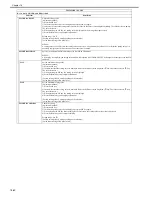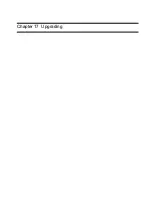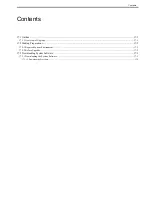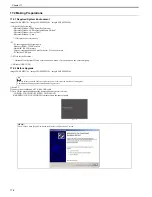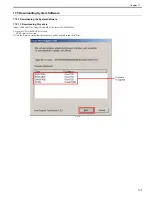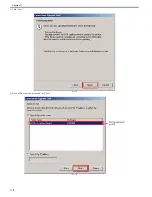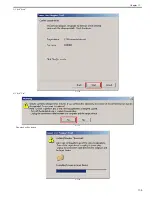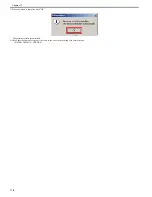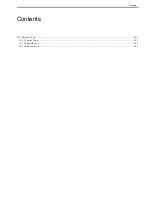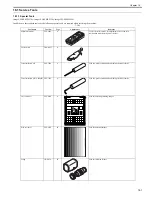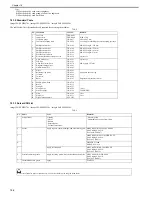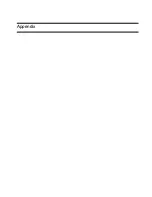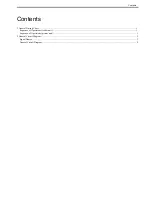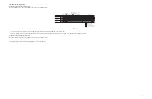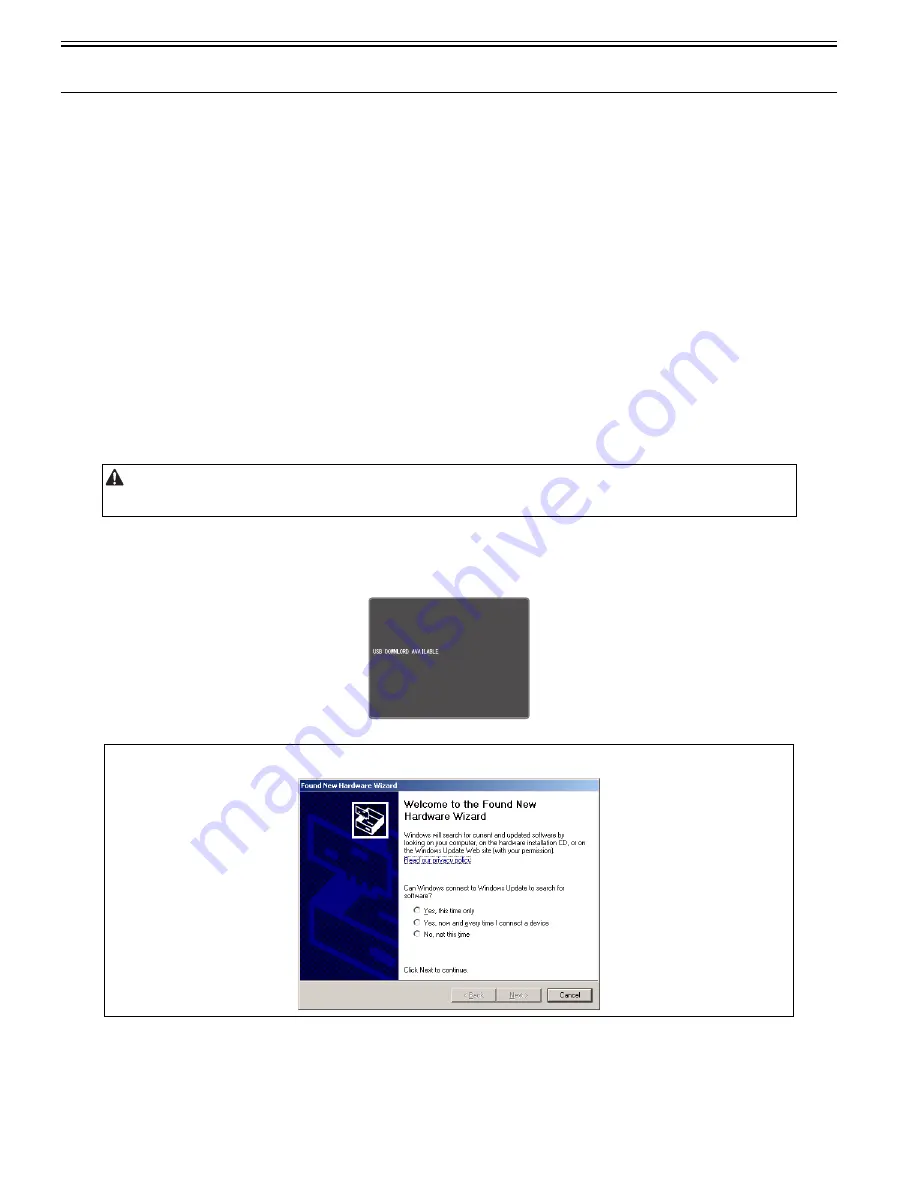
Chapter 17
17-2
17.2 Making Preparations
17.2.1 Required System Environment
0019-5085
imageCLASS MF9170c / imageCLASS MF9150c / imageCLASS MF8450c
- OS (any of the following)
- Microsoft Windows 2000 Server/Professional
- Microsoft Windows XP Professional/Home Edition *
- Microsoft Windows Server 2003 *
- Microsoft Windows Vista *
*: 32-bit processor version only
- PC
- PC that supports the foregoing OS
- Memory (RAM): 32 MB or more
- Hard disk; 100 MB or more
- Display: resolution 640x480 pixel or better, 256 color or more
- PC that has USB port
- UST file for the Machine *
*: Obtained from System CD and Service site's download. (Vary depends on the sales company).
- USB cable (USB1.1/2.0)
17.2.2 Before Upgrade
0019-5086
imageCLASS MF9170c / imageCLASS MF9150c / imageCLASS MF8450c
1) Start PC.
2) Connect the machine and a PC with a USB cable.
3) Turn ON the machine and enter the download mode in service mode.
COPIER> FUNCTION> SYSTEM> DOWNLOAD
[USB DOWNLOAD AVAILABLE] is displayed on the control panel.
F-17-2
Remove all the connected cable (except for the power cord) from the machine, before upgrade.
Communication during upgrade operation may trigger errors.
MEMO:
Click "Cancel" when [Found New Hardware Wizard] is displayed on PC screen.
Summary of Contents for imageCLASS MF8450c
Page 16: ...Chapter 1 Introduction ...
Page 55: ...Chapter 2 Basic Operation ...
Page 61: ...Chapter 3 Main Controller ...
Page 75: ...Chapter 4 Original Exposure System ...
Page 88: ...Chapter 5 Original Feeding System ...
Page 105: ...Chapter 6 Laser Exposure ...
Page 113: ...Chapter 7 Image Formation ...
Page 150: ...Chapter 8 Pickup and Feed System ...
Page 184: ...Chapter 9 Fixing System ...
Page 200: ...Chapter 10 External and Controls ...
Page 230: ...Chapter 11 Maintenance and Inspection ...
Page 233: ...Chapter 12 Measurement and Adjustments ...
Page 237: ...Chapter 13 Correcting Faulty Images ...
Page 260: ...Chapter 14 Error Code ...
Page 272: ...Chapter 15 Special Management Mode ...
Page 280: ...Chapter 16 Service Mode ...
Page 322: ...Chapter 17 Upgrading ...
Page 327: ...Chapter 17 17 4 3 Click Next F 17 4 4 Select a USB connected device and click Next F 17 5 ...
Page 328: ...Chapter 17 17 5 5 Click Start F 17 6 6 Click Yes F 17 7 Download will be started F 17 8 ...
Page 330: ...Chapter 18 Service Tools ...
Page 334: ...Appendix ...
Page 349: ......