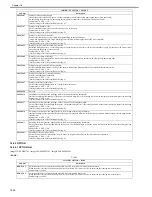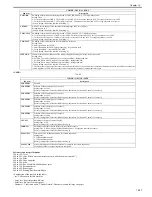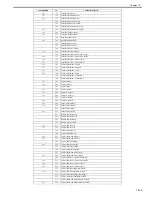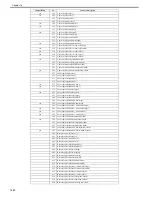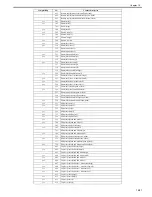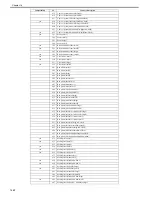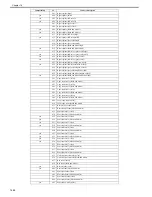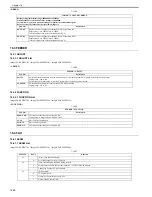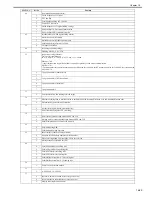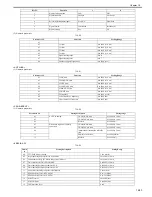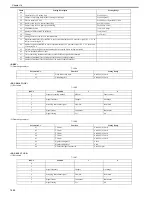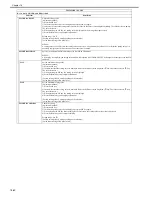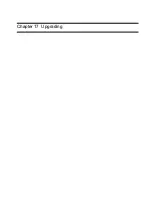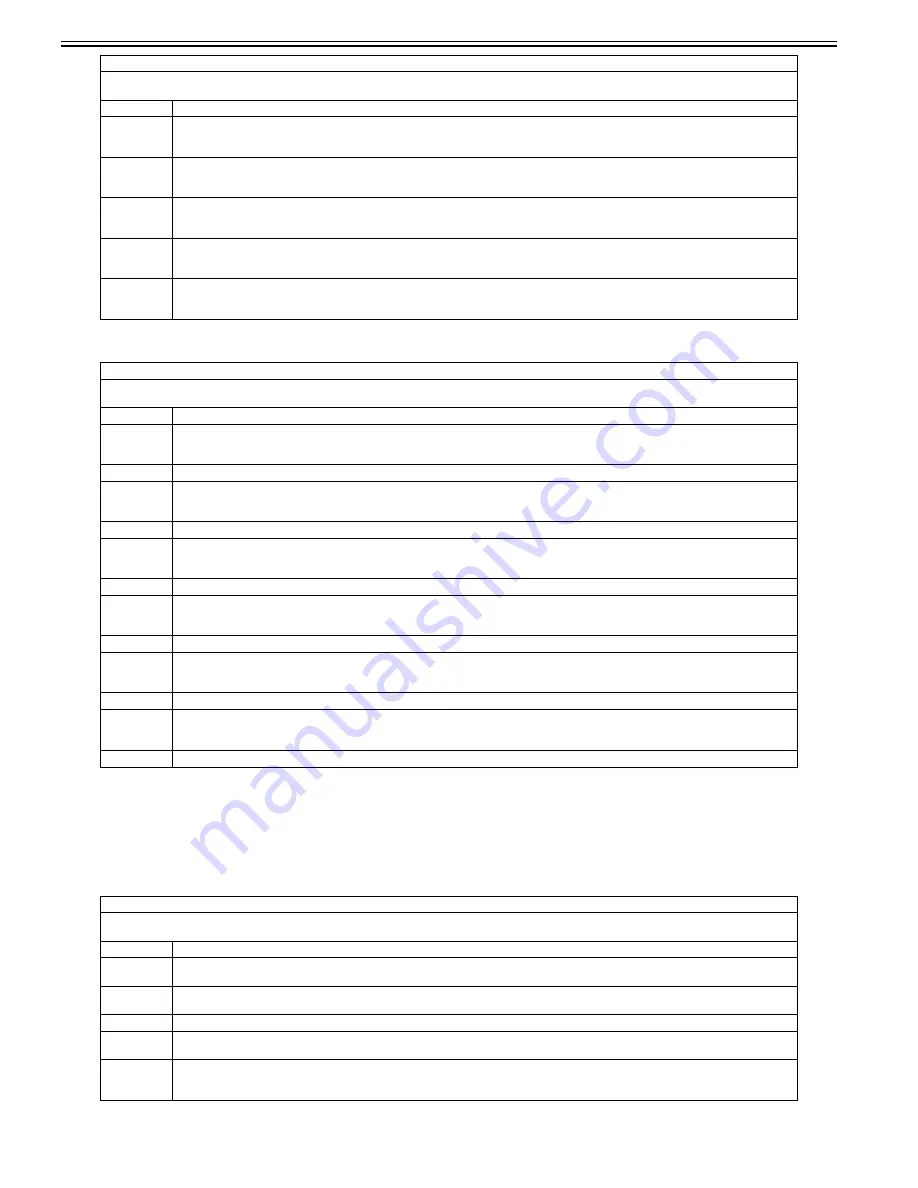
Chapter 16
16-26
<LCNS-TR>
T-16-28
16.2.6 COUNTER
16.2.6.1 COUNTER List
0020-2017
imageCLASS MF9170c / imageCLASS MF9150c / imageCLASS MF8450c
<TOTAL>
T-16-29
ST-BRDIM
Display of the installation status of BarDIMM when disabling no transfer
Setting value: 0: ON, 1: OFF
[Factory setting value/Value after RAM clearing: 0]
ST-ERDS
Display of the installation status of the 3rd party extended function for ERDS when disabling no transfer
Setting value: 0: ON, 1: OFF
[Factory setting value/Value after RAM clearing: 0]
ST-PCL
Display of the installation status of PCL when disabling non transfer
Setting value: 0: ON, 1: OFF
[Factory setting value/Value after RAM clearing: 0]
ST-EAM
Display of the installation status of EAM when disabling non transfer
Setting value: 0: ON, 1: OFF
[Factory setting value/Value after RAM clearing: 0]
ST-ELA
Display of the installation status of ELA when disabling non transfer
Setting value: 0: ON, 1: OFF
[Factory setting value/Value after RAM clearing: 0]
COPIER > OPTION > LCNS-TR
Disabling license transfer
- ST-xxxx, Display of the installation status
Sub item
Description
ST-SEND
Display of the installation status of the Send function when disabling license transfer
Setting value: 0: ON, 1: OFF
[Factory setting value/Value after RAM clearing: 0]
TR-SEND
Display of the 24-digit license key
ST-BRDIM
Display of the installation status of BarDIMM when disabling license transfer
Setting value: 0: ON, 1: OFF
[Factory setting value/Value after RAM clearing: 0]
TR-BRDIM
Display of the 24-digit license key
ST-ERDS
Display of the installation status of the 3rd party extended function for ERDS when disabling license transfer
Setting value: 0: ON, 1: OFF
[Factory setting value/Value after RAM clearing: 0]
TR-ERDS
Display of the 24-digit license key
ST-PCL
Display of the installation status of PCL when disabling license transfer
Setting value: 0: ON, 1: OFF
[Factory setting value/Value after RAM clearing: 0]
TR-PCL
Display of the 24-digit license key
ST-EAM
Display of the installation status of EAM function when disabling license transfer
Setting value: 0: ON, 1: OFF
[Factory setting value/Value after RAM clearing: 0]
OF-EAM
Display of the 24-digit license key
ST-ELA
Display of the installation status of ELA function when disabling license transfer
Setting value: 0: ON, 1: OFF
[Factory setting value/Value after RAM clearing: 0]
OF-ELA
Display of the 24-digit license key
COPIER > COUNTER > TOTAL
Display/setting/adjustment range: 00000000 to 99999999
When 99999999 is exceeded, the value returns to 00000000.
Sub item
Description
SERVICE1
Total counter for service: 1
Count up the counter value when the paper is delivered to outside of the printer. (Perform count-up regardless of large or small size.)
SERVICE2
Total counter for service: 2
Count up the counter value when the paper is delivered to outside of the printer. (Count up the value by 2 for large size, and 1 for small size.)
TTL
Total counter (copy + p FAX + composite function)
COPY
Total copy counter
Count up the counter value when copy operation is executed and the paper is delivered to outside of the printer.
PDL-PRT
PDL print counter
Count up the counter value when the paper is delivered to outside or stacked in double-sided mode according to the charging counter at the time of
PDL printing. Do not perform count-up when a blank sheet is delivered or stacked. Count up the value by 1 for large and small sizes.
COPIER > OPTION > LCNS-OF
Disabling no transfer of license
- ST-xxxx, Display of the installation status
Sub item
Description
Summary of Contents for imageCLASS MF8450c
Page 16: ...Chapter 1 Introduction ...
Page 55: ...Chapter 2 Basic Operation ...
Page 61: ...Chapter 3 Main Controller ...
Page 75: ...Chapter 4 Original Exposure System ...
Page 88: ...Chapter 5 Original Feeding System ...
Page 105: ...Chapter 6 Laser Exposure ...
Page 113: ...Chapter 7 Image Formation ...
Page 150: ...Chapter 8 Pickup and Feed System ...
Page 184: ...Chapter 9 Fixing System ...
Page 200: ...Chapter 10 External and Controls ...
Page 230: ...Chapter 11 Maintenance and Inspection ...
Page 233: ...Chapter 12 Measurement and Adjustments ...
Page 237: ...Chapter 13 Correcting Faulty Images ...
Page 260: ...Chapter 14 Error Code ...
Page 272: ...Chapter 15 Special Management Mode ...
Page 280: ...Chapter 16 Service Mode ...
Page 322: ...Chapter 17 Upgrading ...
Page 327: ...Chapter 17 17 4 3 Click Next F 17 4 4 Select a USB connected device and click Next F 17 5 ...
Page 328: ...Chapter 17 17 5 5 Click Start F 17 6 6 Click Yes F 17 7 Download will be started F 17 8 ...
Page 330: ...Chapter 18 Service Tools ...
Page 334: ...Appendix ...
Page 349: ......