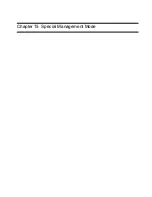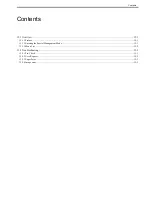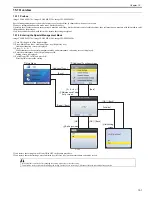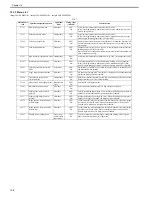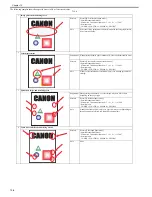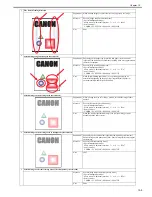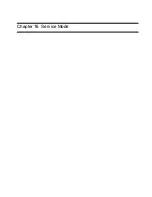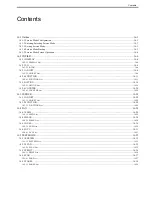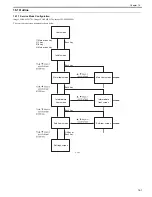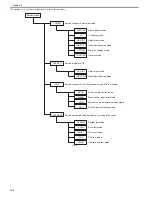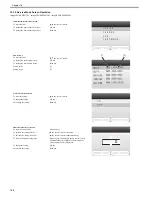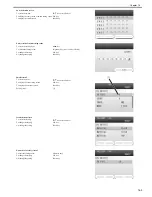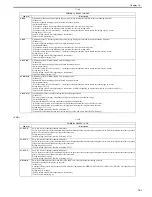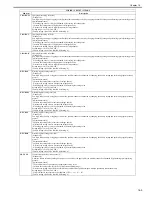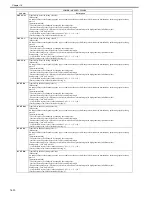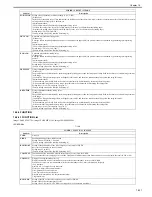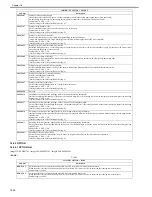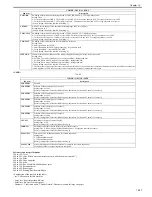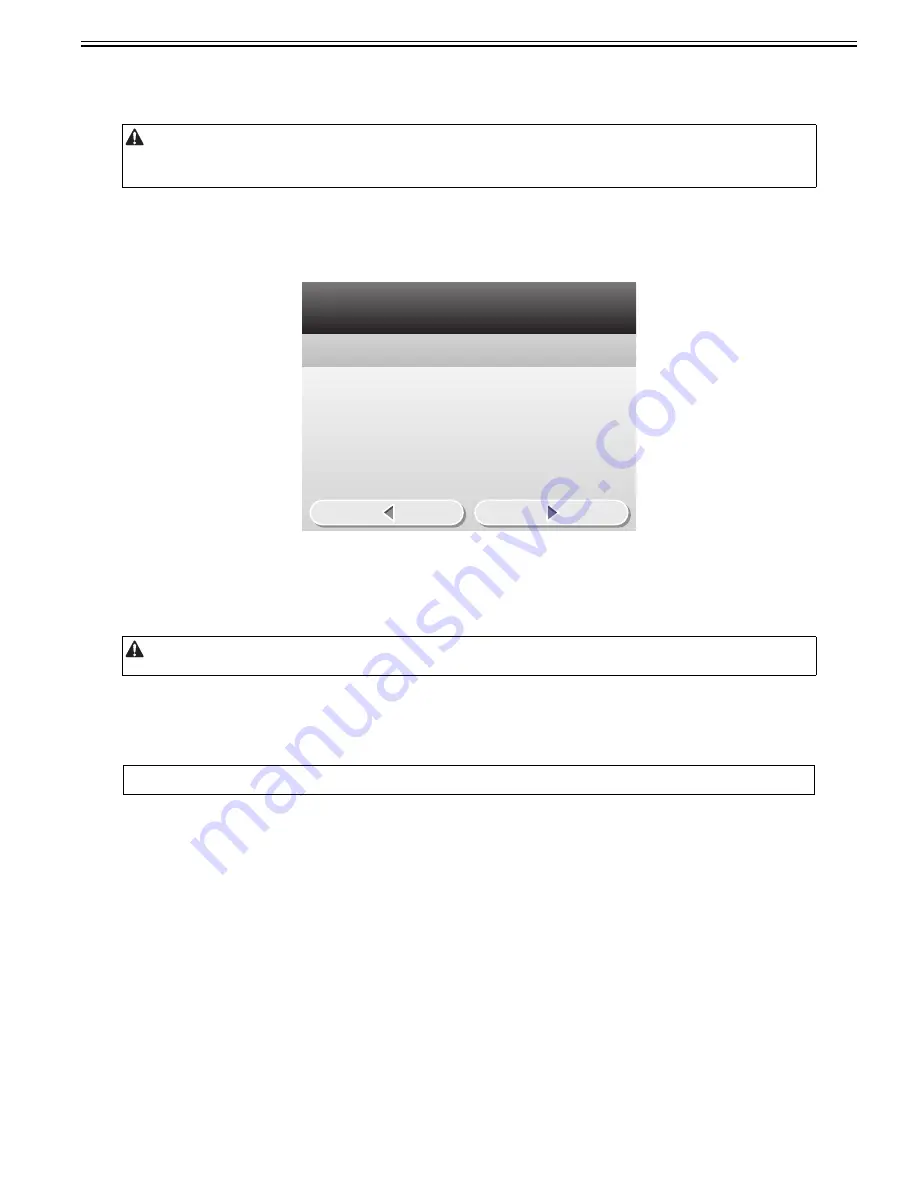
Chapter 16
16-3
16.1.2 Entering/Selecting Service Mode
0019-9715
imageCLASS MF9170c / imageCLASS MF9150c / imageCLASS MF8450c
1) Press the main menu key on the control panel unit.
2) Press the "2" key.
3) Press the "8" key.
4) Press the main menu key on the control panel unit.
After the above-mentioned procedure is executed, the initial screen (shown in the figure below) is displayed.
F-16-3
16.1.3 Exiting Service Mode
0019-9716
imageCLASS MF9170c / imageCLASS MF9150c / imageCLASS MF8450c
Every time the Return key is pressed in a screen other than the initial screen, the screen goes back to the previous one.
When the Return key is pressed in the initial screen, the screen goes back to the main menu screen.
16.1.4 Service Mode Backup
0019-9717
imageCLASS MF9170c / imageCLASS MF9150c / imageCLASS MF8450c
Since there is no service label in the machine, printing in the service mode setting value is not available either.
Hence, adjustment in the market is being performed. Please note that when the value service mode is modified, be sure to record the modified value.
When making a copier machine execute an operation using the service mode, be sure to remove the cable from the external controller or the network cable before
entering the service mode. Especially, when a print job is entered from an outside machine during the execution of FUNCTION mode (operation/checking mode), a
malfunction may occur and cause damage to the copier machine.
When using the service mode (ADJUST, FUNCTION, OPTION), be sure to turn the main power switch OFF/ON after exiting the service mode.
MEMO:
When PCB is replaced or RAM clearing is performed, the adjusted ADJUST and OPTION value will return to default value.
C O P I E R
F E E D E R
F A X
T E S T M O D E
Summary of Contents for imageCLASS MF8450c
Page 16: ...Chapter 1 Introduction ...
Page 55: ...Chapter 2 Basic Operation ...
Page 61: ...Chapter 3 Main Controller ...
Page 75: ...Chapter 4 Original Exposure System ...
Page 88: ...Chapter 5 Original Feeding System ...
Page 105: ...Chapter 6 Laser Exposure ...
Page 113: ...Chapter 7 Image Formation ...
Page 150: ...Chapter 8 Pickup and Feed System ...
Page 184: ...Chapter 9 Fixing System ...
Page 200: ...Chapter 10 External and Controls ...
Page 230: ...Chapter 11 Maintenance and Inspection ...
Page 233: ...Chapter 12 Measurement and Adjustments ...
Page 237: ...Chapter 13 Correcting Faulty Images ...
Page 260: ...Chapter 14 Error Code ...
Page 272: ...Chapter 15 Special Management Mode ...
Page 280: ...Chapter 16 Service Mode ...
Page 322: ...Chapter 17 Upgrading ...
Page 327: ...Chapter 17 17 4 3 Click Next F 17 4 4 Select a USB connected device and click Next F 17 5 ...
Page 328: ...Chapter 17 17 5 5 Click Start F 17 6 6 Click Yes F 17 7 Download will be started F 17 8 ...
Page 330: ...Chapter 18 Service Tools ...
Page 334: ...Appendix ...
Page 349: ......