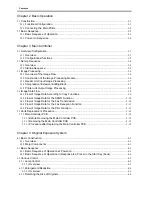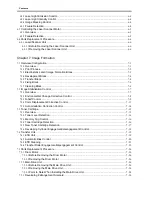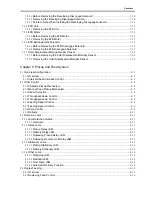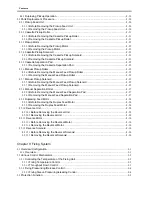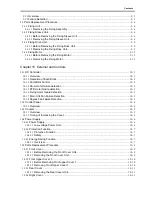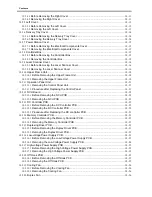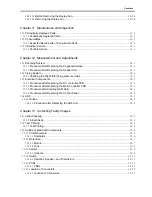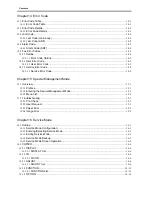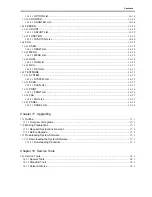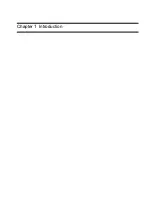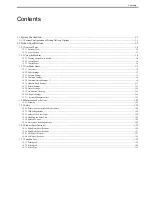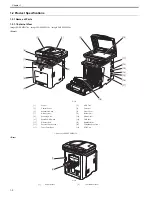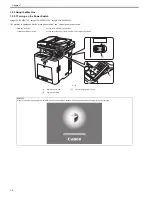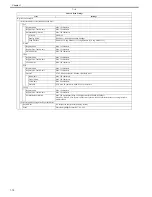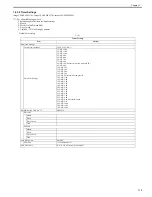Chapter 1
1-3
1.2.1.2 Cross Section
0019-4885
imageCLASS MF9170c / imageCLASS MF9150c / imageCLASS MF8450c
<ADF / Reader>
F-1-4
<Main Body>
F-1-5
[1]
ADF unit
[2]
ADF pickup roller
[3]
ADF delivery roller
[4]
Reader unit
[5]
Platen glass
[6]
CCD unit
[1]
Reverse unit
[2]
Delivery unit
[3]
Delivery roller
[4]
Fixing unit
[5]
ETB unit
[6]
Photosensitive drum
[7]
Manual pickup roller
[8]
Pickup / feed unit
[9]
Cassette pickup roller
[10]
Cassette 1
[11]
Toner Cartridges
[12]
Laser scanner unit
[13]
Controller box
[14]
Low-voltage power supply PCB
[6]
[2]
[3]
[4]
[5]
[1]
[1]
[2]
[3]
[4]
[13]
[14]
[5]
[6]
[7]
[8]
[9]
[11]
[12]
[10]
Summary of Contents for imageCLASS MF8450c
Page 16: ...Chapter 1 Introduction ...
Page 55: ...Chapter 2 Basic Operation ...
Page 61: ...Chapter 3 Main Controller ...
Page 75: ...Chapter 4 Original Exposure System ...
Page 88: ...Chapter 5 Original Feeding System ...
Page 105: ...Chapter 6 Laser Exposure ...
Page 113: ...Chapter 7 Image Formation ...
Page 150: ...Chapter 8 Pickup and Feed System ...
Page 184: ...Chapter 9 Fixing System ...
Page 200: ...Chapter 10 External and Controls ...
Page 230: ...Chapter 11 Maintenance and Inspection ...
Page 233: ...Chapter 12 Measurement and Adjustments ...
Page 237: ...Chapter 13 Correcting Faulty Images ...
Page 260: ...Chapter 14 Error Code ...
Page 272: ...Chapter 15 Special Management Mode ...
Page 280: ...Chapter 16 Service Mode ...
Page 322: ...Chapter 17 Upgrading ...
Page 327: ...Chapter 17 17 4 3 Click Next F 17 4 4 Select a USB connected device and click Next F 17 5 ...
Page 328: ...Chapter 17 17 5 5 Click Start F 17 6 6 Click Yes F 17 7 Download will be started F 17 8 ...
Page 330: ...Chapter 18 Service Tools ...
Page 334: ...Appendix ...
Page 349: ......