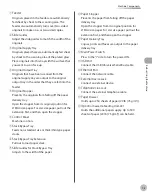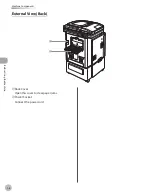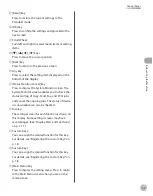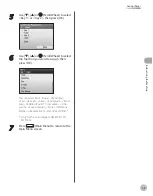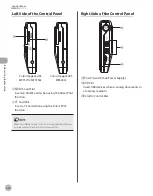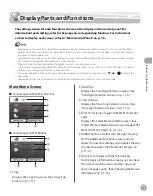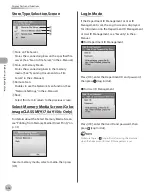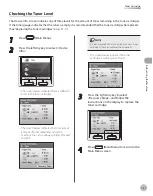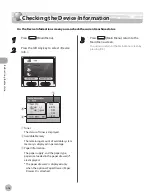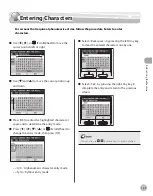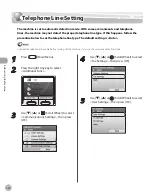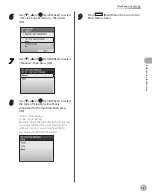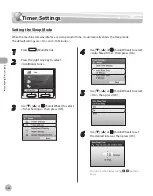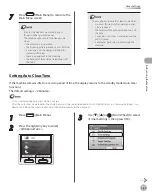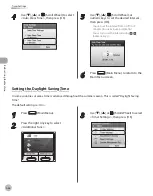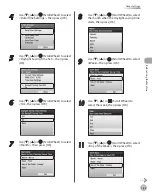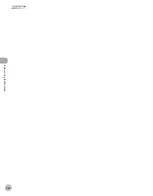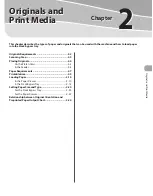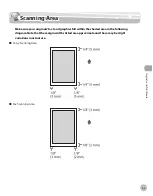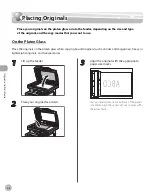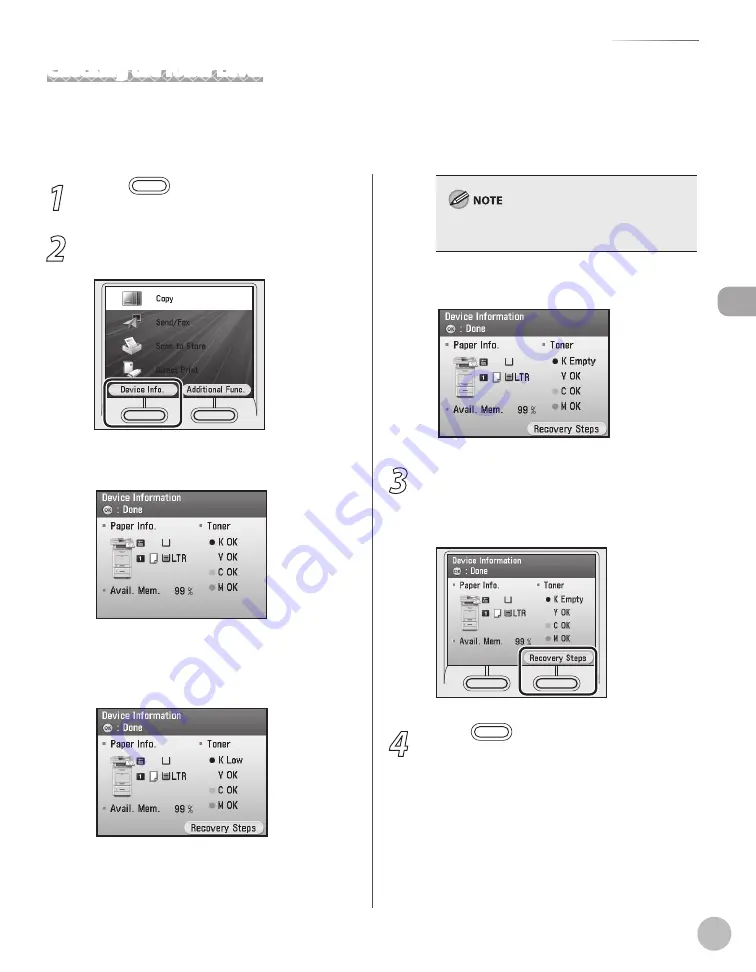
Bef
or
e U
sing the M
achine
1-17
Toner Cartridge
Checking the Toner Level
The Device Info. screen indicates one of three levels for the amount of toner remaining in the toner cartridges.
If the toner gauge indicates that the toner is empty, it is recommended that the toner cartridges be replaced.
(See “Replacing the Toner Cartridges,” on p. 11-7.)
1
Press
(Main Menu).
2
Press the left Any key to select <Device
Info.>.
The screen below indicates there is sufficient
toner in the toner cartridge.
The screen below indicates that only a small
amount of toner remaining inside the
machine, You can continue printing. Proceed
to step 4.
–
–
It is recommended that you purchase a new toner
cartridge to have it available when needed.
The screen below indicates the toner
cartridge is running out of toner.
3
Press the right Any key to select
<Recovery Steps> and follow the
instructions on the display to replace the
toner cartridge.
4
Press
(Main Menu) to return to the
Main Menu screen.
–
Summary of Contents for imageCLASS MF8450c
Page 53: ...Before Using the Machine 1 28 Timer Settings ...
Page 129: ...3 52 Storing Editing One Touch Storing Editing Address Book ...
Page 132: ...Copying 4 3 Overview of Copy Functions p 4 22 p 4 30 p 4 36 ...
Page 201: ...Copying 4 72 Confirming and Canceling Copy Jobs Confirming Copy Logs ...
Page 204: ...Fax 5 3 Overview of Fax Functions p 5 30 p 5 47 p 5 54 p 5 49 p 5 112 p 5 104 ...
Page 346: ...E mail 6 3 Overview of E Mail Functions ...
Page 354: ...Printing 7 3 Overview of Print Functions p 7 9 p 7 10 p 7 7 ...
Page 381: ...Printing 7 30 Checking and Canceling Print Jobs Checking Print Logs ...
Page 384: ...Scanning 8 3 Overview of Scanner Functions ...
Page 391: ...Scanning 8 10 Basic Scanning Operations ...