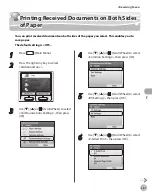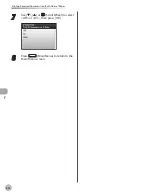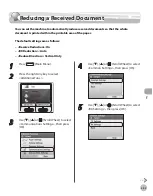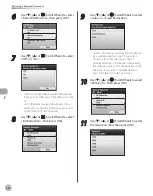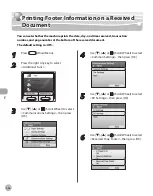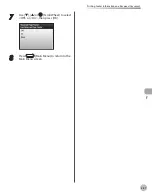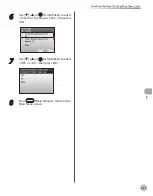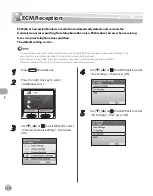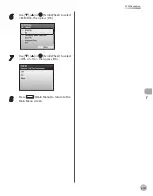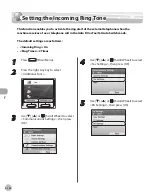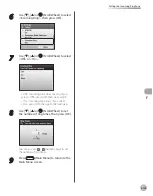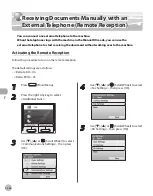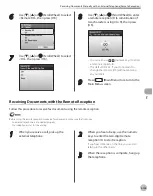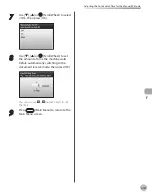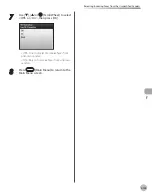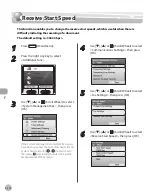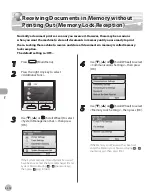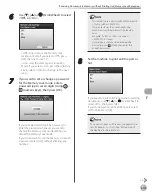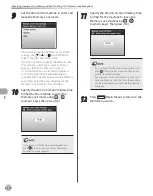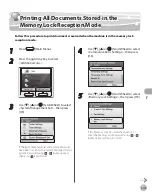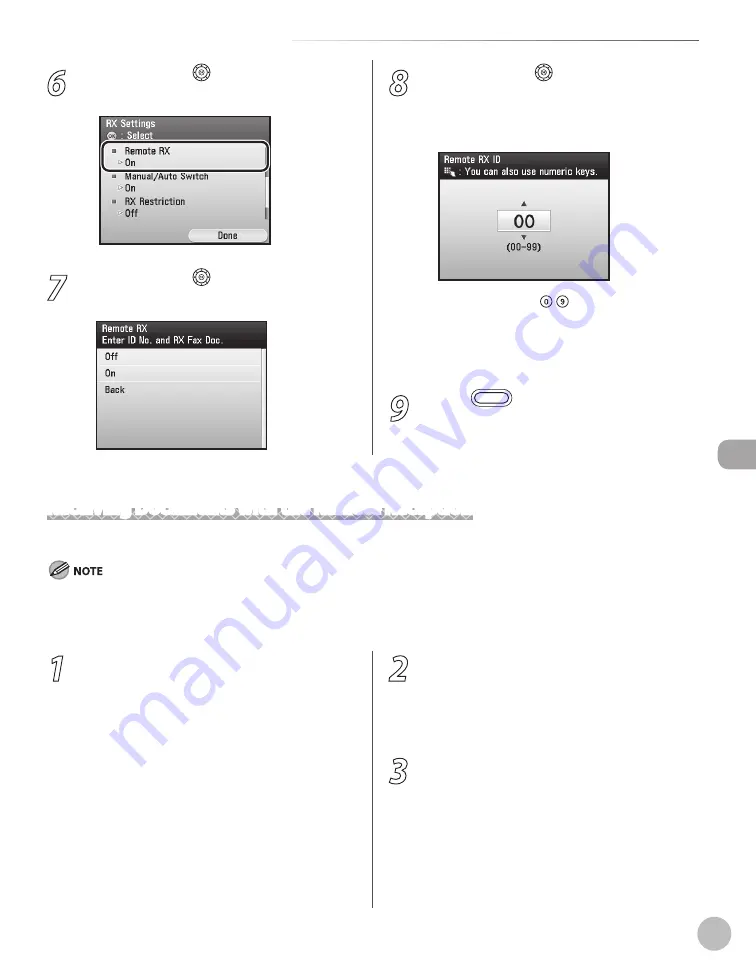
Fax
5-105
Receiving Documents Manually with an External Telephone (Remote Reception)
Receiving Documents with the Remote Reception
Follow this procedure to receive fax documents using the remote reception.
Before using the remote reception to receive fax documents, make sure the followings:
An external telephone is connected properly.
Your telephone is set to tone dialing.
–
–
1
When you receive a call, pick up the
external telephone.
2
When you hear a beep, use the numeric
keys to enter the two-digit remote
reception ID to start reception.
If you hear someone on the line, you can start
talking to the other party.
3
When the reception is complete, hang up
the telephone.
6
Use [
▼
], [
▲
] or (Scroll Wheel) to select
<Remote RX>, then press [OK].
7
Use [
▼
], [
▲
] or (Scroll Wheel) to select
<On>, then press [OK].
8
Use [
▼
], [
▲
] or (Scroll Wheel) to enter
a remote reception ID (a combination of
two characters using 0 to 9), then press
[OK].
You can also use - (numeric keys) to enter
a remote reception ID.
The default ID is 25. If you do not want to
change the ID, press [OK] without entering
any numbers.
9
Press
(Main Menu) to return to the
Main Menu screen.
–
–
Summary of Contents for imageCLASS MF8450c
Page 53: ...Before Using the Machine 1 28 Timer Settings ...
Page 129: ...3 52 Storing Editing One Touch Storing Editing Address Book ...
Page 132: ...Copying 4 3 Overview of Copy Functions p 4 22 p 4 30 p 4 36 ...
Page 201: ...Copying 4 72 Confirming and Canceling Copy Jobs Confirming Copy Logs ...
Page 204: ...Fax 5 3 Overview of Fax Functions p 5 30 p 5 47 p 5 54 p 5 49 p 5 112 p 5 104 ...
Page 346: ...E mail 6 3 Overview of E Mail Functions ...
Page 354: ...Printing 7 3 Overview of Print Functions p 7 9 p 7 10 p 7 7 ...
Page 381: ...Printing 7 30 Checking and Canceling Print Jobs Checking Print Logs ...
Page 384: ...Scanning 8 3 Overview of Scanner Functions ...
Page 391: ...Scanning 8 10 Basic Scanning Operations ...