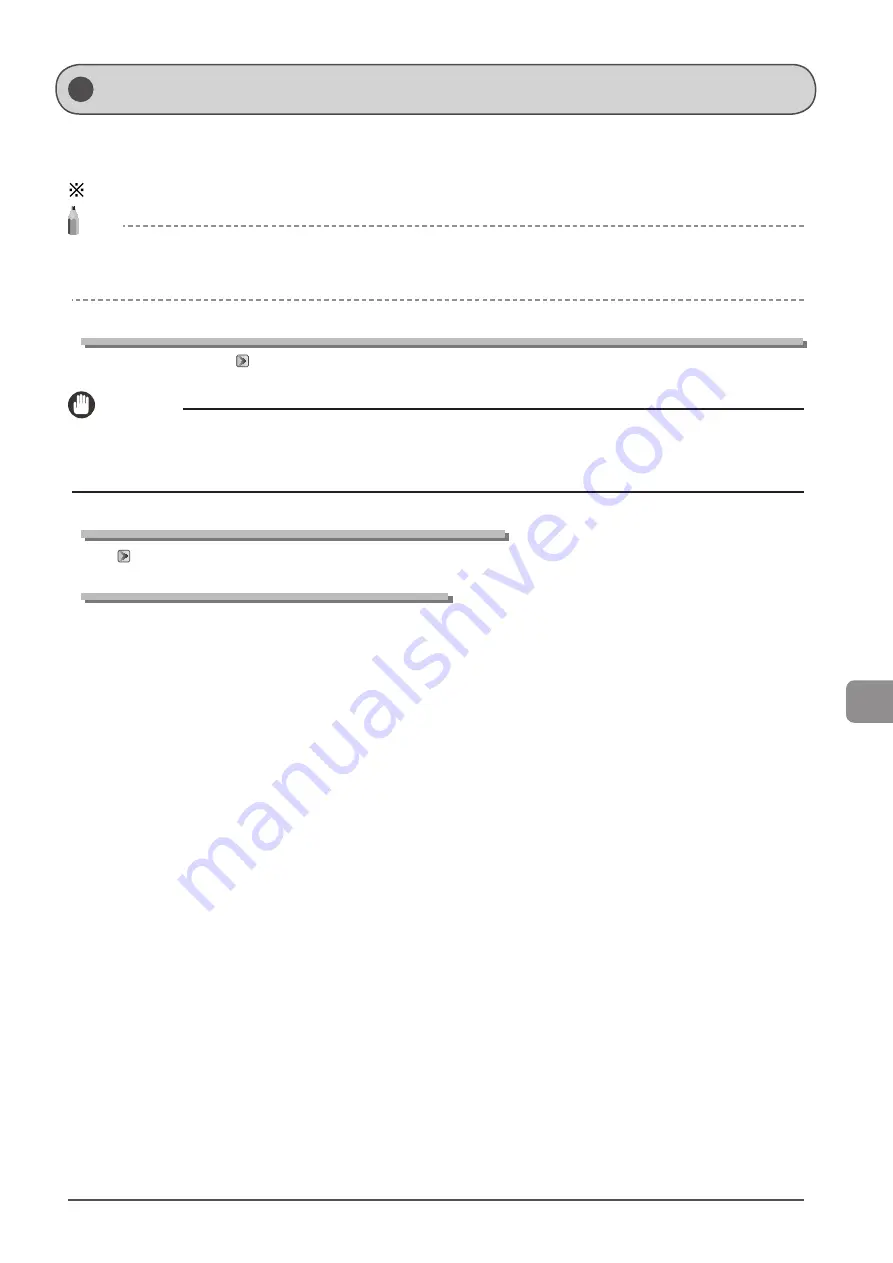
9-13
Troubleshooting
This message appears when the paper size loaded in the paper drawer or multi-purpose tray (manual feed slot) does not match
the size specified in <Drawer 1>, <Drawer 2>, or <Multi-Purpose Tray> in the <Paper Settings> menu. When this message appears,
follow the steps in the procedure below.
Cassette 2 (optional) can be used only for MF8380Cdw.
NOTE
Ignore the message and proceed to print
You can print on paper currently set in the paper cassette or multi-purpose tray (manual feed slot) if you press [OK] to ignore the message. Note that
this may cause unexpected print results, for example, a part of the image may not be printed at all.
Changing the paper size in the <Paper Settings> menu to match the size loaded in thepaper drawer or multi-purpose tray (manual feed slot)
Cancel the job and refer to “For the Paper Cassette” (
P.2-18), to change the paper size in <Paper Settings> menu.
IMPORTANT
When printing using the printer driver
Make sure that the paper size specified in the printer driver also matches the size loaded in the paper cassette or multi-purpose tray (manual feed
slot).
Loading the paper size specified in the <Paper Settings> menu
P.2-9) and load the size specified in the <Paper Settings> menu.
Printing from the multi-purpose tray/manual feed slot
When <Register Default Set.> is set to <Off> for the multi-purpose tray (manual feed slot), load paper in the multi-purpose tray
(manual feed slot), and then specify the size of the loaded paper correctly.
When <Incorrect Size/Setting> Appears
Summary of Contents for imageCLASS MF8380Cdw
Page 24: ...xxiv...
Page 40: ...1 16 Before Using the Machine...
Page 96: ...5 14 Registering Destinations in the Address Book...
Page 126: ...6 30 Using the Fax Functions...
Page 150: ...8 16 Maintenance...
Page 180: ...10 8 Registering Setting the Various Functions...
Page 188: ......
Page 189: ......
Page 190: ......
Page 191: ......
















































