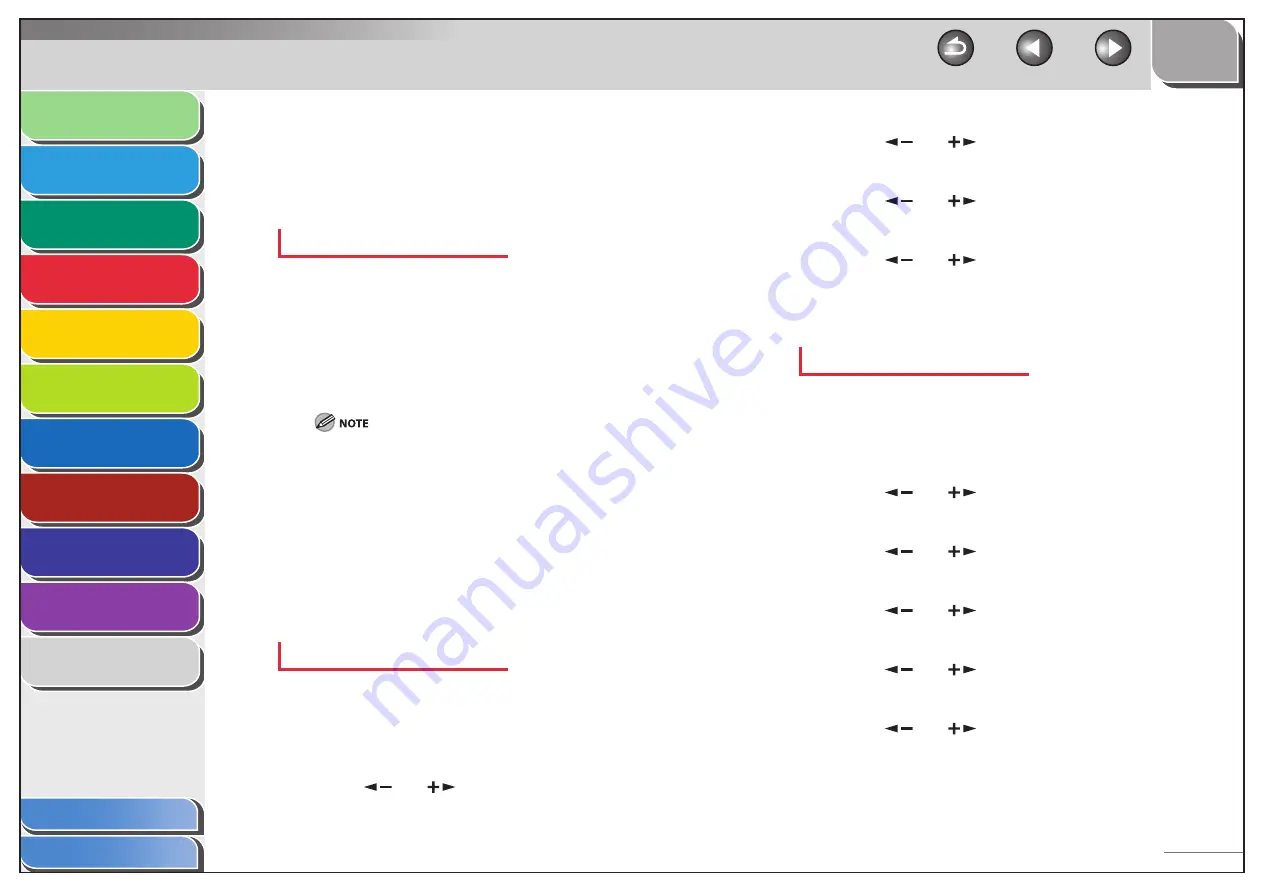
1
2
3
4
5
6
7
8
9
10
11
Back
Next
Previous
TOP
4-28
Before Using the
Machine
Document and Paper
Copying
Sending and Receiving (MF6595cx/
MF6595/MF6590 Only)
Printing and
Scanning
Network (MF6595cx/MF6595/
MF6590/MF6540 Only)
Remote UI (MF6595cx/MF6595/
MF6590/MF6540 Only)
System Settings
Maintenance
Troubleshooting
Appendix
Index
Table of Contents
7.
Use the numeric keys to enter a new remote
reception ID (00 to 99), then press [OK].
8.
Press [Stop] to return to the standby mode.
Receiving a Fax Remotely
1.
When you receive a call, pick up the external
telephone.
2.
Use the numeric keys to enter the two-digit
remote reception ID to start reception.
If the machine is set for pulse dialing, press [Tone] to switch to tone
dialing before pressing the remote reception ID.
3.
When the reception is complete, hang up the
telephone.
Printing Received Documents
The machine provides the following printing features: two-sided
printing and received image reduction.
Two-Sided Printing
You can print received documents on both sides of the paper.
The default setting is <OFF>.
1.
Press [Additional Functions].
2.
Press
[
] or [
] to select <FAX SETTINGS>,
then press [OK].
■
3.
Press
[
] or [
] to select <PRINTER
SETTINGS>, then press [OK].
4.
Press
[
] or [
] to select <TWO-SIDED
PRINT>, then press [OK].
5.
Press
[
] or [
] to select <ON>, then press
[OK].
6.
Press [Stop] to return to the standby mode.
Received Image Reduction
You can print received documents in a reduced size.
The default setting is <ON>.
1.
Press [Additional Functions].
2.
Press
[
] or [
] to select <FAX SETTINGS>,
then press [OK].
3.
Press
[
] or [
] to select <PRINTER
SETTINGS>, then press [OK].
4.
Press
[
] or [
] to select <RECEIVE
REDUCTION>, then press [OK].
5.
Press
[
] or [
] to select <ON>, then press
[OK].
6.
Press
[
] or [
] to select <RECEIVE
REDUCTION> or <REDUCE DIRECTION>, then
press [OK].
If you select <REDUCE DIRECTION>, skip to step 10.






























