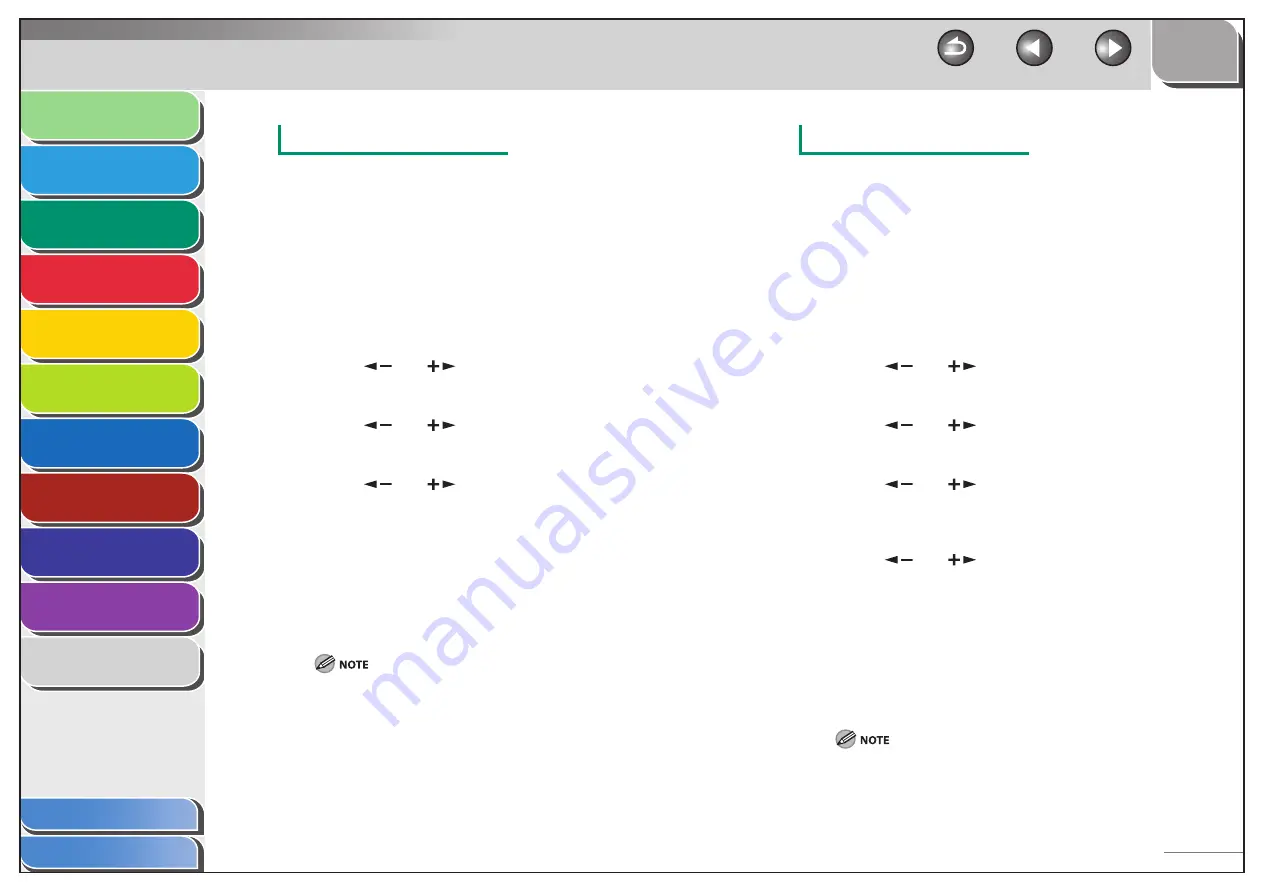
1
2
3
4
5
6
7
8
9
10
11
Back
Next
Previous
TOP
3-13
Before Using the
Machine
Document and Paper
Copying
Sending and Receiving (MF6595cx/
MF6595/MF6590 Only)
Printing and
Scanning
Network (MF6595cx/MF6595/
MF6590/MF6540 Only)
Remote UI (MF6595cx/MF6595/
MF6590/MF6540 Only)
System Settings
Maintenance
Troubleshooting
Appendix
Index
Table of Contents
Original Frame Erase
Original frame erase can erase the dark borders and frame lines that
appear around the copy when the document is smaller than the
selected paper size.
1.
Set
documents.
2.
Press
[COPY].
3.
Press [Frame Erase].
4.
Press
[
] or [
] to select <ORIGINAL FR.>,
then press [OK].
5.
Press
[
] or [
] to select the size of the
document, then press [OK].
6.
Press
[
] or [
] to set the frame erase width
for all four borders, then press [OK].
The width ranges 1/16" to 1 15/16" (1 to 50 mm).
7.
Use the numeric keys to enter the desired copy
quantity (1 to 99).
8.
Press
[Start].
To cancel all settings, press [Reset].
Book Frame Erase
Book frame erase can erase the dark borders, as well as center and
contour lines that appear when copying facing pages in a book or
bound document onto a single sheet of paper.
1.
Set
documents.
2.
Press
[COPY].
3.
Press [Frame Erase].
4.
Press
[
] or [
] to select <BOOK FRAME>,
then press [OK].
5.
Press
[
] or [
] to select the book size, then
press [OK].
6.
Press
[
] or [
] to set the book frame erase
width for all four borders, then press [OK].
The book frame erase width ranges 1/16" to 1 15/16" (1 to 50 mm).
7.
Press
[
] or [
] to set the frame erase width
for the center of the book, then press [OK].
The width ranges 1/16" to 1 15/16" (1 to 50 mm).
8.
Use the numeric keys to enter the desired copy
quantity (1 to 99).
9.
Press
[Start].
To cancel all settings, press [Reset].






























