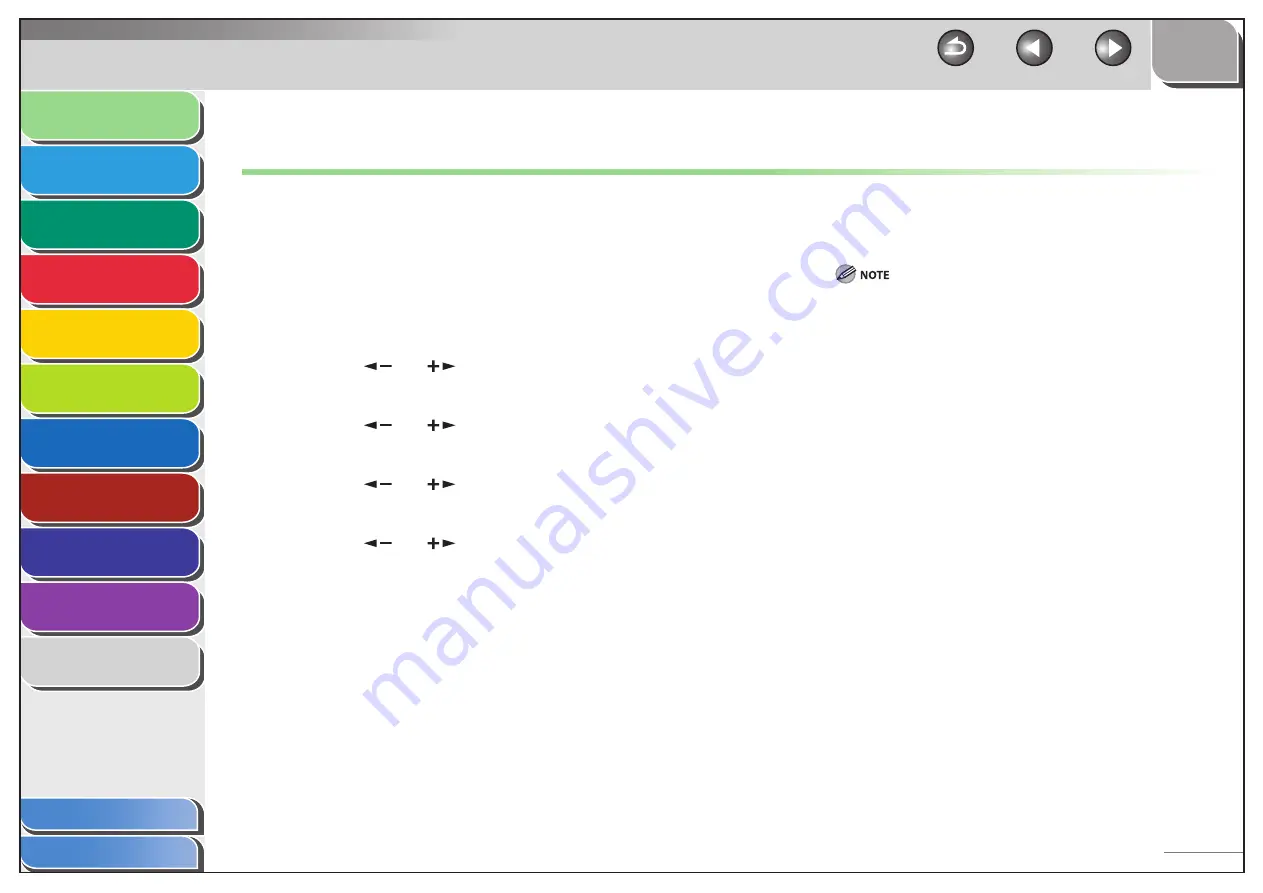
1
2
3
4
5
6
7
8
9
10
11
Back
Next
Previous
TOP
1-14
Before Using the
Machine
Document and Paper
Copying
Sending and Receiving (MF6595cx/
MF6595/MF6590 Only)
Printing and
Scanning
Network (MF6595cx/MF6595/
MF6590/MF6540 Only)
Remote UI (MF6595cx/MF6595/
MF6590/MF6540 Only)
System Settings
Maintenance
Troubleshooting
Appendix
Index
Table of Contents
Timer Settings
Setting the Sleep Mode
When the machine remains idle for a certain period of time, it
automatically enters the Sleep mode.
The default settings are <ON> and <5MIN.>.
1.
Press [Additional Functions].
2.
Press
[
] or [
] to select <TIMER SETTINGS>,
then press [OK].
3.
Press
[
] or [
] to select <AUTO SLEEP
TIME>, then press [OK].
4.
Press
[
] or [
] to select <ON>, then press
[OK].
5.
Press
[
] or [
] to select the desired interval,
then press [OK].
You can set the interval from 3 to 30 minutes (in one-minute
increments).
You can also enter values using the numeric keys.
■
6.
Press [Stop] to return to the standby mode.
To enter the Sleep mode manually, press [Power] on the
operation panel.
The machine will not enter the Sleep mode when:
• the machine is in operation
• the Processing/Data indicator lights or flashes
• a message appears on the display and the Error indicator flashes
• a paper jam occurs in the machine
• the handset of the external telephone is off the hook*
The machine will leave the Sleep mode when:
• you press [Power] on the operation panel
• a fax is received
• the handset of the external telephone is off the hook*
• a print job is sent from a computer, and the print is started
• a computer performs a scan through the machine
* MF6595cx/MF6595/MF6590 only
–
–
–






























