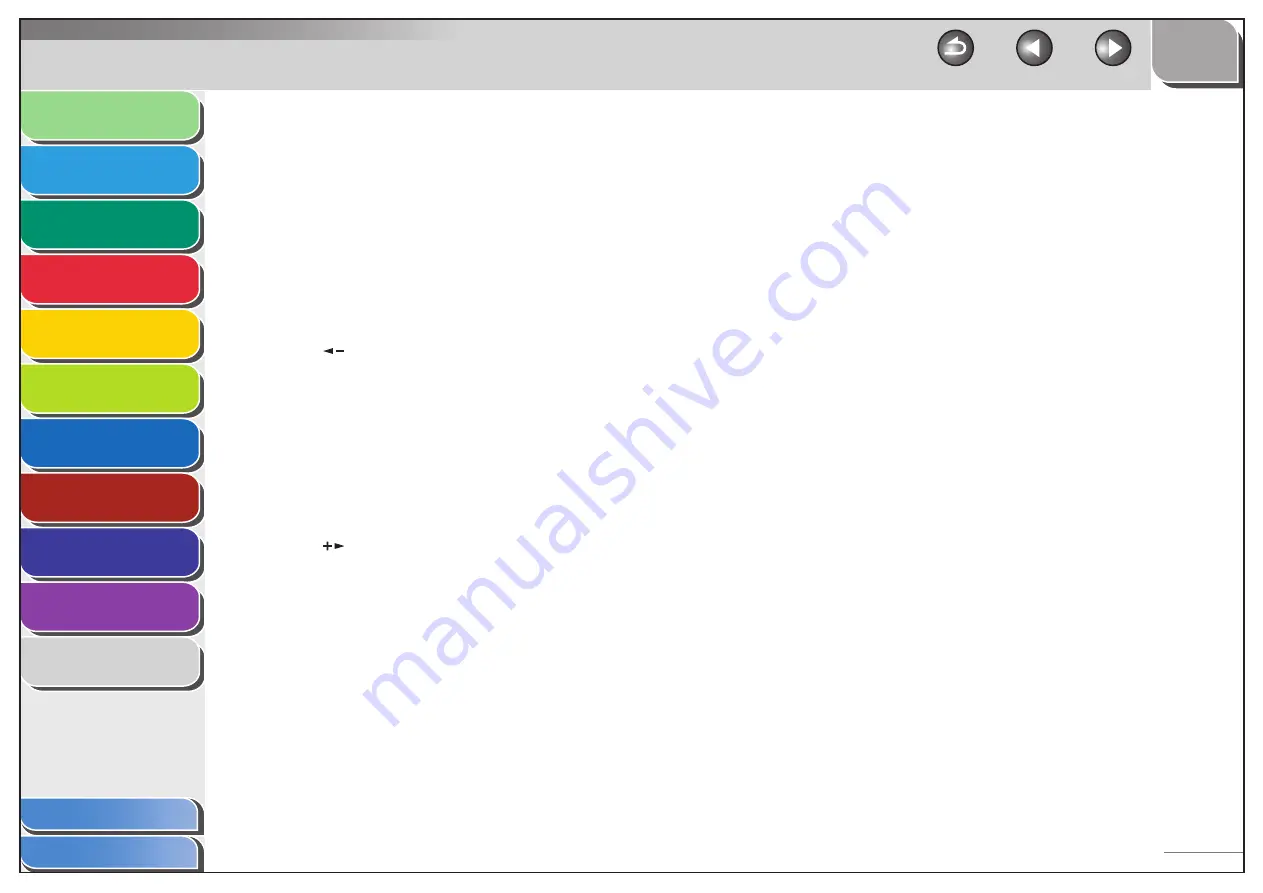
1
2
3
4
5
6
7
8
9
10
11
Back
Next
Previous
TOP
1-7
Before Using the
Machine
Document and Paper
Copying
Sending and Receiving (MF6595cx/
MF6595/MF6590 Only)
Printing and
Scanning
Network (MF6595cx/MF6595/
MF6590/MF6540 Only)
Remote UI (MF6595cx/MF6595/
MF6590/MF6540 Only)
System Settings
Maintenance
Troubleshooting
Appendix
Index
Table of Contents
A
Paper Select indicator
Indicates the selected paper source.
* The number of paper sources varies depending on the
model used.
B
Jam Location indicator
Indicates the location of paper jams.
C
LCD
display
Displays messages and prompts during operation. Displays
selection, text, and numbers when adjusting the settings.
D [
COPY]
key
Press to switch to the Copy mode.
E [
] key
Press to decrease the value for various settings. Also press to
see the previous item in the menu.
F [
FAX]
key
Press to switch to the Fax mode.
* MF6595cx/MF6595/MF6590 only
G [
OK]
key
Press to accept a set function or mode.
H [
SCAN]
key
Press to switch to the Scan mode.
I [
] key
Press to increase the value for various settings. Also press to
see the next item in the menu.
J [
Reset]
key
Press to return the machine to the standby mode.
K
[ System Monitor] key
Press to check fax transmission, print, copy, or report output
status.
L
[ View Settings] key
Press to confirm settings of the copy function.
M
Numeric
keys
Use to enter letters and numbers.
N [
Clear]
key
Press to clear entered alphanumeric characters.
O [
Start]
key
Press to start copying, scanning and sending faxes.
P
[ Stop] key
Press to stop a current job. Also, press to return the machine
to the standby mode.
Q
[ Power] key (operation panel power switch)
Press to turn the operation panel on/off. Also press to enter
the Sleep mode or to resume the normal mode from the
Sleep mode manually.
R
Power
indicator
Lights up when the main power is turned on.
S
Error
indicator
Flashes when an error has occurred.
















































