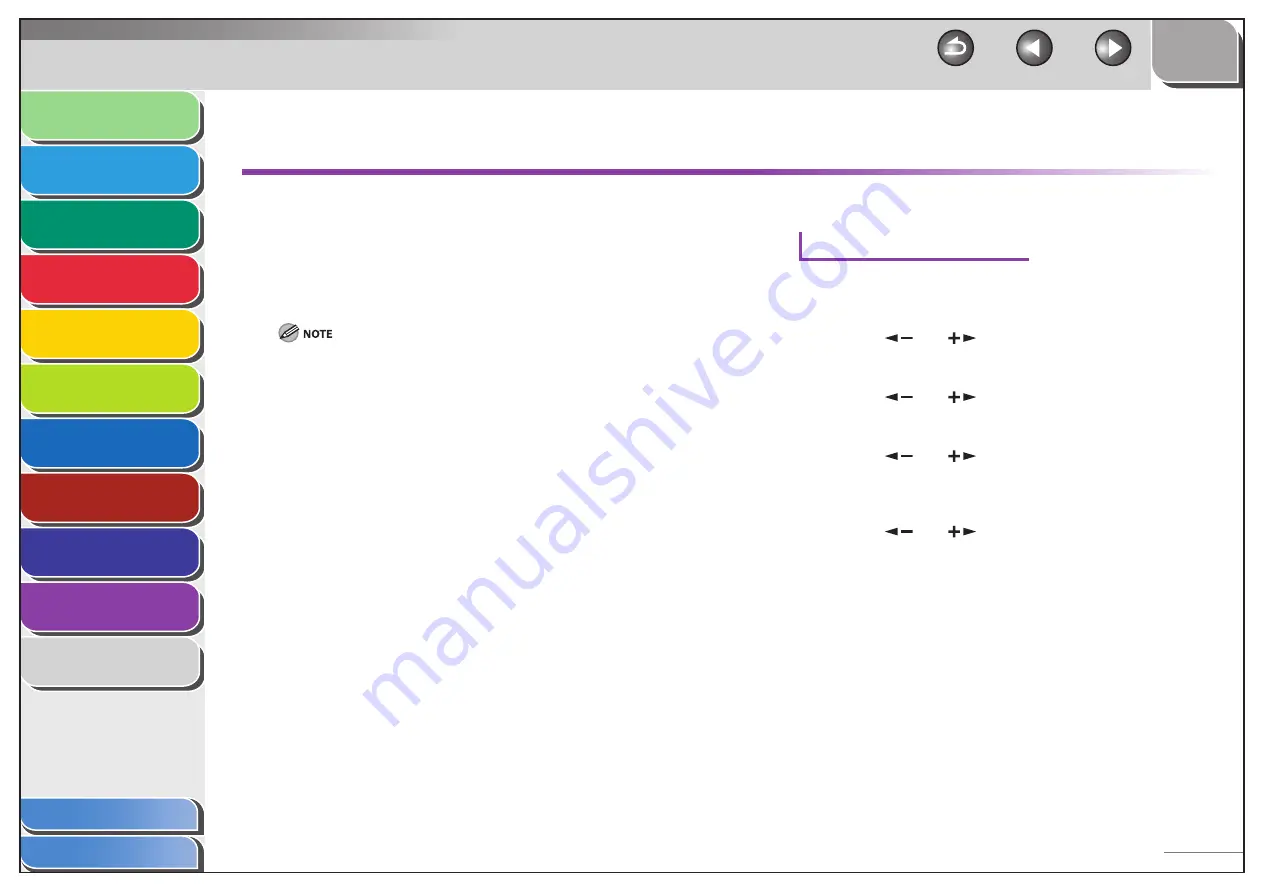
1
2
3
4
5
6
7
8
9
10
11
Back
Next
Previous
TOP
10-17
Before Using the
Machine
Document and Paper
Copying
Sending and Receiving (MF6595cx/
MF6595/MF6590 Only)
Printing and
Scanning
Network (MF6595cx/MF6595/
MF6590/MF6540 Only)
Remote UI (MF6595cx/MF6595/
MF6590/MF6540 Only)
System Settings
Maintenance
Troubleshooting
Appendix
Index
Table of Contents
If <CHANGE PAPER SIZE> is displayed
When <CHANGE PAPER SIZE> appears on the LCD display, the
size of the paper in the paper cassette or multi-purpose tray is
different from that of the paper specified in <REG. PAPER SIZE>
or <MP TRAY STD SET> in the <COMMON SETTINGS> menu. You
need to load the correct size paper or change the paper size in
the <COMMON SETTINGS> menu.
For paper in the multi-purpose tray, changing the paper size in the
<COMMON SETTINGS> menu does not clear the error. Cancel the copy
job from the system monitor first, and then change the paper size.
For print jobs, you need to specify the paper size from your computer.
Re-loading the Paper
1.
Load the correct size paper as shown on the LCD
display, then press [OK] to resume the job.
The machine re-starts printing.
–
–
■
Changing the Paper Size Setting
For the Paper Cassette
1.
Press [Additional Functions].
2.
Press
[
] or [
] to select <COMMON
SETTINGS>, then press [OK].
3.
Press
[
] or [
] to select <REG. PAPER SIZE>,
then press [OK].
4.
Press
[
] or [
] to select <CASSETTE 1> or
<CASSETTE 2>* , then press [OK].
* MF6595cx or MF6595 with the optional cassette only
5.
Press
[
] or [
] to select the same paper size
as paper loaded in the machine, then press [OK].
6.
Open and close the left cover to reset the
machine.
The machine start printing.
■






























