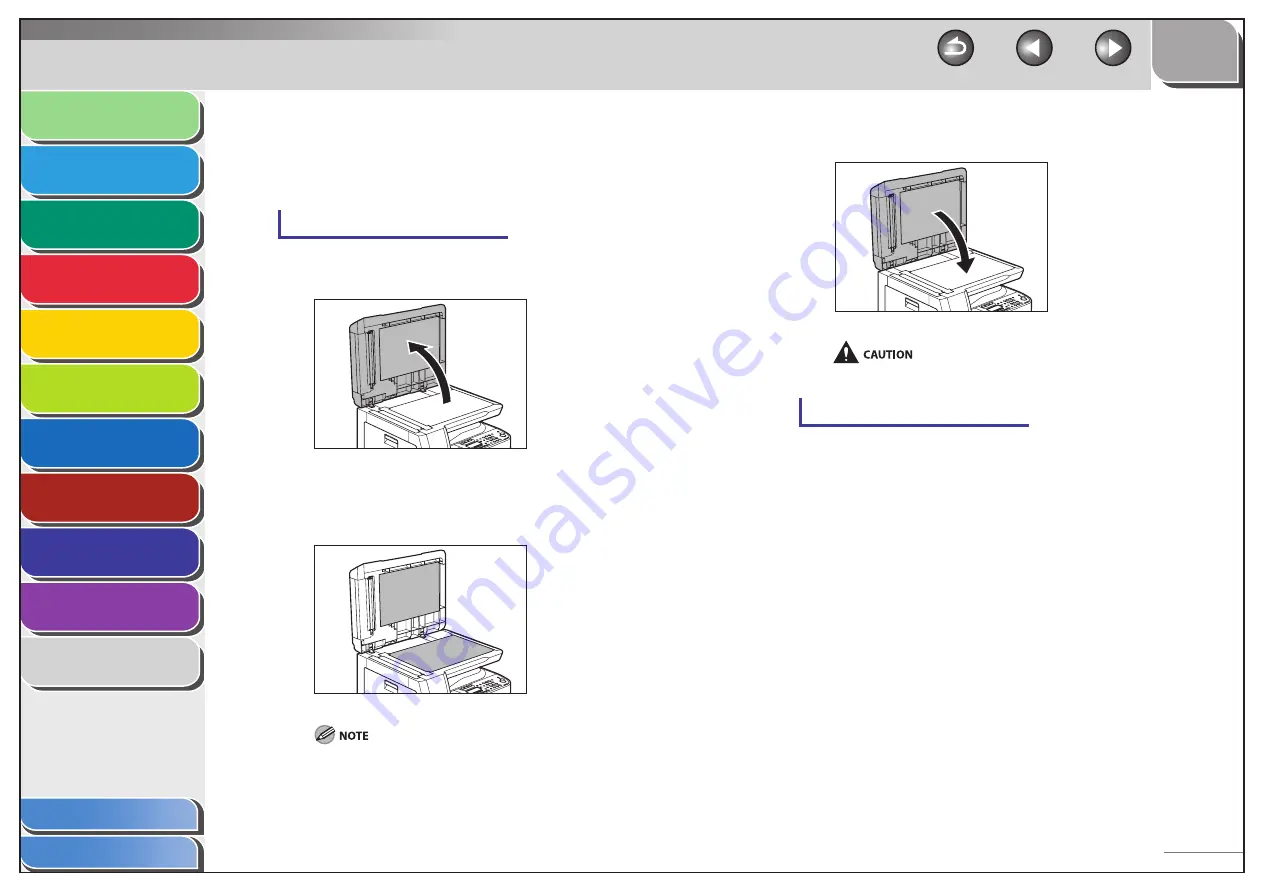
1
2
3
4
5
6
7
8
9
10
11
Back
Next
Previous
TOP
9-8
Before Using the
Machine
Document and Paper
Copying
Sending and Receiving (MF6595cx/
MF6595/MF6590 Only)
Printing and
Scanning
Network (MF6595cx/MF6595/
MF6590/MF6540 Only)
Remote UI (MF6595cx/MF6595/
MF6590/MF6540 Only)
System Settings
Maintenance
Troubleshooting
Appendix
Index
Table of Contents
Scanning area
Keep the scanning area clean to avoid dirty copies or faxes to be
sent.
Platen glass
1.
Open the ADF.
2.
Clean the platen glass and the underside of the
ADF with a cloth dampened with water. Then
wipe the area with a soft, dry cloth.
Do not dampen the cloth too much, as this may tear the document
or damage the machine.
■
3.
Close the ADF.
Be careful not to get your fingers caught.
ADF (Cleaning the ADF Manually)
If your documents have black streaks or appear dirty after copying
them using the ADF, this may be caused by pencil lead rubbing off
the documents and onto the roller. Clean the ADF scanning area,
film, and roller.
1.
Turn off the main power switch and disconnect
the power cord.






























